
Do you need to work efficiently with your Word 2010 documents so that you can print on the back of the paper when printing on both sides? PHP editor Xigua brings you a simple and clear tutorial to guide you to easily implement this operation. By following these steps, you'll learn how to set up double-sided printing in Word 2010, streamlining your printing process and making it more efficient.
Open the word2010 document window, click [Office Button] → [Word Options] button,
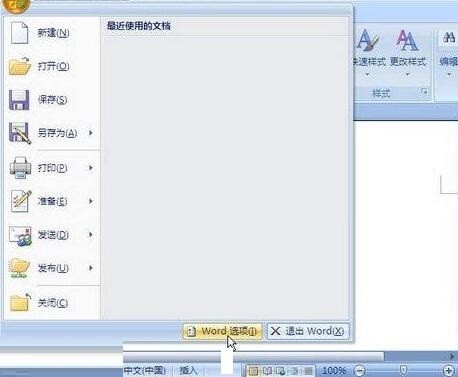
Open the [Word Options] dialog box, switch to [Advanced] Tab. In the [Print] area, select the [Print on the back of the paper for double-sided printing] check box, and click the [OK] button.
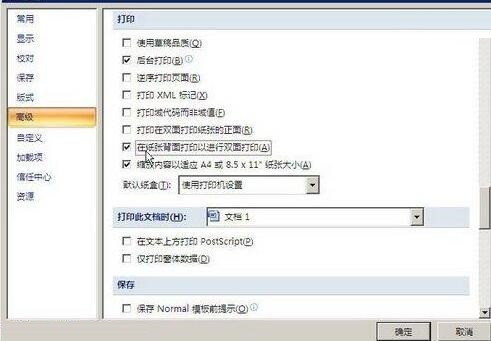
The above is the detailed content of A simple tutorial on setting up a word2010 document to print on the back of the paper for double-sided printing. For more information, please follow other related articles on the PHP Chinese website!




