
How to quickly and batch delete English from Word documents and keep only Chinese? This problem bothers many people. In response to this demand, PHP editor Yuzai will introduce two effective methods in detail to help everyone solve this problem. Continue reading this article to learn these steps to easily achieve language separation in Word documents.
Open the word document that needs to be processed. You can see that the document contains Chinese and English. Our purpose is to delete all English.
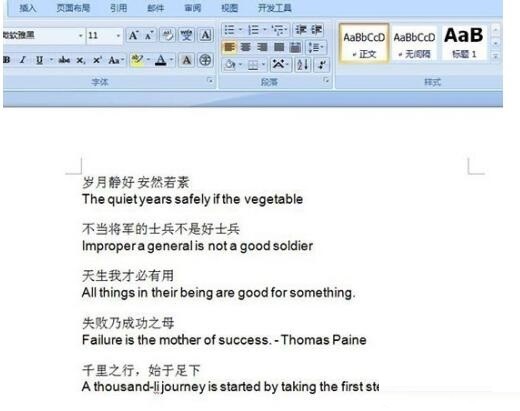
Click [Start] - [Edit] - [Replace] on the word menu bar, or directly press the ctrl f shortcut key to call it up.
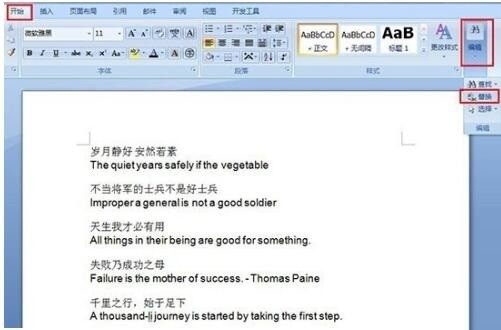
After calling up the [Find and Replace] window, click [More], and select the [Any Letter] option in [Special Format] among the new options, so as to find the content [The corresponding [^$[characters] for any letters will appear in the selection box.
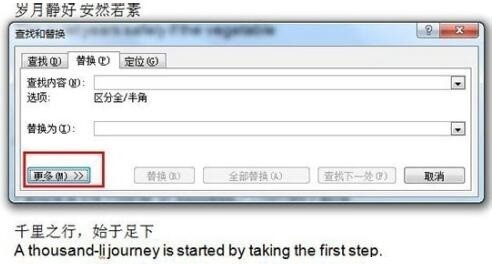
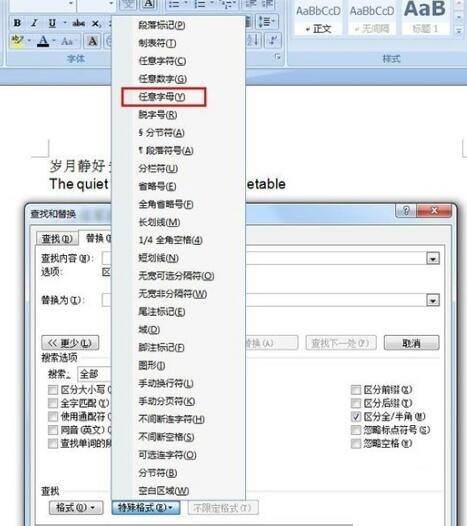
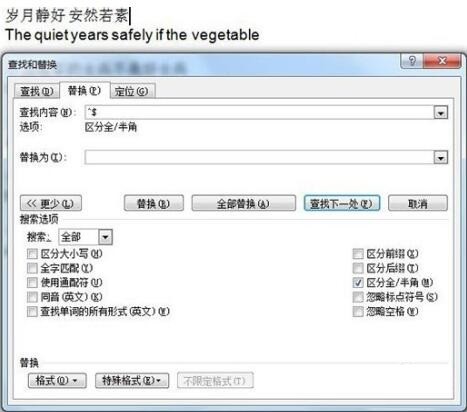
[Replace with] check box to keep the space and no content (because our purpose is to delete the English content, and the space means no content), then click All replace.
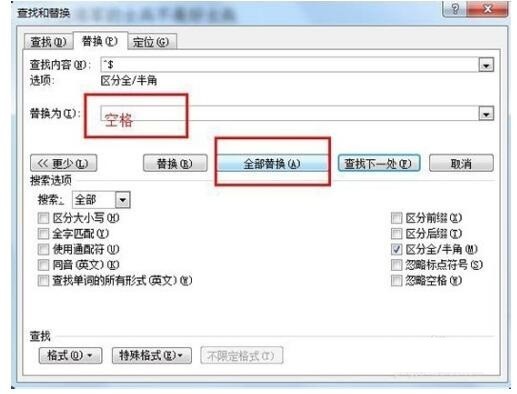
After replacing all, all English letters in the word document will be deleted, and the final effect is as shown below.
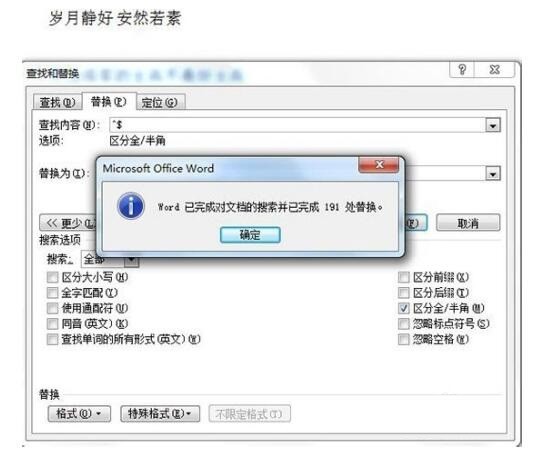
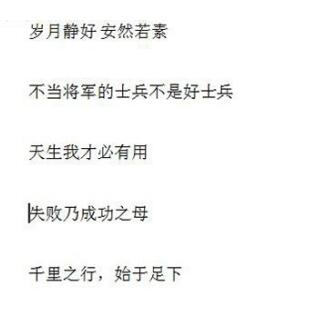
The above is the detailed content of How to quickly delete English in batches of word documents and keep only Chinese. For more information, please follow other related articles on the PHP Chinese website!
 The difference between vue2 and vue3 two-way binding
The difference between vue2 and vue3 two-way binding
 There are several ways to position CSS position
There are several ways to position CSS position
 What is the difference between a demo machine and a real machine?
What is the difference between a demo machine and a real machine?
 What are the data backup software?
What are the data backup software?
 What problems can js event bubbling solve?
What problems can js event bubbling solve?
 convert command usage
convert command usage
 How to set offline status on Douyin
How to set offline status on Douyin
 How to solve disk parameter errors
How to solve disk parameter errors




