
Troubled with the use of Xiaomi 10s small window mode? Don't worry! PHP editor Yuzi explains it carefully and helps you easily enable the small window mode of Xiaomi Mi 10s. Below I will provide you with a detailed tutorial so that you can master this practical function in no time!
1. Swipe up on the desktop and pause to open multitasking management.
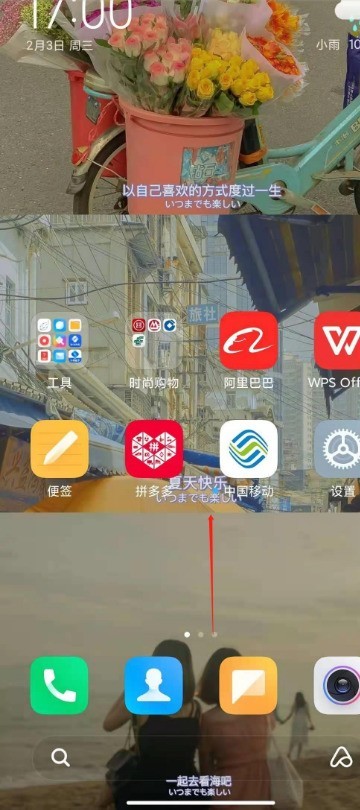
2. Click the small window application in the upper left corner.
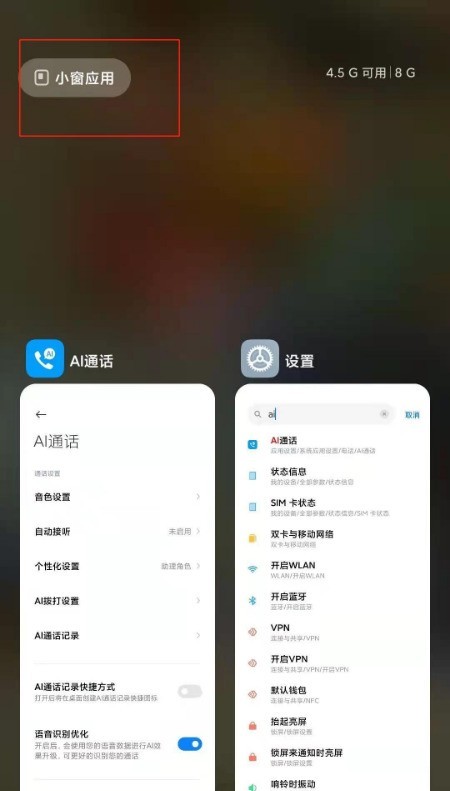
3. Click on the small window application you want to open.
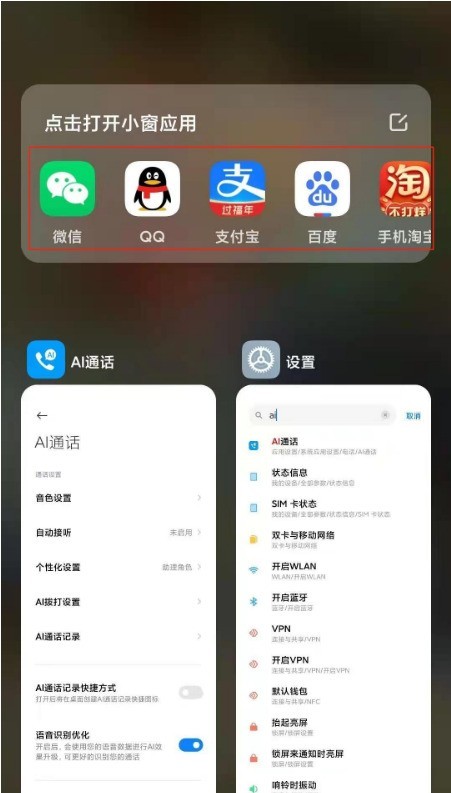
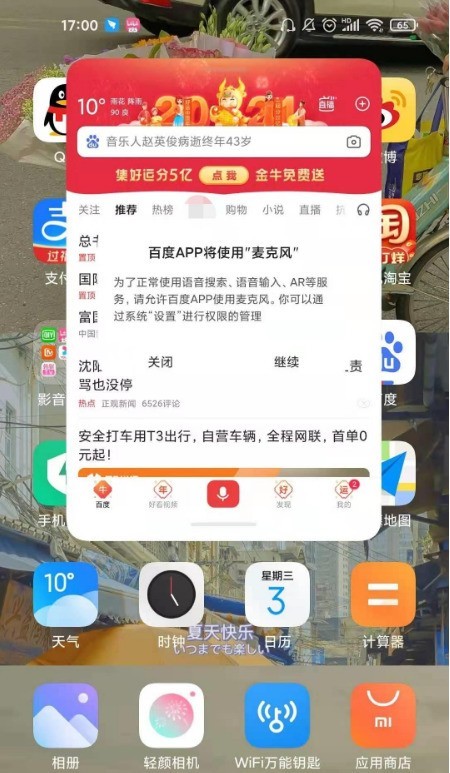
The above is the detailed content of How to enable small window mode in Xiaomi Mi 10s_Tutorial to enable small window mode in Xiaomi Mi 10s. For more information, please follow other related articles on the PHP Chinese website!




