
Experienced the problem that the computer does not restart after Windows 8 planned update? Don't worry! PHP editor Zimo has prepared detailed steps for you to help you solve this problem. Read on below for troubleshooting guidance to restore normal restart functionality to your computer.
Use the shortcut key combination [win r] to open the run window, enter [gpedit.msc] and press the Enter key.
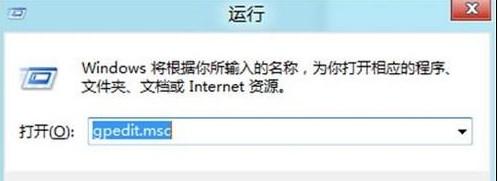
Follow the path [Computer Configuration - Administrative Templates - Windows Components] to expand.
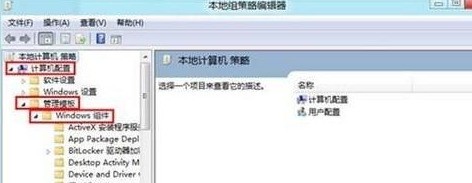
Find and click [windows update], and then double-click [For computers with logged-in users, scheduled automatic update installations will not restart] in the settings bar on the right side of the window; open this After entering the interface, check [Enabled], and finally click [OK].
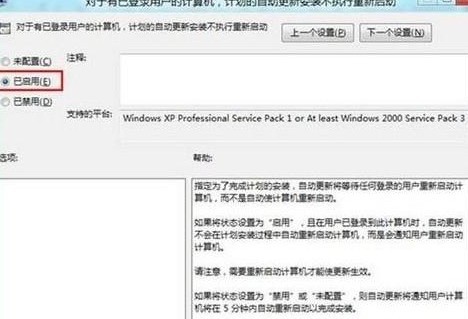
The above is the detailed content of Steps to prevent the computer from restarting after WIN8 settings plan update. For more information, please follow other related articles on the PHP Chinese website!
 How to light up Douyin close friends moment
How to light up Douyin close friends moment
 microsoft project
microsoft project
 What is phased array radar
What is phased array radar
 How to use fusioncharts.js
How to use fusioncharts.js
 Yiou trading software download
Yiou trading software download
 The latest ranking of the top ten exchanges in the currency circle
The latest ranking of the top ten exchanges in the currency circle
 What to do if win8wifi connection is not available
What to do if win8wifi connection is not available
 How to recover files emptied from Recycle Bin
How to recover files emptied from Recycle Bin




