 Mobile Tutorial
Mobile Tutorial
 Android Phone
Android Phone
 Methods and steps for converting computer pictures to PDF format (easy and fast conversion tools and operating techniques)
Methods and steps for converting computer pictures to PDF format (easy and fast conversion tools and operating techniques)
Methods and steps for converting computer pictures to PDF format (easy and fast conversion tools and operating techniques)
In daily work and study, in order to facilitate the transmission, sharing or retaining the high-definition quality of pictures, we often need to convert pictures to PDF format. This article will provide you with a variety of simple and fast methods and tools to help you easily complete this conversion operation. PHP editor Banana has compiled the following content for your reference.
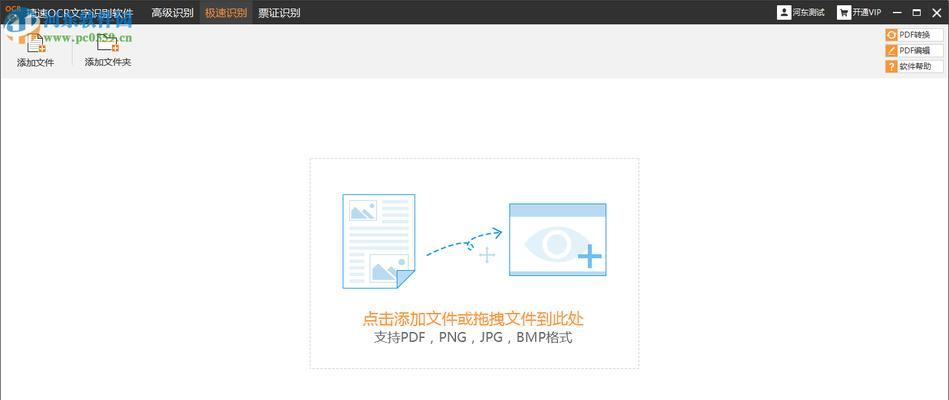
#Windows operating system’s own method: Convert images to PDF through the “Print” function that comes with Windows. The specific operation is: right-click on the folder, select the image file to be converted, "Print", select "Microsoft Print to PDF" in the print dialog box, set the printing options, and click the "Print" button.
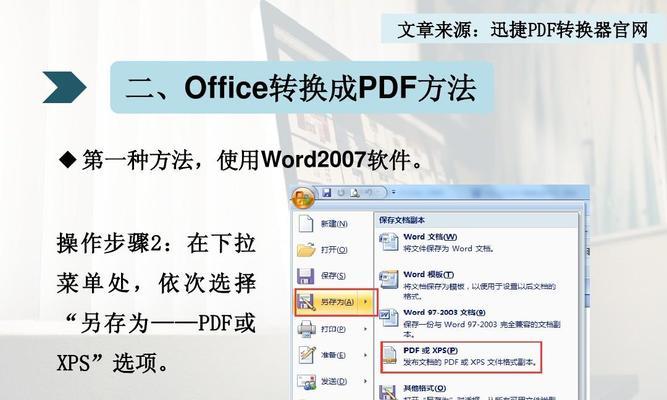
2. Adobe Acrobat software conversion: It can also convert pictures to PDF. Adobe Acrobat is a professional PDF editing software that can not only edit and create PDF files. The steps to convert using this software are: select and open the Adobe Acrobat software "File" - "Create" - "From File" - "Merge Files to PDF" and then select the image file to be converted, and click the "Open" button.
3. Use online conversion tools: PDF2Go, etc., such as Smallpdf. There are many online conversion tools that can help us quickly convert images to PDF format. The steps to use these tools are: select, open the webpage "Image to PDF", set the conversion options, click the "Convert" function, upload the image file to be converted, wait a moment, and click the "Convert" button to download the converted PDF file.
4. Use professional image browsing software: ACDSee, etc. Some professional image browsing software, such as AdobeBridge, provide the function of batch converting images to PDF. Click to open the software, select the image folder to be converted, select the image to be converted and click "Export to PDF", then set the saving path and options, or similar options and "Confirm" to complete the conversion.
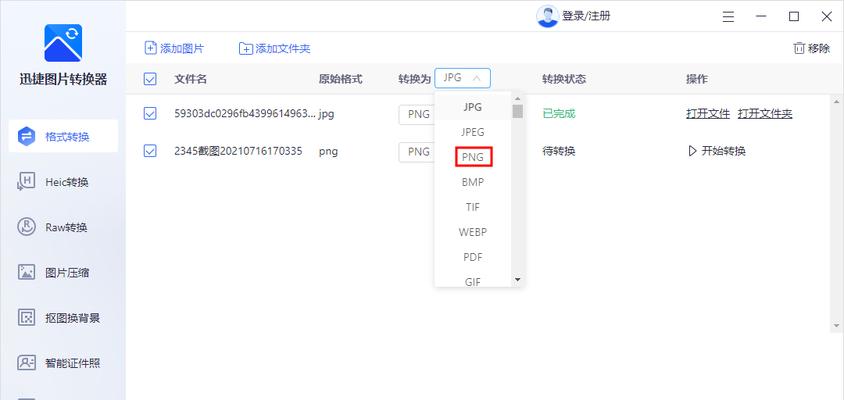
#5. Mobile APP conversion: Mobile APP also provides the function of converting pictures to PDF. Nowadays. Scanning apps such as AdobeScan can quickly convert photos taken with mobile phones into PDF format, CamScanner. The steps to use these APPs are: open the APP and select it, download and install the corresponding APP, "scan" the pictures to be converted to take or import them, and then select the "Export to PDF" option.
6. Image editing software conversion: Such as Photoshop, GIMP, etc. Some common image editing software can also convert images to PDF. Then select and make necessary edits and adjustments. After opening the software, import the image to be converted by "File" - "Save As" - "PDF", set the save path and options, and click Save.
7. Converted PDF quality adjustment: To obtain better visual effects and file size, such as resolution, some tools can set the quality of PDF. During the conversion process, the compression ratio, etc. can be adjusted according to the actual situation. Need to be adjusted.
8. Batch convert multiple pictures: You can use the batch processing function or select multiple pictures in the conversion tool for merge conversion. If you need to batch convert multiple pictures to PDF.
9. Basic picture editing and processing: Sometimes it is necessary to perform some basic editing and processing on pictures before conversion, such as cropping, adjusting brightness and contrast, etc., to ensure that the converted PDF effect is more ideal. , rotate.
10. Converted PDF document management: Organize and manage converted PDF files in a timely manner. They can be classified according to naming rules to facilitate subsequent search and use. After the conversion is completed, they can be renamed and archived.
11. Privacy and security precautions: You need to pay attention to personal privacy and file security issues. When using online conversion tools or mobile APP conversions, choose tools with high credibility, and ensure that the uploaded images do not contain sensitive information.
12. Compatibility issues: To ensure that files can be displayed and used normally on different platforms, converted PDF files may have compatibility issues on different devices and software, and you need to choose a common PDF reader. Or perform format conversion.
13. Converted PDF file size: Color mode, converted PDF file size and original image resolution can be adjusted according to actual needs and file transmission requirements, compression rate, etc.
14. Error and exception handling during the conversion process: You need to find solutions in time or try other tools, conversion fails, etc. During the conversion process, you may encounter some errors and exceptions, such as the file format is not supported .
15. Result verification and optimization: Optimize and adjust as needed. The results of the converted PDF files should be verified. After the conversion is completed, ensure that the pictures are consistent with the original files.
We can quickly and easily convert images on the computer to PDF format through the various methods and tools introduced in this article. And pay attention to privacy security and file compatibility issues, choose appropriate methods and tools for conversion operations, based on actual needs and personal preferences. To ensure the quality and usability of the files, the converted PDF files are managed and optimized after the conversion is completed. I hope this article can help readers easily convert computer images to PDF.
The above is the detailed content of Methods and steps for converting computer pictures to PDF format (easy and fast conversion tools and operating techniques). For more information, please follow other related articles on the PHP Chinese website!

Hot AI Tools

Undresser.AI Undress
AI-powered app for creating realistic nude photos

AI Clothes Remover
Online AI tool for removing clothes from photos.

Undress AI Tool
Undress images for free

Clothoff.io
AI clothes remover

AI Hentai Generator
Generate AI Hentai for free.

Hot Article

Hot Tools

Notepad++7.3.1
Easy-to-use and free code editor

SublimeText3 Chinese version
Chinese version, very easy to use

Zend Studio 13.0.1
Powerful PHP integrated development environment

Dreamweaver CS6
Visual web development tools

SublimeText3 Mac version
God-level code editing software (SublimeText3)

Hot Topics
 1378
1378
 52
52
 How to restore the original appearance of mobile phone desktop icons (easily solve the problem of mobile phone desktop icon confusion)
Sep 02, 2024 pm 03:05 PM
How to restore the original appearance of mobile phone desktop icons (easily solve the problem of mobile phone desktop icon confusion)
Sep 02, 2024 pm 03:05 PM
In the process of daily use of mobile phones, we often encounter the situation where the mobile phone desktop icons are messed up, which bothers us. However, with some simple operations, we can easily restore the original appearance of the mobile phone desktop icons. This article will introduce some effective methods to solve this problem. Back up desktop layout Before restoring mobile phone desktop icons, we first need to back up the current desktop layout. Open the phone settings, find the "Desktop and Wallpaper" option, then click the "Backup and Restore" button, select "Backup Desktop Layout", and the phone will automatically save the current desktop layout. Use the icon manager that comes with the system. Most mobile phone systems provide the icon manager function, which can help us restore mobile phone desktop icons. Open your phone settings and find "Apps & Notifications"
 How to deactivate the safety mode of oppo mobile phones (quickly and easily deactivate the safety mode of oppo mobile phones)
Sep 02, 2024 pm 03:38 PM
How to deactivate the safety mode of oppo mobile phones (quickly and easily deactivate the safety mode of oppo mobile phones)
Sep 02, 2024 pm 03:38 PM
In some cases, your Oppo phone may enter safe mode, resulting in the inability to use the phone's functions normally. In this situation, you may feel confused and anxious. However, don't worry! This article will introduce you to some quick and easy methods to disable the safe mode of your Oppo phone and let you use your phone again. 1. Check the battery power If the battery power of your OPPO phone is too low, it may cause the phone to automatically enter safe mode. Please make sure your phone is fully charged and try restarting your phone. Press and hold the power button In some cases, OPPO phones can exit safe mode by long pressing the power button. Try holding down the power button for a few seconds to see if you can exit safe mode. Check the volume keys Sometimes, pressing the wrong combination of volume keys will also
 Steps and precautions for registering a Hong Kong Apple ID (enjoy the unique advantages of the Hong Kong Apple Store)
Sep 02, 2024 pm 03:47 PM
Steps and precautions for registering a Hong Kong Apple ID (enjoy the unique advantages of the Hong Kong Apple Store)
Sep 02, 2024 pm 03:47 PM
Apple's products and services have always been loved by users around the world. Registering a Hong Kong Apple ID will bring more convenience and privileges to users. Let’s take a look at the steps to register a Hong Kong Apple ID and what you need to pay attention to. How to register a Hong Kong Apple ID When using Apple devices, many applications and functions require using Apple ID to log in. If you want to download applications from Hong Kong or enjoy the preferential content of the Hong Kong AppStore, it is very necessary to register a Hong Kong Apple ID. This article will detail the steps on how to register a Hong Kong Apple ID and what you need to pay attention to. Steps: Select language and region: Find the "Settings" option on your Apple device and enter
 Solution to the problem of blurry screen on Samsung monitor (how to deal with the phenomenon of blurry screen on Samsung monitor)
Sep 04, 2024 pm 01:32 PM
Solution to the problem of blurry screen on Samsung monitor (how to deal with the phenomenon of blurry screen on Samsung monitor)
Sep 04, 2024 pm 01:32 PM
With the continuous development of technology, monitors have become an indispensable part of people's daily life and work. However, sometimes we may encounter some problems, such as screen blur on Samsung monitors. This article will introduce some common solutions to help you better deal with this problem. 1. Check whether the connection cable is secure - make sure the VGA, DVI or HDMI cables are intact and firmly connected to the monitor and computer or other devices. - Check whether the interface of the connecting cable is loose or dirty, and clean or replace it if necessary. 2. Adjust resolution and refresh rate - Adjust the resolution and refresh rate of the monitor on your computer system to ensure it matches the monitor's default settings. - Try different settings to see if they can resolve the blurry screen issue.
 How to identify genuine and fake shoe boxes of Nike shoes (master one trick to easily identify them)
Sep 02, 2024 pm 04:11 PM
How to identify genuine and fake shoe boxes of Nike shoes (master one trick to easily identify them)
Sep 02, 2024 pm 04:11 PM
As a world-renowned sports brand, Nike's shoes have attracted much attention. However, there are also a large number of counterfeit products on the market, including fake Nike shoe boxes. Distinguishing genuine shoe boxes from fake ones is crucial to protecting the rights and interests of consumers. This article will provide you with some simple and effective methods to help you distinguish between real and fake shoe boxes. 1: Outer packaging title By observing the outer packaging of Nike shoe boxes, you can find many subtle differences. Genuine Nike shoe boxes usually have high-quality paper materials that are smooth to the touch and have no obvious pungent smell. The fonts and logos on authentic shoe boxes are usually clear and detailed, and there are no blurs or color inconsistencies. 2: LOGO hot stamping title. The LOGO on Nike shoe boxes is usually hot stamping. The hot stamping part on the genuine shoe box will show
 Choose the best video player software (compare the pros and cons of different video player software)
Sep 02, 2024 pm 03:03 PM
Choose the best video player software (compare the pros and cons of different video player software)
Sep 02, 2024 pm 03:03 PM
With the popularity of the Internet and smart devices, video has become an indispensable part of people's daily lives. When choosing a video player software, we hope that it can provide a good user experience, stable playback performance, and support a variety of common video formats. This article will introduce several well-known video player software currently on the market, and evaluate them based on their functions and features, so that readers can choose the software that best suits their needs. 1. Introduction and comparison of popular video player software Windows Media Player: easy to use, comes with Windows system, supports common formats, limited functions VLC Media Player: powerful decoding capabilities, widely supports various formats, simple interface PotPlayer: highly customizable Support multiple formats
 How to check WiFi password on Android phone (simple operation allows you to easily obtain the password of the connected WiFi)
Sep 02, 2024 pm 05:10 PM
How to check WiFi password on Android phone (simple operation allows you to easily obtain the password of the connected WiFi)
Sep 02, 2024 pm 05:10 PM
With the popularity of wireless networks, we often connect to different WiFi networks, but sometimes we forget the password of a certain WiFi network. This article will introduce how to check the password of the connected WiFi on an Android phone, so that you can easily obtain and record it. Paragraph 1. Enter the WiFi settings page through system settings. Enter the WiFi settings page by clicking the "WiFi" option in the phone settings. 2. Select the connected WiFi network. In the WiFi settings page, find and click the name of the connected WiFi network. 3. Enter the WiFi network details page. In the pop-up window, click "Network Details" or similar options to enter the WiFi network details page. 4. Display the high speed of the connected WiFi
 How to clean colored silicone mobile phone cases (simple and practical cleaning tips and precautions)
Sep 02, 2024 pm 04:09 PM
How to clean colored silicone mobile phone cases (simple and practical cleaning tips and precautions)
Sep 02, 2024 pm 04:09 PM
Colored silicone phone cases are one of the common accessories for modern mobile phone enthusiasts. However, after a period of use, dirt and dust will inevitably accumulate on the phone case, affecting its appearance and hygiene. How to properly clean colored silicone phone cases is something every mobile phone user should know. This article will introduce you to some simple and practical cleaning tips and precautions to help you clean colored silicone phone cases easily. 1. Preparation before cleaning Before cleaning, first make sure that the phone is turned off and separate the phone from the phone case. Then prepare the following tools: a soft-bristled brush, mild detergent, warm water, and a clean towel. 2. Use a soft-bristled brush to remove most of the dust. Use a soft-bristled brush to gently brush off most of the dust on the surface of the colored silicone phone case. You can place the phone case on a paper towel to prevent the dust from scattering. want



