
How to correct frequently confused words in PowerPoint 2021? Frequently confused words can inconvenience the accuracy of your document. To solve this problem, PowerPoint 2021 provides the ability to set automatic corrections. Using this feature, you can define frequently confused words and their correct spellings to automatically correct them as you type. In this tutorial, php editor Xiaoxin will explain in detail how to set up PowerPoint 2021 to correct commonly confused words. By learning the following steps, you can easily avoid these confusions and ensure your documents are accurate and professional.
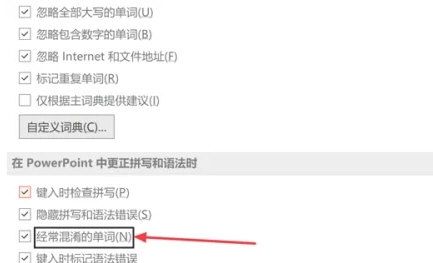
Double-click the "PowerPoint" icon on the desktop to open the PPT editing software.
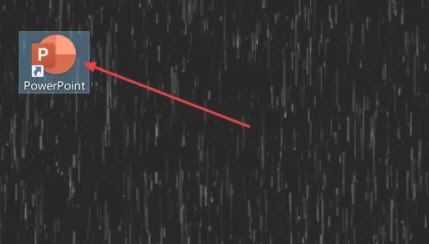
In the function list on the left side of the PPT window, click "Options".
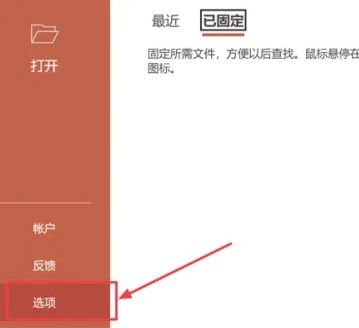
In the pop-up "PowerPoint Options" window, select the "Proofing" option.
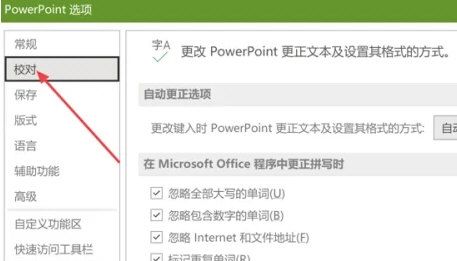
In the Proofing panel on the right, check the "Commonly confused words" option.
The above is the detailed content of How to set up the correction of frequently confused words in PPT2021 How to set up the correction of frequently confused words in PPT2021. For more information, please follow other related articles on the PHP Chinese website!




