Ps移花接木更换复杂背景教程
这篇教程是向大家介绍Ps移花接木更换复杂背景过程,教程不是很难,教程最后出来的效果挺不错的。推荐给PHP中文网,喜欢的朋友可以跟着教程一起来学习
有些复杂的背景不能直接用魔术棒选取然后转换,这时候就需要进行抠图等操作,使得任何复杂的背景都可以被替换。下面脚本之家就为大家介绍Ps移花接木更换复杂背景过程,教程不是很难,教程最后出来的效果挺不错的。推荐给脚本之家,喜欢的朋友可以跟着教程一起来学习
但是使用钢笔工具是抠图里边最最麻烦和费力的工作了,所以这边就提到了合理运用画笔和图层蒙版来进行快速抠图。


工具/原料
功能良好的电脑
Photoshop(建议版本CS6)
两张图片:原图,所需背景图(两张图最好差不多大小)
方法/步骤
1、打开PS软件,“文件”处打开原图。
双击背景层,跳出的对话框,选择“确定”按钮
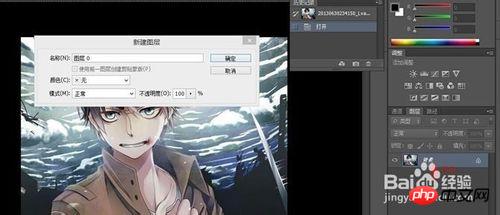
2、添加蒙版:单击图层栏下方“添加矢量蒙版”按钮
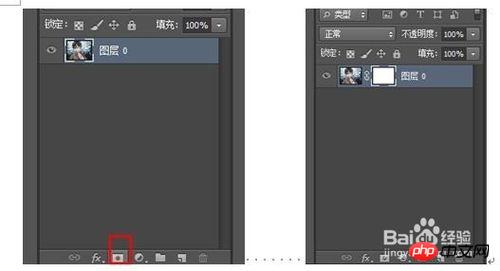
3、将前景色设置为黑色,背景色为白色

4、选择“画笔工具”并调整画笔大小(粗糙点的地方画笔可以大些,细致的地方画笔可以小些)

5、先用大画笔大致勾勒出人物的轮廓,注意多留出空隙。
再用小画笔仔细的抠出人物边缘。
抠图的时候一些技巧:
1.转动鼠标滚轮可以放大图层,便于细抠。
2.按住空格键,画笔工具转化为用于拖拽图像的移动手掌。所开空格键又能转化成画笔工具。



6、按住Ctrl键,单击蒙版
出现蚂蚁线
打开菜单栏(选择)---(反向)


7、打开准备的背景图。
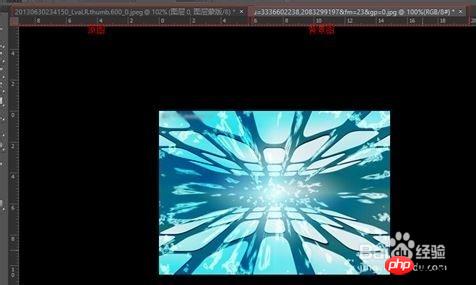
8、切换到原图,将工具选为“移动工具”
将人物托移至背景图
技术要点:在背景图名称上稍停顿一会儿,会出现背景图界面,然后将鼠标移至背景图内,出现白框框,然后松手
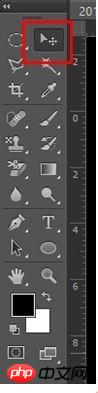
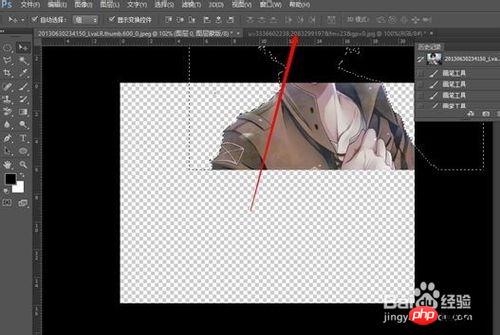


9、然后人物背景就换好了,你可以根据图片四周的变换点调整人物大小。(调整可能导致图片模糊,因此原图与背景图最好差不多大小)
注意:调整过后别忘了打勾确定应用变换。


END
注意事项
原图与背景图最好大小相近
存储时,若为photoshop形式,将存储整个ps工程;若单纯想存储为图片,可选择JPEG形式
如果要将成品的图层合并成为一个的话,就可以一直按住”Ctrl“键,单击所有图层,再输入”E“即可。
教程结束,以上就是Ps移花接木更换复杂背景教程,希望对大家有所帮助!

Hot AI Tools

Undresser.AI Undress
AI-powered app for creating realistic nude photos

AI Clothes Remover
Online AI tool for removing clothes from photos.

Undress AI Tool
Undress images for free

Clothoff.io
AI clothes remover

AI Hentai Generator
Generate AI Hentai for free.

Hot Article

Hot Tools

Notepad++7.3.1
Easy-to-use and free code editor

SublimeText3 Chinese version
Chinese version, very easy to use

Zend Studio 13.0.1
Powerful PHP integrated development environment

Dreamweaver CS6
Visual web development tools

SublimeText3 Mac version
God-level code editing software (SublimeText3)

Hot Topics
 How to change real-name authentication ID card on WeChat
Apr 24, 2024 am 10:58 AM
How to change real-name authentication ID card on WeChat
Apr 24, 2024 am 10:58 AM
1. Open the WeChat app, enter the personal center, find the [Service] option and click [Wallet]. 2. Click [Identity Information] at the bottom of the wallet interface and select [Update Real Name]. 3. The user can complete the operation of changing the real name according to the system prompts. 4. Note: If there are unfinished business or transactions under the current real-name identity, the real-name change cannot be performed temporarily.
 Introduction to the process of extracting line drawings in PS
Apr 01, 2024 pm 12:51 PM
Introduction to the process of extracting line drawings in PS
Apr 01, 2024 pm 12:51 PM
1. Open the software and import a piece of material, as shown in the picture below. 2. Then ctrl+shift+u to remove color. 3. Then press ctrl+J to copy the layer. 4. Then reverse ctrl+I, and then set the layer blending mode to Color Dodge. 5. Click Filter--Others--Minimum. 6. In the pop-up dialog box, set the radius to 2 and click OK. 7. Finally, you can see the line draft extracted.
 How to automate tasks using PowerShell
Feb 20, 2024 pm 01:51 PM
How to automate tasks using PowerShell
Feb 20, 2024 pm 01:51 PM
If you are an IT administrator or technology expert, you must be aware of the importance of automation. Especially for Windows users, Microsoft PowerShell is one of the best automation tools. Microsoft offers a variety of tools for your automation needs, without the need to install third-party applications. This guide will detail how to leverage PowerShell to automate tasks. What is a PowerShell script? If you have experience using PowerShell, you may have used commands to configure your operating system. A script is a collection of these commands in a .ps1 file. .ps1 files contain scripts executed by PowerShell, such as basic Get-Help
 Win11 new version of drawing: remove background with one click to realize cutout function
Sep 15, 2023 pm 10:53 PM
Win11 new version of drawing: remove background with one click to realize cutout function
Sep 15, 2023 pm 10:53 PM
Microsoft invites WindowsInsider project members in the Canary and Dev channels to test and experience the new Paint application. The latest version number is 11.2306.30.0. The most noteworthy new feature of this version update is the one-click cutout function. Users only need to click once to automatically eliminate the background and highlight the main body of the picture, making it easier for users to perform subsequent operations. The whole step is very simple. The user imports the picture in the new layout application, and then clicks the "removebackground" button on the toolbar to delete the background in the picture. The user can also use a rectangle to select the area to remove the background.
 Complete list of ps shortcut keys
Mar 11, 2024 pm 04:31 PM
Complete list of ps shortcut keys
Mar 11, 2024 pm 04:31 PM
1. Ctrl + N: Create a new document. 2. Ctrl + O: Open a file. 3. Ctrl + S: Save the current file. 4. Ctrl + Shift + S: Save as. 5. Ctrl + W: Close the current document. 6. Ctrl + Q: Exit Photoshop. 7. Ctrl + Z: Undo. 8. Ctrl + Y: Redo. 9. Ctrl + X: Cut the selected content. 10. Ctrl + C: Copy the selected content.
 Cannot use PS shortcut keys to fill
Feb 19, 2024 am 09:18 AM
Cannot use PS shortcut keys to fill
Feb 19, 2024 am 09:18 AM
With the development of the digital age, image processing software has become an indispensable part of our life and work. Among them, Photoshop (PS for short) developed by Adobe is one of the most famous image processing software. It has powerful functions and flexible operation, and is deeply loved by users. However, when using PS, some users reported that the shortcut key "Fill" cannot be used normally, which brings troubles to the user experience. Shortcut keys are a quick operation method provided in the software to avoid tedious mouse click operations.
 What is the ps curve shortcut key?
Aug 22, 2023 am 10:44 AM
What is the ps curve shortcut key?
Aug 22, 2023 am 10:44 AM
The ps curve shortcut key is Ctrl+M. Other curve shortcut keys: 1. Convert to point control curve, Alt+Shift+Ctrl+T; 2. Automatically align the curve, Alt+Shift+Ctrl+O; 3. Restore the default curve, Ctrl+Alt+Shift+R; 4. Copy the curve, Ctrl+Alt+Shift+C; 5. Paste the curve, Ctrl+Alt+Shift+V; 6. Adjust the curve slope, Shift+up and down arrows; 7. Adjust the curve brightness, Shift+left and right arrows
 PS copy layer shortcut key
Feb 23, 2024 pm 02:34 PM
PS copy layer shortcut key
Feb 23, 2024 pm 02:34 PM
In the PS copy layer shortcut keys, we can know that if you want to copy a layer when using PS, you can use the shortcut key [Ctrl+J] for quick copying. This introduction to the shortcut keys for copying layers can tell you the specific operation method. The following is the detailed content, so take a look. PS copy layer shortcut key answer: [Ctrl+J] Specific method: 1. Open the image in PS and select the layer that needs to be copied. 2. Press [Ctrl+J] on the keyboard at the same time to complete the copy of the layer. Other copying methods: 1. After opening the image, press and hold the layer and move the [New Layer] icon downwards. 2. After moving to the icon, let go. 3. The layer copy is completed.






