
Want to perfectly combine SmartArt graphics with text in Word 2010, but don’t know how to set the text wrapping method? Don't worry! PHP editor Baicao will introduce to you today the specific operation method of setting up SmartArt graphic text wrapping in Word 2010. Through this tutorial, you will easily master this practical technique to make your Word documents clearer and more beautiful. Let’s take a closer look below!
Open the word2010 document window and select the SmartArt graphic.
In the [SmartArt Tools/Format] ribbon, click the [Word Wrap] button in the [Arrangement] group. In the text wrapping list that opens, you can choose [Embedded], [Wraparound], [Tight type], [Through type], [Top and bottom type], [On top of the text] and [On the bottom of the text] various text wrapping methods.

Tip: If the user wants to make more precise settings for the text wrapping method of SmartArt graphics, they can select the [Other Layout Options] command in the text wrapping method list. The [Layout] dialog box that opens automatically switches to the [Text Wrapping] tab. The user can set the wrapping method, automatic word wrapping method, and the position of the SmartArt graphic from the text respectively. After completing the settings, click the [OK] button.
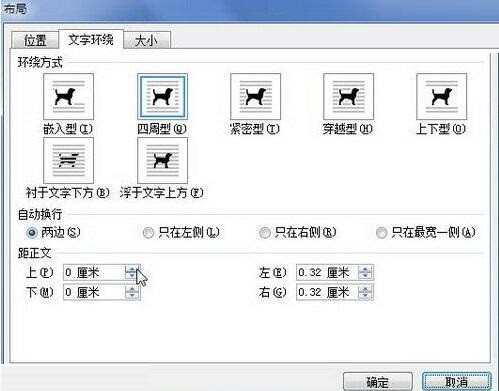
The above is the detailed content of How to set up SmartArt graphic text wrapping in word2010. For more information, please follow other related articles on the PHP Chinese website!
 Commonly used permutation and combination formulas
Commonly used permutation and combination formulas
 c language printf function usage
c language printf function usage
 How to set up web page automatic refresh
How to set up web page automatic refresh
 lightning interface introduction
lightning interface introduction
 The difference between shingled disks and vertical disks
The difference between shingled disks and vertical disks
 How to refund Douyin recharged Doucoin
How to refund Douyin recharged Doucoin
 Will Sols inscription coins return to zero?
Will Sols inscription coins return to zero?
 Why is there no response when headphones are plugged into the computer?
Why is there no response when headphones are plugged into the computer?




