
How to set the title style in a Word document so that it is not affected by the body style? PHP editor Youzi brings you this tutorial, explaining in detail the steps to solve this problem. Mastering this technique is important for users who need to create documents that have a consistent look and clear titles.
1. Open word and create a blank document.
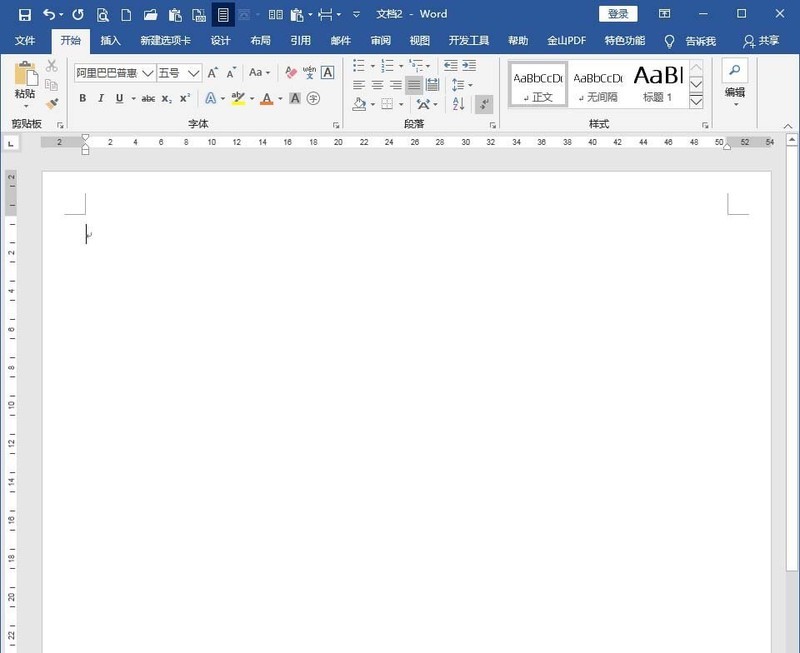
2. Enter the text content in the document.
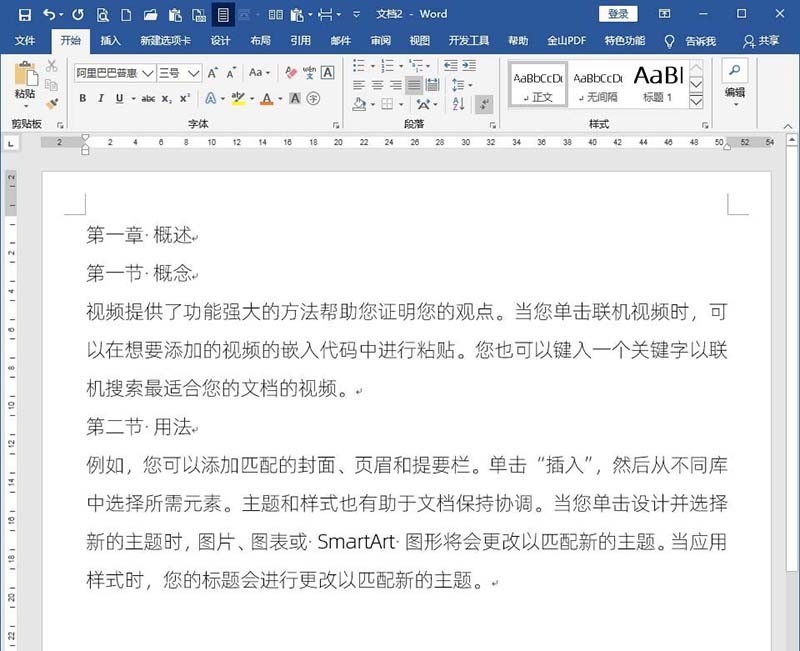
3. It can be seen from the text content that it is divided into chapter titles, section titles and main text. So, set different styles for chapter titles and section titles respectively. The most convenient way is to set the Title 1 style for chapter titles and the Title 2 style for section titles. The rest of the text uses the text style.
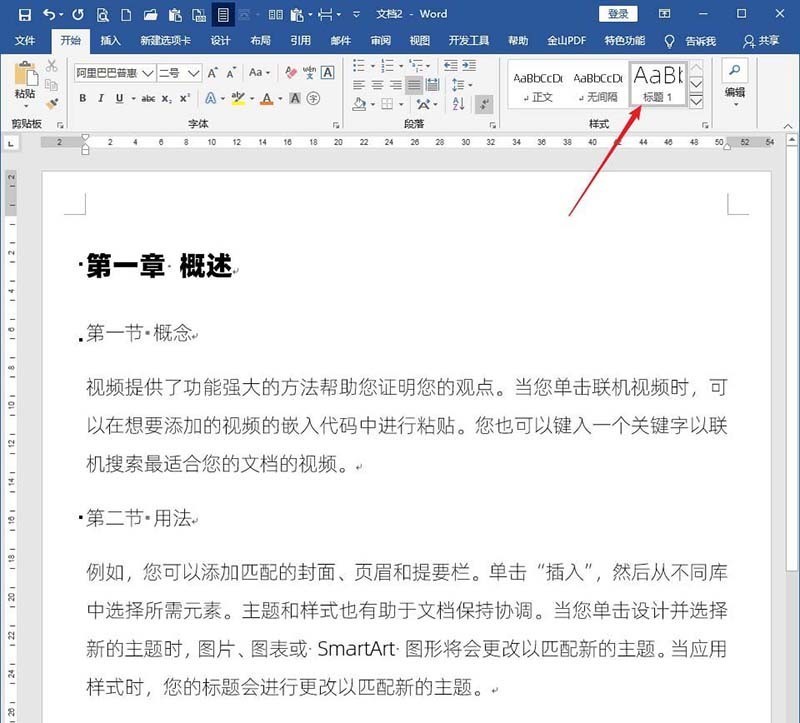
4. Modify the text style.
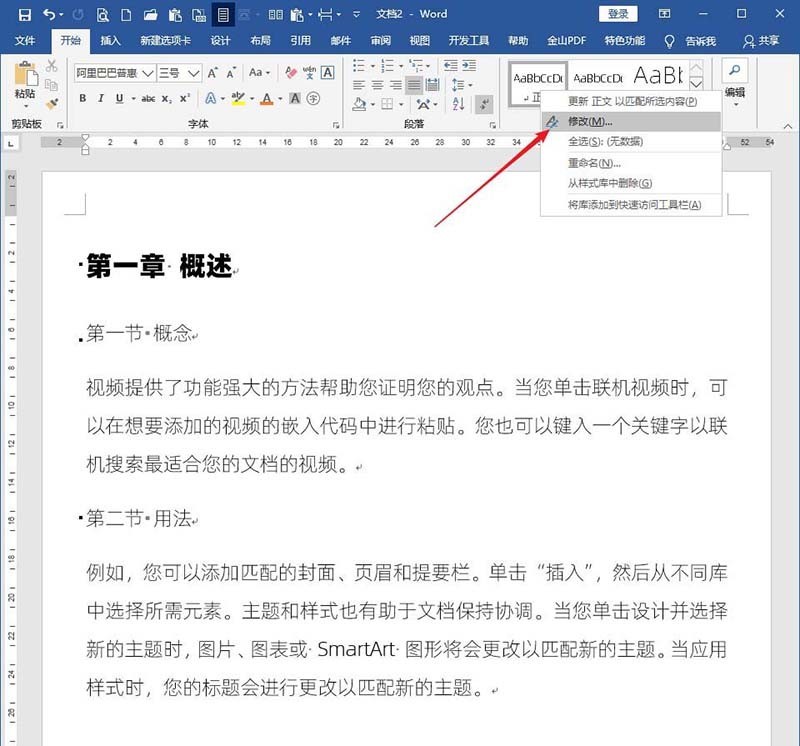
5. For example, set the indentation in the text style to 2 characters in the first line. You can see that in addition to the text being indented by 2 characters, the chapter title text where the Title 1 style is located and the section title text where the Title 2 style is located are also indented by 2 characters.
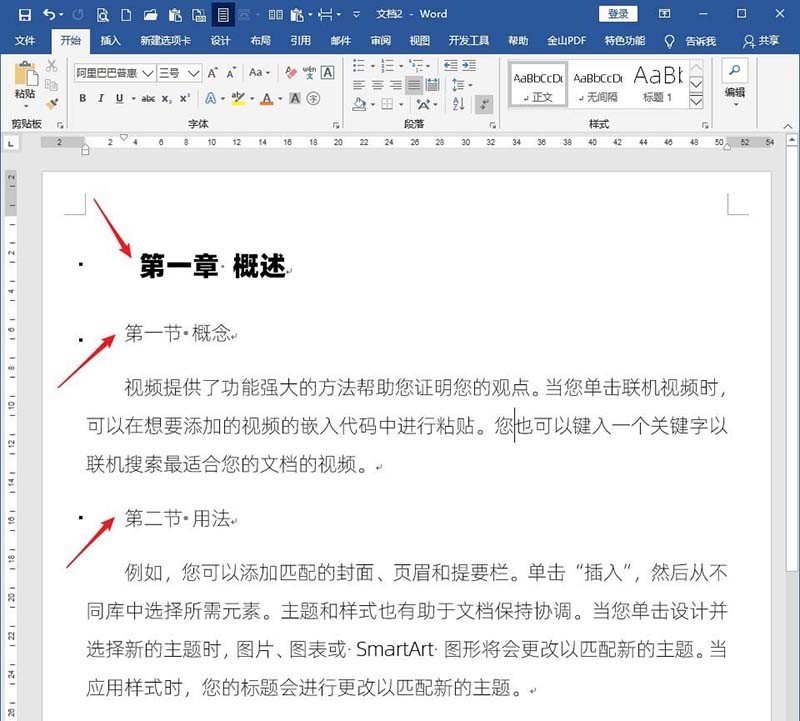
6. This effect is not what you want, but the indentation has been achieved. You can only cancel the indentation setting in the Title 1 and Title 2 styles again.
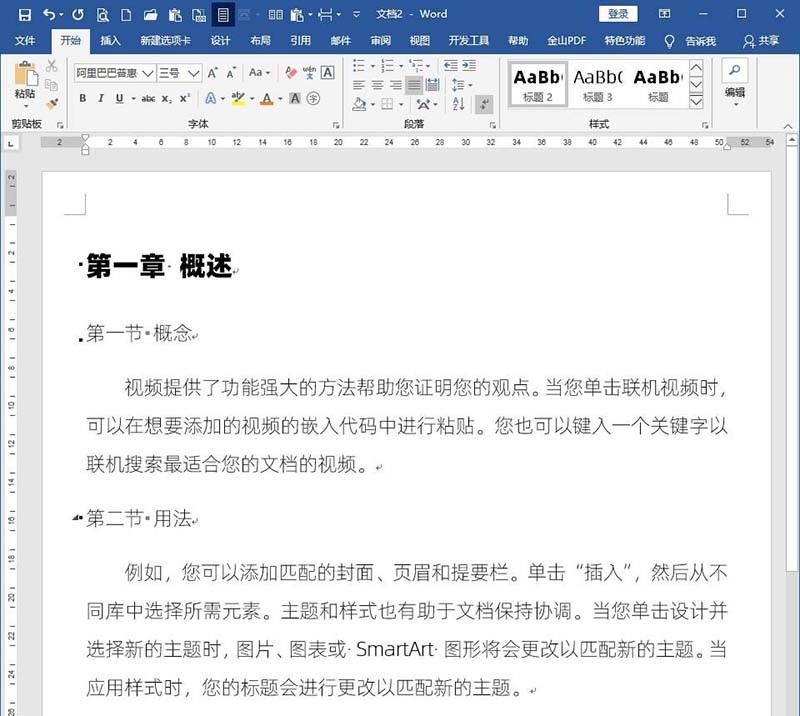
7. However, if you repeat the settings like this every time, it will be troublesome and needs to be eradicated. Modify the style of a certain style. In the style baseline, the style is based on the body style by default. From here you can find out why the Heading 1 style and Heading 2 style will change with the body style, because the Heading 1 style and the Heading 2 style are both based on the body style.
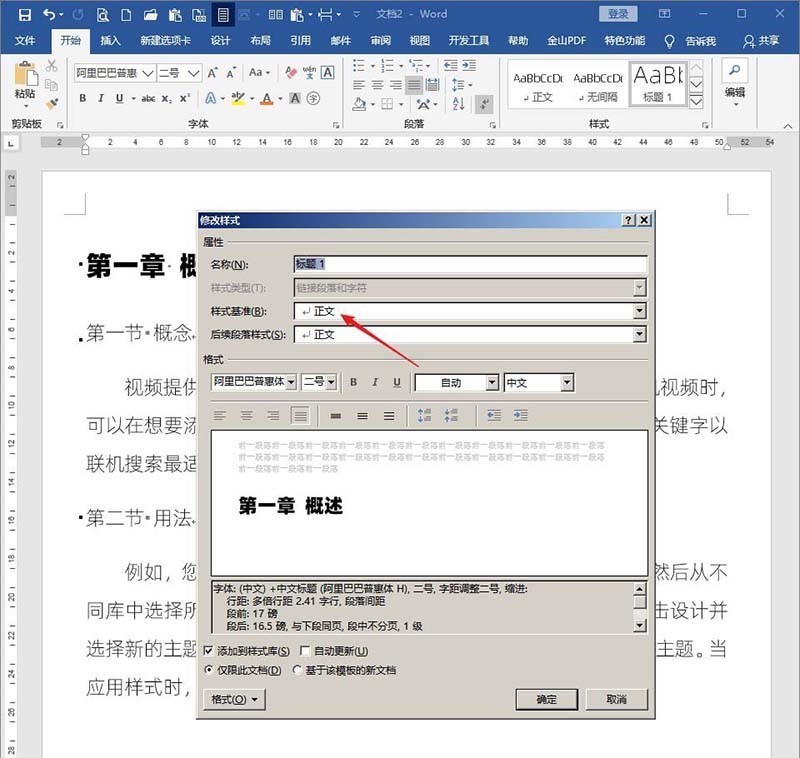
8. Click on the style benchmark and select No style.
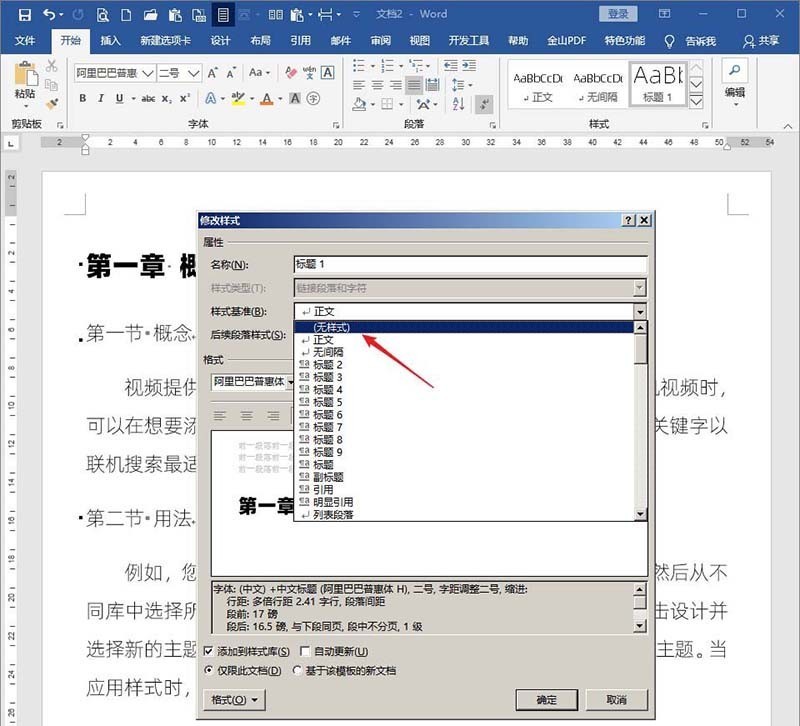
9. After setting in this way, if you implement a new indentation value for the text style, the title 1 style and title 2 style will not be followed by new indentation, thus achieving independence between styles.
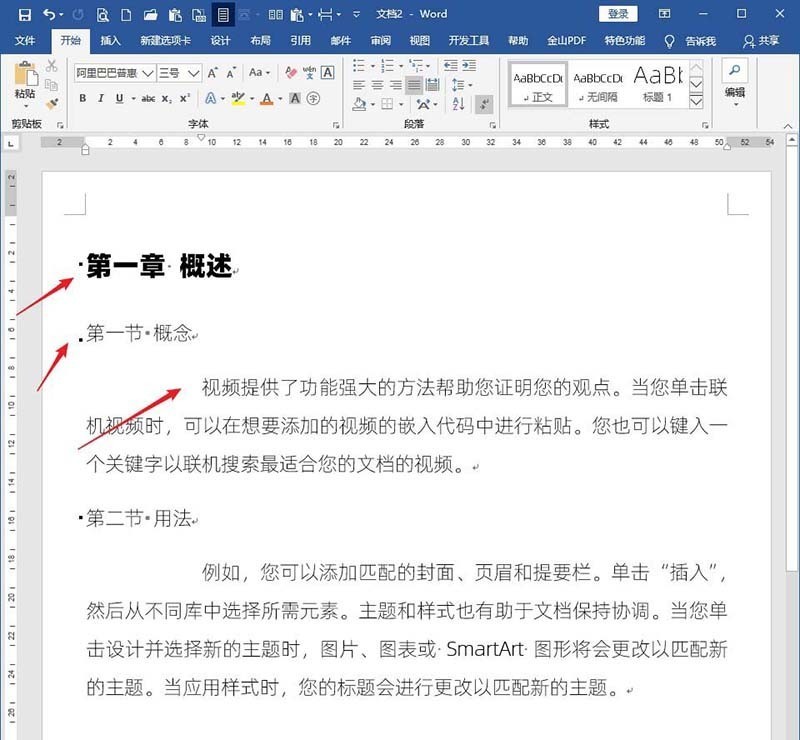
The above is the detailed content of Tutorial on how to set the title style of a word document so that it does not change with the text style. For more information, please follow other related articles on the PHP Chinese website!




