
When making test papers in Word, many users are troubled by how to automatically add numbers to the questions. PHP editor Zimo has compiled a detailed operation procedure to help you easily solve this problem. The following content will introduce in detail the method of adding numbers and guide you to quickly create standardized and beautiful test papers.
Position the mouse where you want to insert the question number. Right click - Numbering, select a desired numbering style. The first option is chosen here.
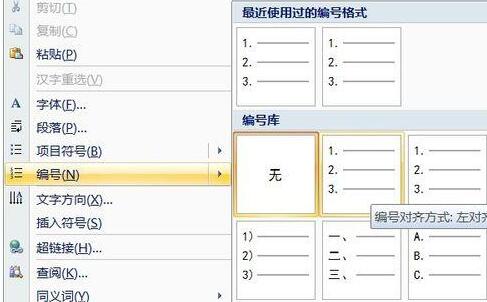
After entering the text, you can see that the distance between the text and the number is a bit large. How can I reduce it?

Click View in the toolbar, check the ruler in the Show/Hide column, and bring up the ruler. The red line in the picture marks the spacing between the number and the text.
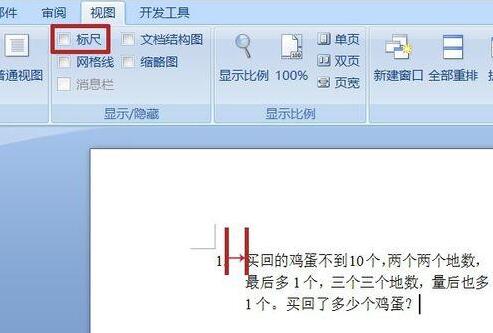
Hold down the Alt key and drag the arrow below to the left. See that the ruler in the picture changes to a character, and the arrow moves to the left with a dotted line.
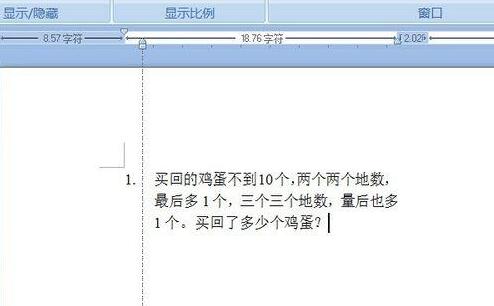
After releasing, the text will move to the newly set position. The picture shows the comparison between the original style and the changed one.
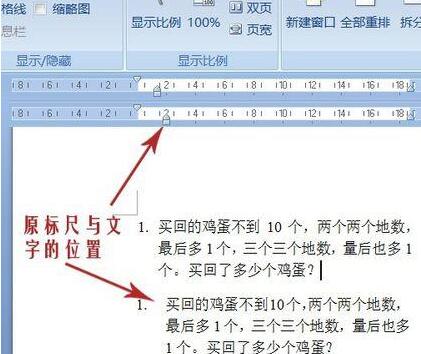
Hold down the shift Enter key and wrap the same paragraph to create the required space. Then press the Enter key, number 2 appears, and you can enter the next question.
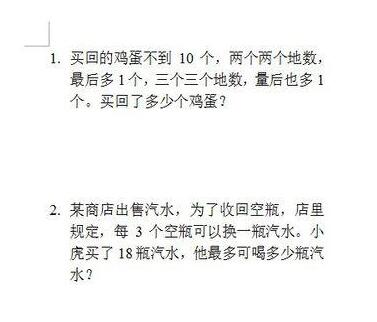
The above is the detailed content of Steps to make the questions numbered when making test papers in Word. For more information, please follow other related articles on the PHP Chinese website!




