
How to draw a clear and understandable flow chart in Word? PHP editor Banana brings you detailed operation methods. This tutorial will guide you step-by-step through creating professional flowcharts to help you visualize project processes, workflows, and business processes. Read on to learn the steps of how to draw a flowchart, including adding shapes, connectors, and text, and using the built-in tools in Word to beautify and refine your flowchart.
1. Open word and enter its main interface.
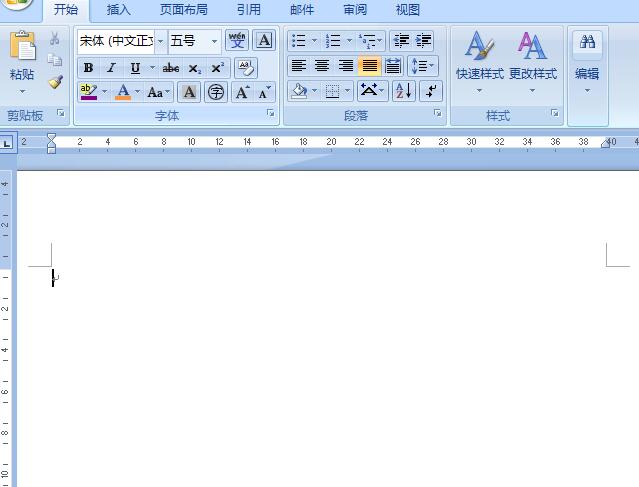
2. Find it in word and click to insert it with the left mouse button.
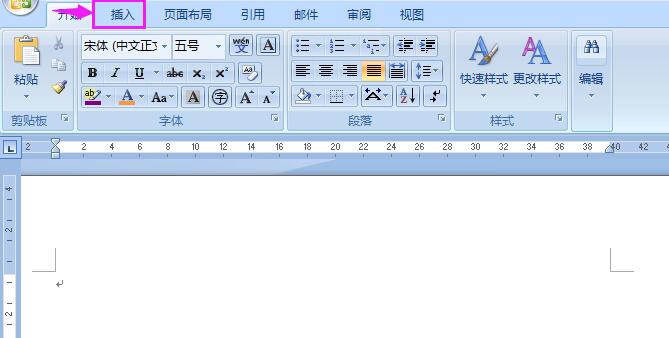
3. Find SmartArt that appears in the toolbar and click it with the left mouse button to open it.
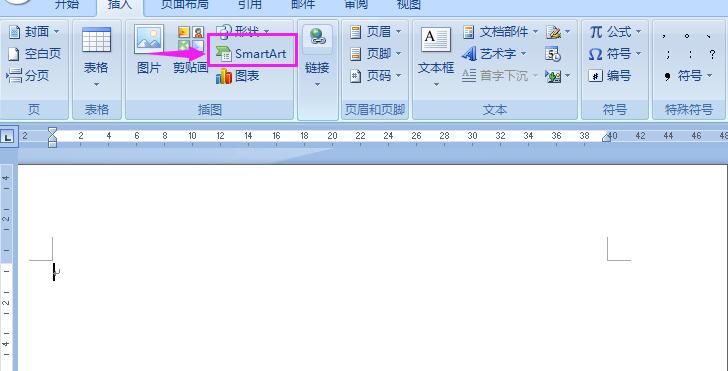
4. Enter the Select SmartArt graphics dialog box.
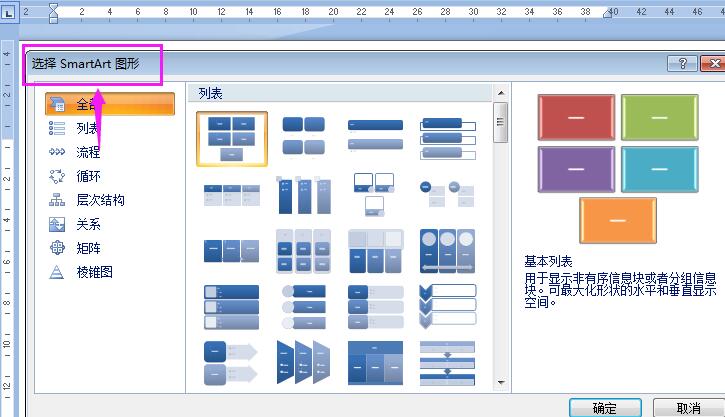
5. Click Process, select the key process, and press OK.
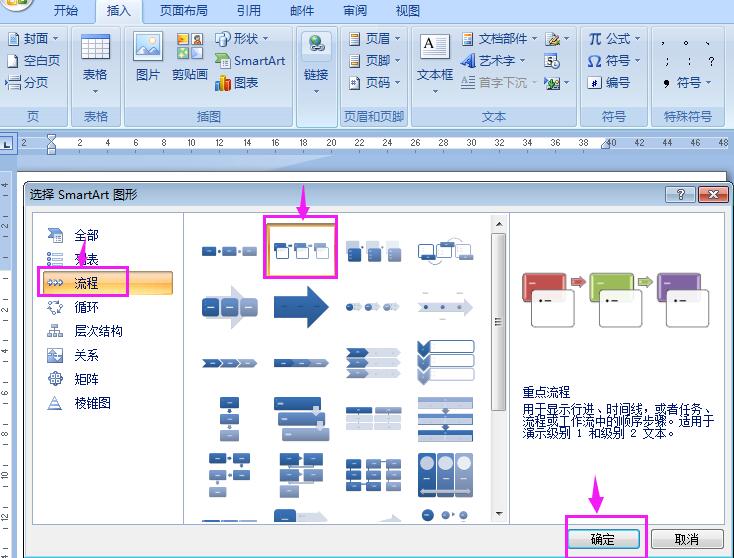
6. A flow chart appears on the word page.
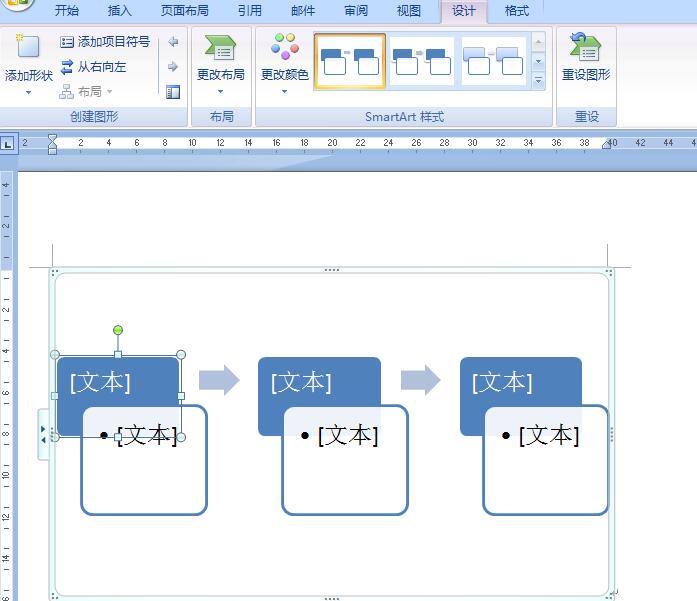
7. Enter text as needed.
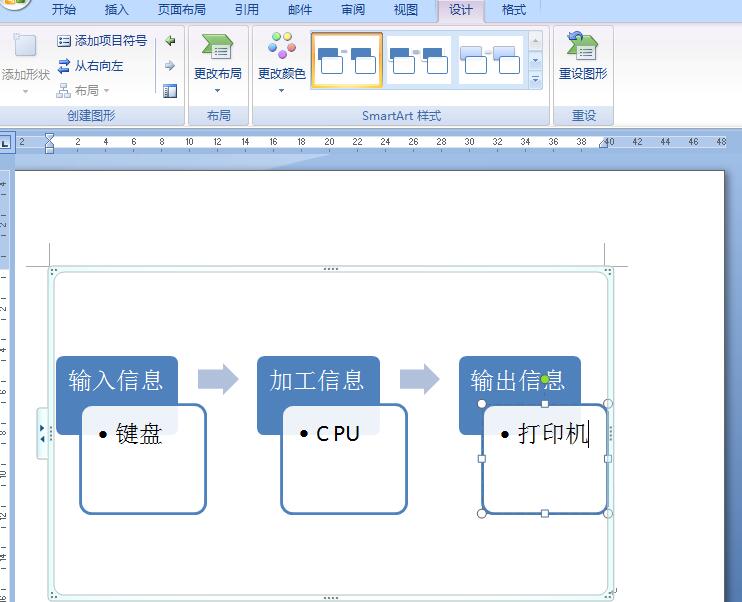
8. A key process has been established in word.
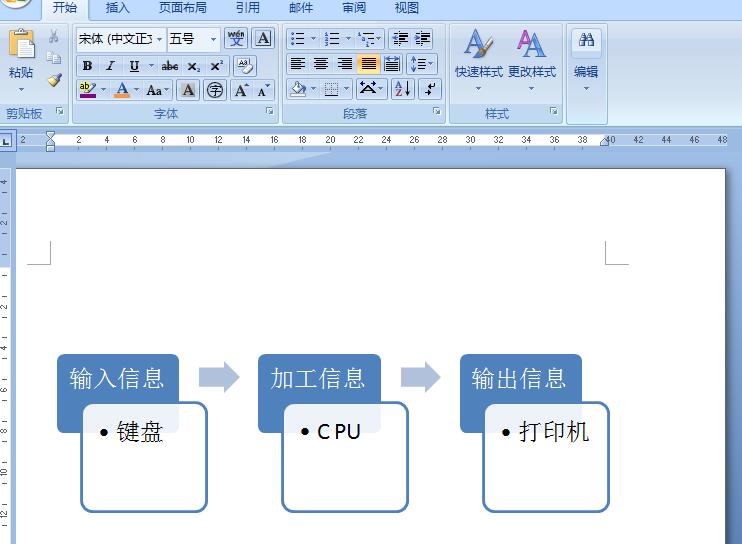
The above is the detailed content of How to draw a key flow chart in word. For more information, please follow other related articles on the PHP Chinese website!
 How to light up Douyin close friends moment
How to light up Douyin close friends moment
 microsoft project
microsoft project
 What is phased array radar
What is phased array radar
 How to use fusioncharts.js
How to use fusioncharts.js
 Yiou trading software download
Yiou trading software download
 The latest ranking of the top ten exchanges in the currency circle
The latest ranking of the top ten exchanges in the currency circle
 What to do if win8wifi connection is not available
What to do if win8wifi connection is not available
 How to recover files emptied from Recycle Bin
How to recover files emptied from Recycle Bin




