How to use fields in word documents
A question that troubles many Word users: How to use fields? PHP editor Youzi will take you step by step to understand the domain and its operation methods to help you process document content efficiently. Read on to demystify domains and easily improve your document editing skills.
Sometimes, fields are automatically inserted into a word document as part of another process, so you may not even know that the process involves fields. For example, in the [Text] group of the [Insert] ribbon, click the [Date and Time] field.
"In return, the [Date and Time] dialog box is also flexible. If you select a format and click [OK], you can insert the date and time according to the selected format, but not the field. However If the [Automatic Update] option is selected, as shown in the figure, Word will insert a DATE field "

1. Update field
The word "Update" has been updated. It has been used many times because it is impossible to discuss domains without using this word. Updating a field simply means forcing Word to recalculate the field value based on direct changes to itself or changes to its source file.
To update a domain, first select it and then perform the following steps:
1. Press the F9 key
2. Right-click it and select [Update Domain].
3. If the domain is located in a specific container with an [Update] button, click [Update].
Domains are updated when a domain is manually created or edited, or when the source or environment changes. The environment includes various factors that influence the context.
2. Display field shading
When you use the [Date and Time] tool to insert a date field, it initially looks like a simple date (according to personal settings). However, the date looks very different if it is selected or hovered over. Container display is a special way Word uses to display certain fields and a number of other features to remind you that you're not dealing with ordinary text. Not all fields appear this way; in fact, most fields don't. Because date fields have been a source of confusion and problems in documents in the past, Microsoft displays them in a specific way in Word.
To change the display mode of fields in word2003, select [Tools]-[Options]. Under the [View]-[Display] option, pay attention to the setting of [Domain Shading], as shown in the figure.
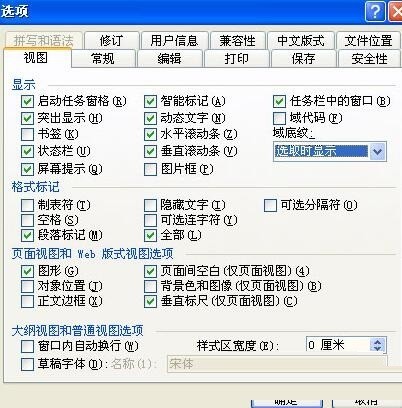
To change the display mode of fields in word2007, select [Office Button]-[Word Options]-[Advanced]. Under the [Show Document Content] tab, pay attention to the setting of [Field Shading], as shown in the figure.
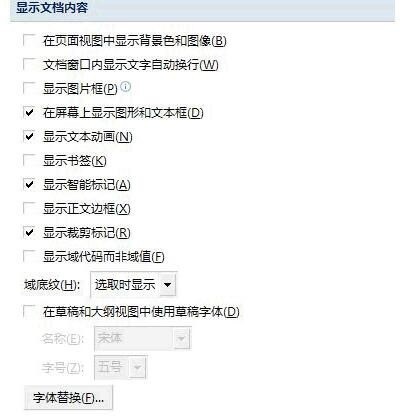
To avoid accidental deletion or misoperation of domains, do not set [Domain Shading] to [Do not display]. In addition to using containers for certain domains, word2007 can also set settings for domains. Shading to make it easier to identify them in the document.
Do not display: For daily work, this option is not a good idea.
Always Show: This is a great option to prevent accidental editing of domain results. Using this option to display domain shading would be too distracting.
Show when selected: This is the default option; for most users, this is a compromise.
By default, word2007 sets [Field Shading] to [Show when selected]. This means that when a field is included in a document, there is no need to know about it until the shading appears when you click on it and try to modify it. The Show on selection option is a good compromise because it balances access to information with the aesthetics of the document. If a document is loaded with a lot of fields, having to look at the shading can be very distracting. However, how you set it up is entirely up to you.
Tip: If the field shading option is set to [Do not display], it is possible to edit the results displayed in the field without realizing it is a field. This happens quite often with dates and directories. However, the next time you update the fields (which may even happen automatically when you print the document), all your carefully edited content is destroyed.
The above is the detailed content of How to use fields in word documents. For more information, please follow other related articles on the PHP Chinese website!

Hot AI Tools

Undresser.AI Undress
AI-powered app for creating realistic nude photos

AI Clothes Remover
Online AI tool for removing clothes from photos.

Undress AI Tool
Undress images for free

Clothoff.io
AI clothes remover

AI Hentai Generator
Generate AI Hentai for free.

Hot Article

Hot Tools

Notepad++7.3.1
Easy-to-use and free code editor

SublimeText3 Chinese version
Chinese version, very easy to use

Zend Studio 13.0.1
Powerful PHP integrated development environment

Dreamweaver CS6
Visual web development tools

SublimeText3 Mac version
God-level code editing software (SublimeText3)

Hot Topics
 1376
1376
 52
52
 How to view word documents in vscode How to view word documents in vscode
May 09, 2024 am 09:37 AM
How to view word documents in vscode How to view word documents in vscode
May 09, 2024 am 09:37 AM
First, open the vscode software on the computer, click the [Extension] icon on the left, as shown in ① in the figure. Then, enter [officeviewer] in the search box of the extension interface, as shown in ② in the figure. Then, from the search Select [officeviewer] to install in the results, as shown in ③ in the figure. Finally, open the file, such as docx, pdf, etc., as shown below
 What to do if the xlsx file cannot be opened on mobile phone
Apr 25, 2024 am 08:28 AM
What to do if the xlsx file cannot be opened on mobile phone
Apr 25, 2024 am 08:28 AM
Why can’t WPS and Excel documents be opened on Apple’s mobile phone? It shows that the file cannot be previewed. 1. The reason why WPS and Excel documents cannot be previewed on Apple’s mobile phone is because there are no applications that support these file formats installed on the mobile phone. The solution is to install an application that supports the document format. Application to convert documents to PDF format and send documents to computers or other devices for opening. 2. First check what the suffix of the file is. If it is an excel file but cannot be opened, it means that the file type is not registered in the computer's folder options. 3. First, open the QQ browser on your mobile phone; click the button in the middle below; click "File Download"; click "Document" to select the excel file you want to open. Summary Open QQ browsing
 WPS and Office do not have Chinese fonts, and Chinese font names are displayed in English.
Jun 19, 2024 am 06:56 AM
WPS and Office do not have Chinese fonts, and Chinese font names are displayed in English.
Jun 19, 2024 am 06:56 AM
My friend's computer, all Chinese fonts such as imitation Song, Kai style, Xing Kai, Microsoft Yahei, etc. cannot be found in WPS and OFFICE. The editor below will tell you how to solve this problem. The fonts in the system are normal, but all fonts in the WPS font options are not available, only cloud fonts. OFFICE only has English fonts, not any Chinese fonts. After installing different versions of WPS, English fonts are available, but there is also no Chinese font. Solution: Control Panel → Categories → Clock, Language, and Region → Change Display Language → (Region and Language) Management → (Language for Non-Unicode Programs) Change System Regional Settings → Chinese (Simplified, China) → Restart. Control Panel, change the view mode in the upper right corner to "Category", Clock, Language and Region, change
 Xiaomi Mi Pad 6 series launches PC-level WPS Office in full quantity
Apr 25, 2024 pm 09:10 PM
Xiaomi Mi Pad 6 series launches PC-level WPS Office in full quantity
Apr 25, 2024 pm 09:10 PM
According to news from this site on April 25, Xiaomi officially announced today that Xiaomi Mi Pad 6, Mi Pad 6 Pro, Mi Pad 6 Max 14, and Mi Pad 6 S Pro now fully support PC-level WPSOffice. Among them, Xiaomi Mi Pad 6 Pro and Xiaomi Mi Pad 6 need to upgrade the system version to V816.0.4.0 and above before they can download WPSOfficePC from the Xiaomi App Store. WPSOfficePC adopts the same operation and layout as a computer, and paired with tablet keyboard accessories, it can improve office efficiency. According to the previous evaluation experience of this site, WPSOfficePC is significantly more efficient when editing documents, forms, presentations and other files. Moreover, various functions that are inconvenient to use on mobile terminals, such as text layout, picture insertion,
 Xiaomi Mi Pad 6 series launches PC-level WPS in full volume! Same layout and operation as computer
Apr 25, 2024 pm 06:40 PM
Xiaomi Mi Pad 6 series launches PC-level WPS in full volume! Same layout and operation as computer
Apr 25, 2024 pm 06:40 PM
According to news on April 25, today, Xiaomi Tablet officially announced that Xiaomi Tablet 6, Xiaomi Tablet 6 Pro, Xiaomi Tablet 6 Max 14, and Xiaomi Tablet 6 S Pro now fully support PC-level WPSOffice. It is understood that Xiaomi Mi Pad 6 and Mi Pad 6 Pro need to upgrade the system version to V816.0.4.0 and above before they can download WPSOffice from the Xiaomi App Store. WPSOfficePCforPad has the same operation and page layout as the computer version, and is officially said to "achieve high efficiency on the tablet that is comparable to the computer version of WPS." In addition, in Xiaomi ThePaper OS, Xiaomi has also brought a new multi-tasking system to the Xiaomi tablet. , the interaction is similar to PC window mode, officially called self-
 3d rendering, computer configuration? What kind of computer is needed to design 3D rendering?
May 06, 2024 pm 06:25 PM
3d rendering, computer configuration? What kind of computer is needed to design 3D rendering?
May 06, 2024 pm 06:25 PM
3d rendering, computer configuration? 1 Computer configuration is very important for 3D rendering, and sufficient hardware performance is required to ensure rendering effect and speed. 23D rendering requires a lot of calculations and image processing, so it requires high-performance CPU, graphics card and memory. 3 It is recommended to configure at least one computer with at least 6 cores and 12 threads CPU, more than 16GB of memory and a high-performance graphics card to meet the higher 3D rendering needs. At the same time, you also need to pay attention to the computer's heat dissipation and power supply configuration to ensure the stable operation of the computer. What kind of computer is needed to design 3D rendering? I am also a designer, so I will give you a set of configurations (I will use it again) CPU: amd960t with 6 cores (or 1090t directly overclocked) Memory: 1333
 How to convert deepseek pdf
Feb 19, 2025 pm 05:24 PM
How to convert deepseek pdf
Feb 19, 2025 pm 05:24 PM
DeepSeek cannot convert files directly to PDF. Depending on the file type, you can use different methods: Common documents (Word, Excel, PowerPoint): Use Microsoft Office, LibreOffice and other software to export as PDF. Image: Save as PDF using image viewer or image processing software. Web pages: Use the browser's "Print into PDF" function or the dedicated web page to PDF tool. Uncommon formats: Find the right converter and convert it to PDF. It is crucial to choose the right tools and develop a plan based on the actual situation.
 3D drawing computer configuration and assembly recommendations?
May 04, 2024 am 09:34 AM
3D drawing computer configuration and assembly recommendations?
May 04, 2024 am 09:34 AM
3D drawing computer configuration and assembly recommendations? If used for 3D renderings, the laptop configuration requirements are as follows: 1. Operating system: Windows 7 (64-bit is recommended) 2. Memory: at least 2GB (4GB and above are recommended) 3. Graphics card: 1G of video memory and above, bit width 256bit or above, the video memory type is DDR3 or above, it is recommended to use NVIDIA brand graphics card (it is recommended to use professional graphics cards certified by solidworks: such as: NVIDIA Quadro series, ATI FireGL series or Firepro series) 4. CPU: Intel dual-core high frequency 64bit, it is recommended to use i5 series or i7 series, it is recommended that the CPU frequency is higher than 2.8GHz, in the center




