
Entering upside-down text in Word may seem daunting, but it doesn’t have to be! PHP editor Zimo will reveal a simple and clear basic method for you to easily create shocking upside-down text. Get ready to embark on a journey of reversing words and discover this fun and amazing technique.
Final rendering:

1. Open word and find the word art in the insertion column.
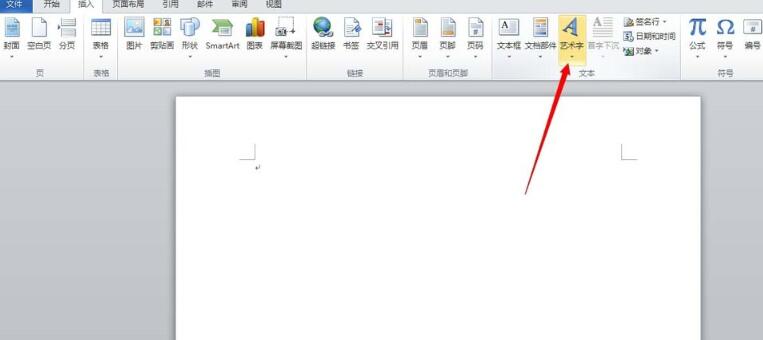
2. Select the appropriate word art style and enter text in the document.
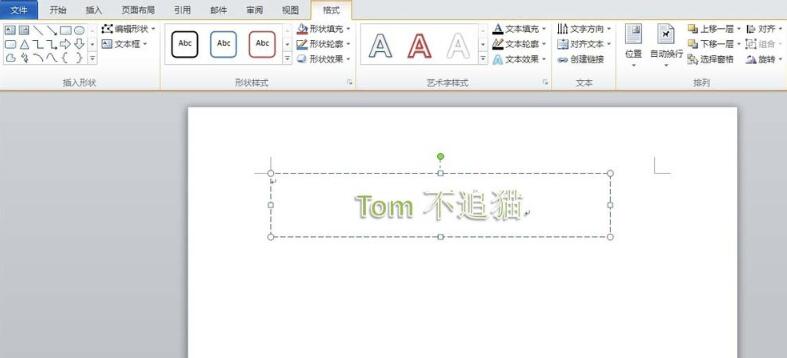
3. Select the text, set the font color and size, and convert it into a normal text effect. (If you like the artistic word effect, you can keep it).
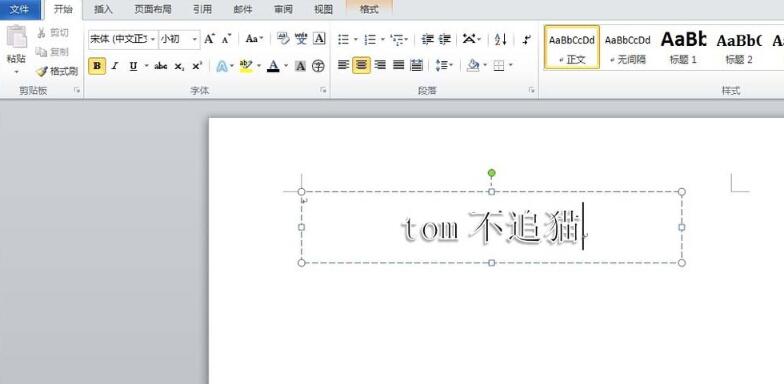
4. Find Format - WordArt Style in the menu bar (different versions of word may be in different locations, you can find it yourself), and then find the picture in the lower right corner of the WordArt style. Show small arrow.
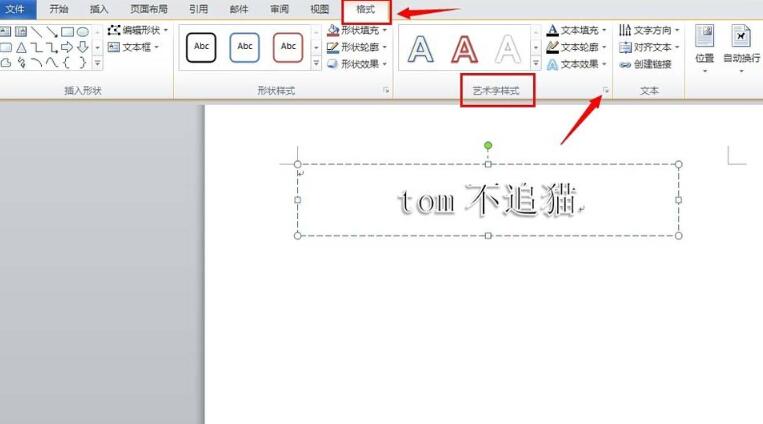
5. Find the three-dimensional rotation in the opened WordArt style option, and change the angle of the Y-axis to 180 degrees, which means that the text is rotated 180 degrees on the Y-axis.
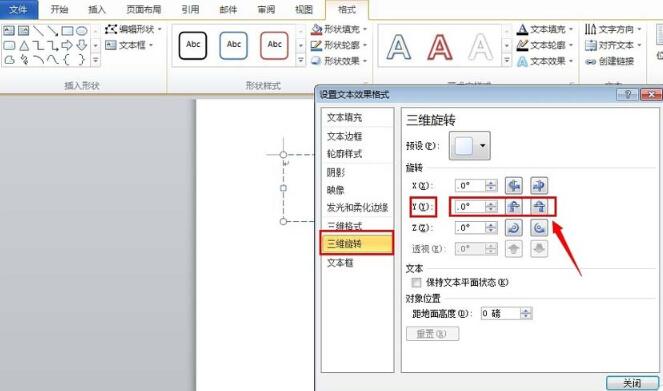
6. Close the style setting, and we will find that the text has been flipped, as shown in the figure.
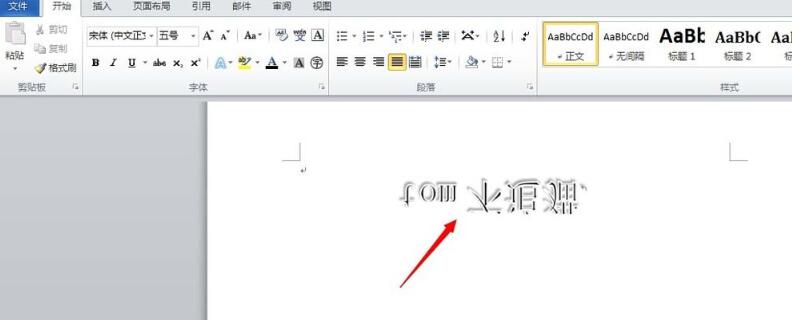
7. In addition, inserting a text box into the document, entering the text, and then setting the word art style can also achieve the same purpose. Through the above simple operations, we can Complete the effect of typing backwards.
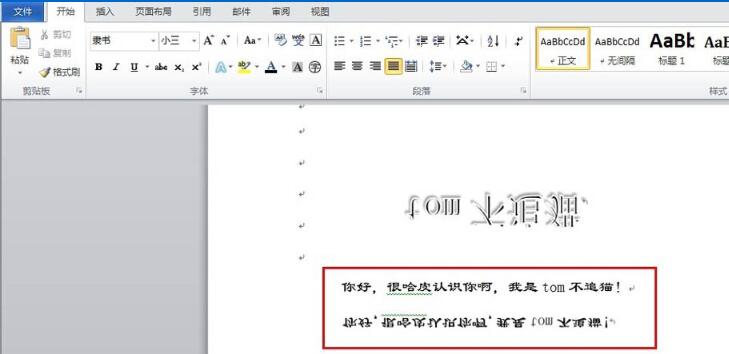
The above is the detailed content of Basic method for inputting upside down fonts in word. For more information, please follow other related articles on the PHP Chinese website!




