
When writing a document, it is crucial to understand the number of words in a paragraph in order to keep the content concise and clear. In this article, PHP editor Zimo will introduce in detail two simple methods to check the word count of a paragraph in Microsoft Word 2010. Whether it's for an academic paper, professional report, or personal use, this guide will easily guide you through the art of checking paragraph word counts to enhance your document writing efficiency.

1. After opening your article, we can directly see a statistical data in the lower left corner of the document, page and word count. Here we can see the word count of 571, and there are two pages.
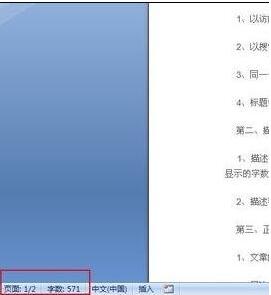
2. This is the simplest method. If you can’t see it here, then we can find the review in the main menu column.
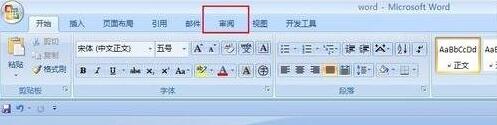
3. Click to find the word count option below.
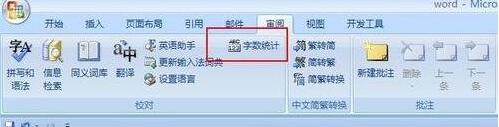
4. After the last click, you can also find the statistics of the article. The statistics are more detailed, including paragraphs, characters and other information. This can be referenced according to personal needs.
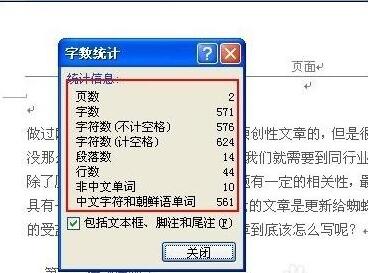
5. You can also select a paragraph and see the statistics of the number of words in this paragraph. If you need this function, please add the following
The above is the detailed content of Detailed method to check the number of words in a paragraph in word2010. For more information, please follow other related articles on the PHP Chinese website!




