PS利用CC版3D工具制作逼真的古典金属闹钟
CC版中的3D工具是非常强大的,只是需要电脑的配置比较高。制作之前需要先找实物图作为参考,然后画出各部件的线稿图,再逐一作出每一个部件。过程虽然简单,不过需要较强的美术功底并对3D有很深的了解。
最终效果
做之前,不要急着动手,先来观察它的组成,分析每个零件我们该怎么实现。
闹钟的主体壳子不是一个规则圆柱,有圆角、有凸出,有坡度,所以要用截面绕转的方式来实现,而不是平面挤出的方式。 
1、在这里首先提醒大家重要的一点,这个模型比较复杂,对电脑要求较高,绘制过程中容易出现软件异常,所以要勤记保存。
我要做的这个闹钟大零件的处理方式都是绕转,一些小部分如指针、螺帽是挤出的,一些细棍直接用预设的圆柱就行。分析后CorelDraw大法画出结构图如下。 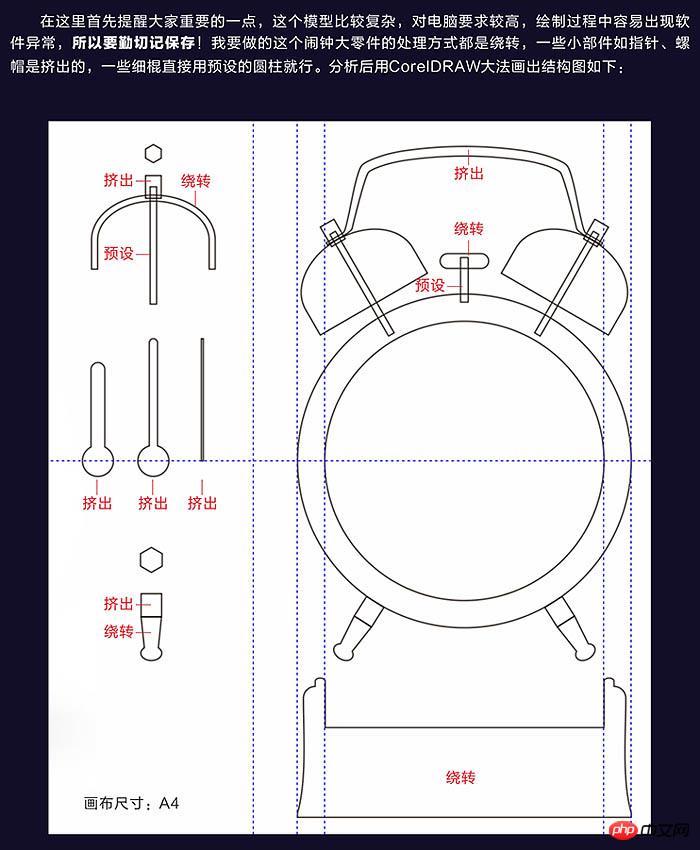
2、有个图纸就可以开始制作了,把所需的零件填色用以区分,需要绕转的图从轴线切开,所有图导出到一个文件夹里备用,格式为透明的PNG,质量越高越好。有的零件太小,建议放大两倍导出,增加精细度,后期再把模型缩小到二分之一就一样了。 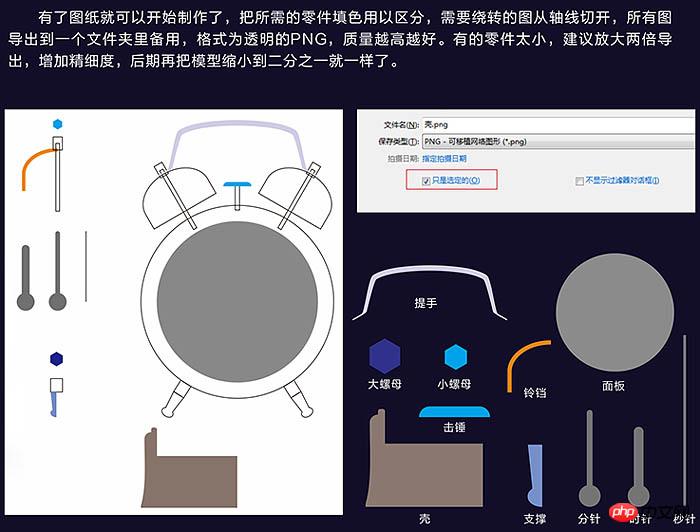
3、先从主体开始,从做外壳
打开PS CC新建横板A4画布,把壳的图片拖拽进去,在图层上名称上右键“从所选图层新建3D模型”,一下子就变成立体的。 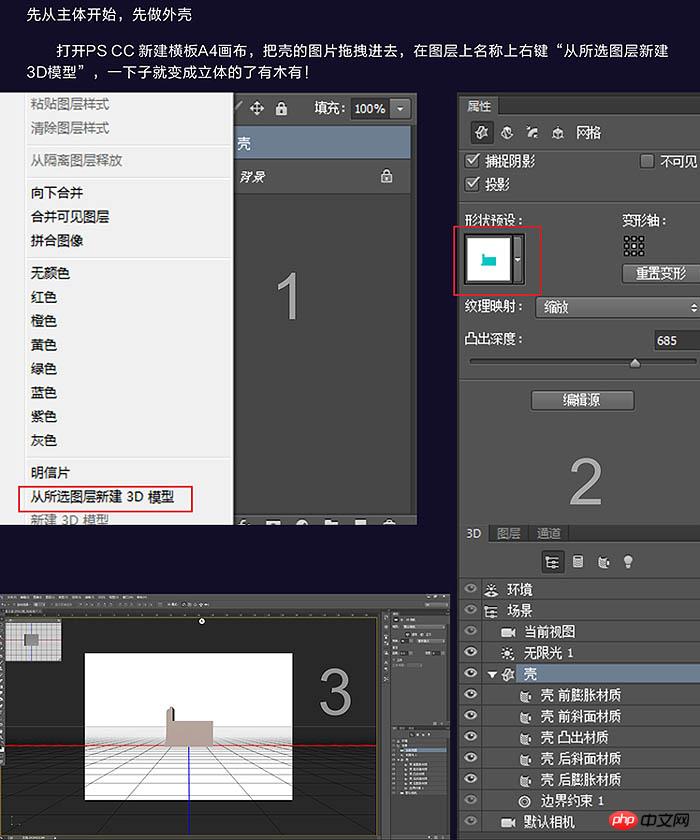
4、现在它的形状不对,默认是挤出的状态,点击#D面板里壳的图层,选择形状预设,出现很多种预设,这里我们往下拉,选择下面这个。 
5、把凸出深度给位0,坐标X轴角度改为-90,把它立起来点击“移到地面”。 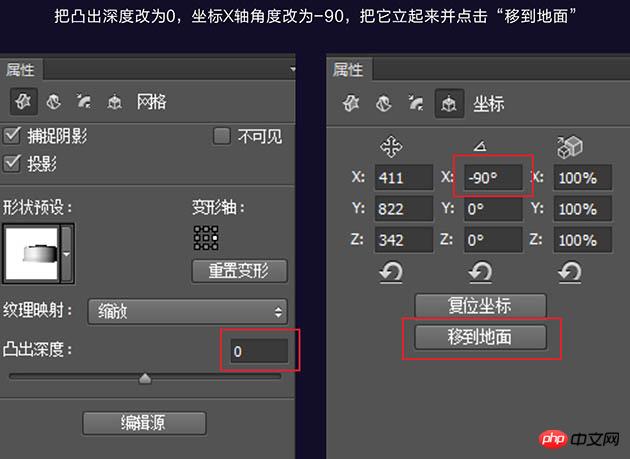
6、调整当前视图至合适的角度观察。 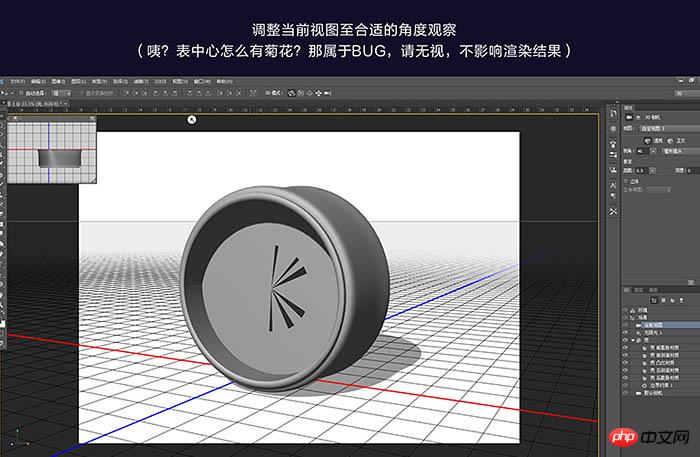
7、选中所有材质层,打开材质球,临时给它一个“金属-黄铜”材质。 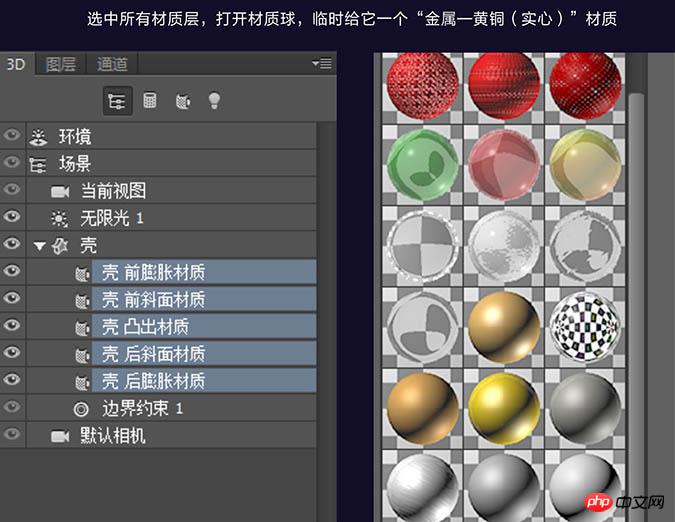
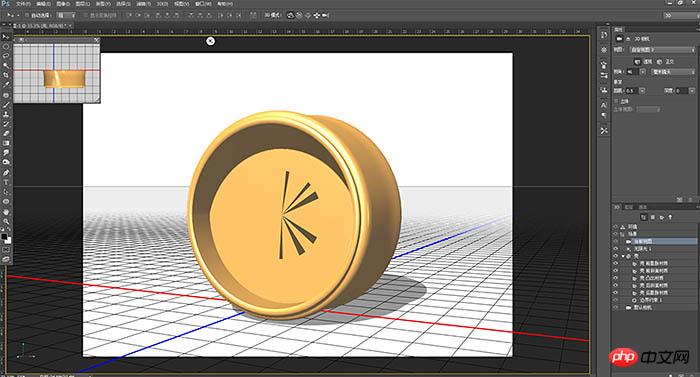
8、点击“默认相机”让视角初始化,这样做的目的是让新的物体和它保持相同角度。接下来切换到图层选项卡,把面板图片拖拽进来。 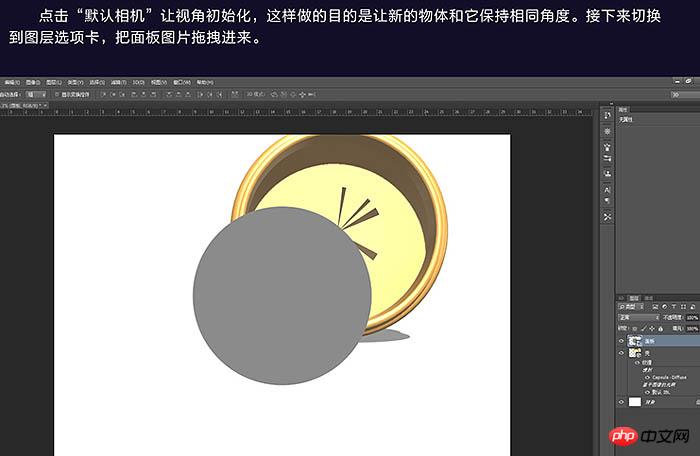
9、同样右键“从所选图层新建3D模型”,把凸出深度设为50就差不多了。 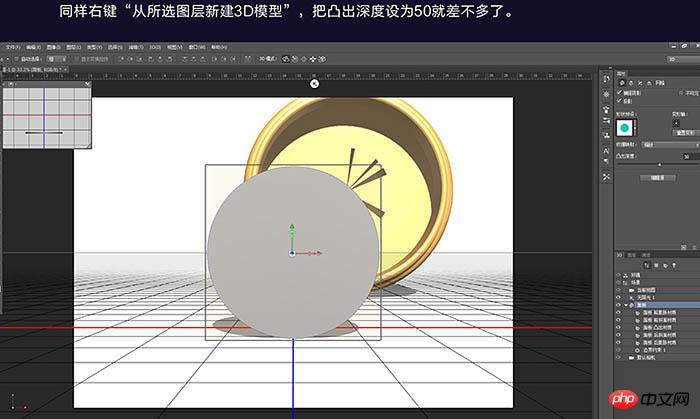
10、在图层面板选中两个3D图层,点菜单栏里“3D-合并3D图层”。这两个物体就合并到一个空间里了,之后在3D面板里选择两图层,把它们居中对齐,此时面板被掩埋在壳里面。 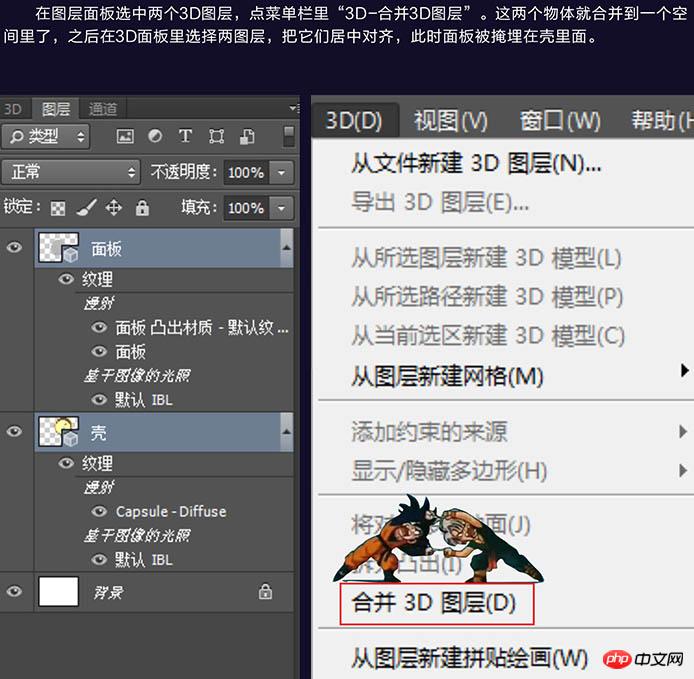
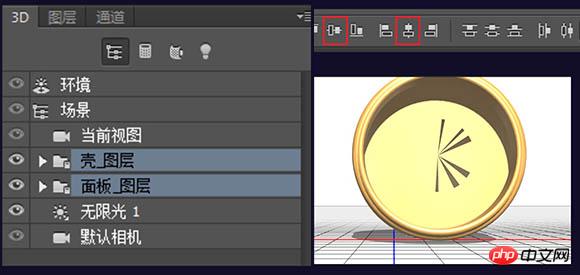
11、调整视角,选中面板图层,用三轴控制器把面板从表壳里移动到露出来。 
12、接下来重置默认视图用同样的方式,把铃铛拖入图层绕转,把小螺母拖入图层挤出并旋转90度,体积缩放为50%,小螺母的参数如下。合并3D对象。 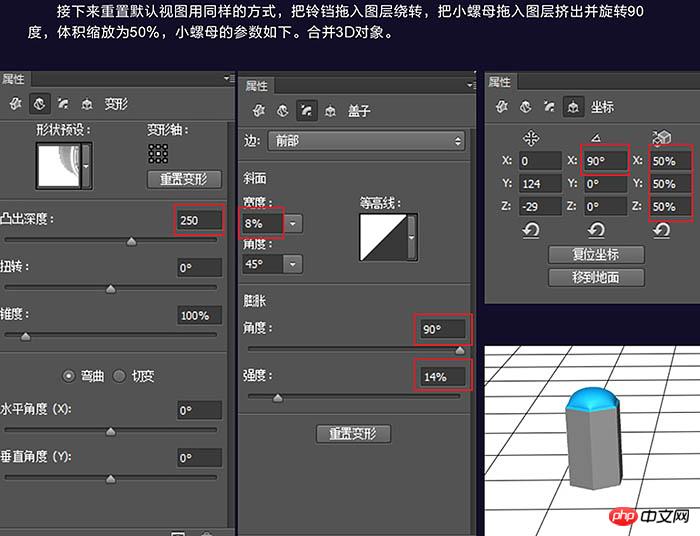
13、再做个铃铛杆,点场景,右键添加圆柱体,下面出现的cylinder就是这个圆柱体,把尺寸修改到合适大小。 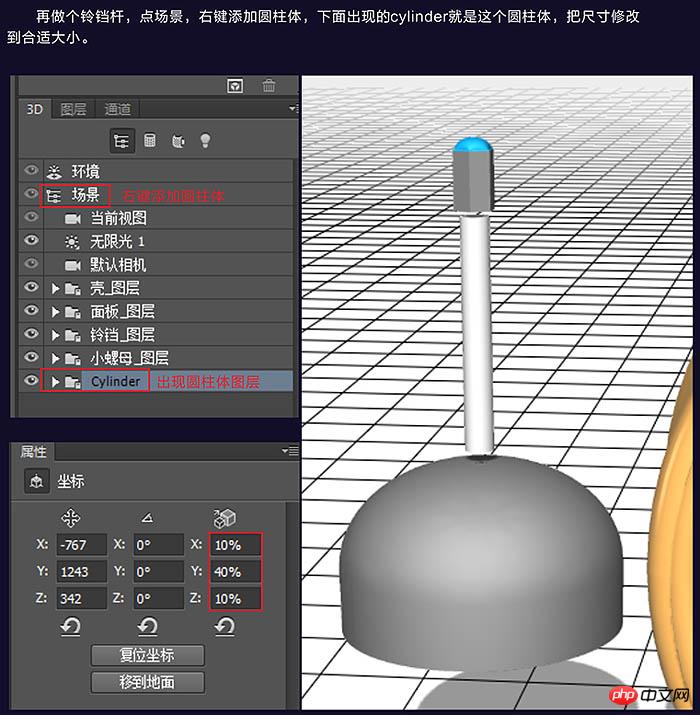
14、把铃铛摆放组合起来,然后选中这三个物体,右键编组对象,把这个组重命名为铃铛组。 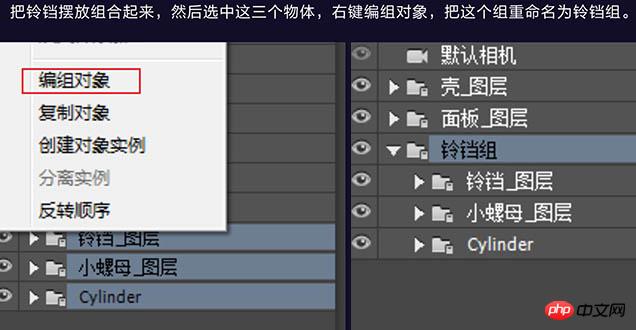
15、把其余部件逐个导入进来,立体化,编组。 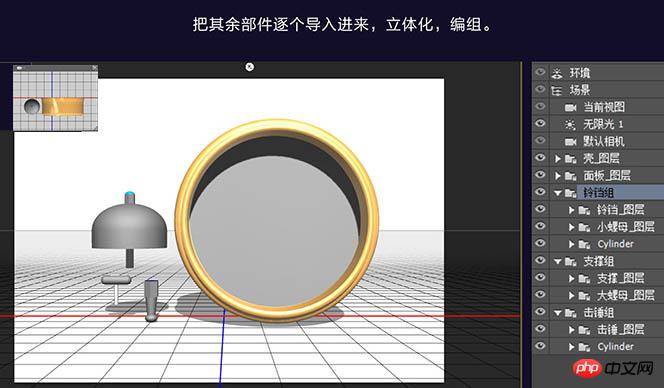
16、把其余部件逐个导入进来,立体化,编组。提手的参数如下。 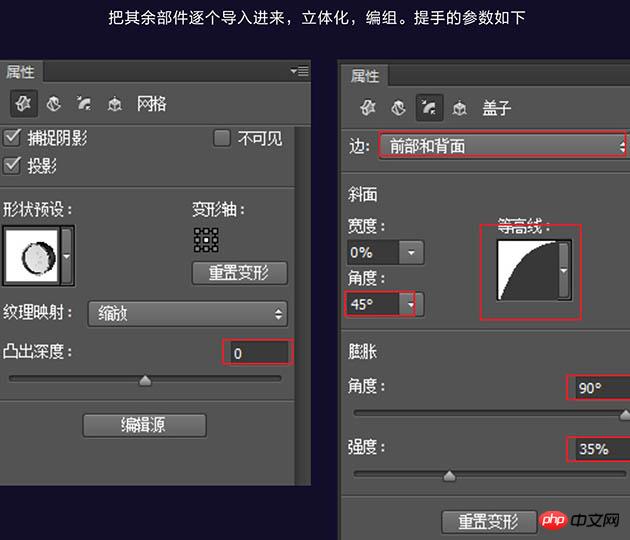
17、部件齐了,把铃铛组合支撑组分别右键“创建对象实例”。 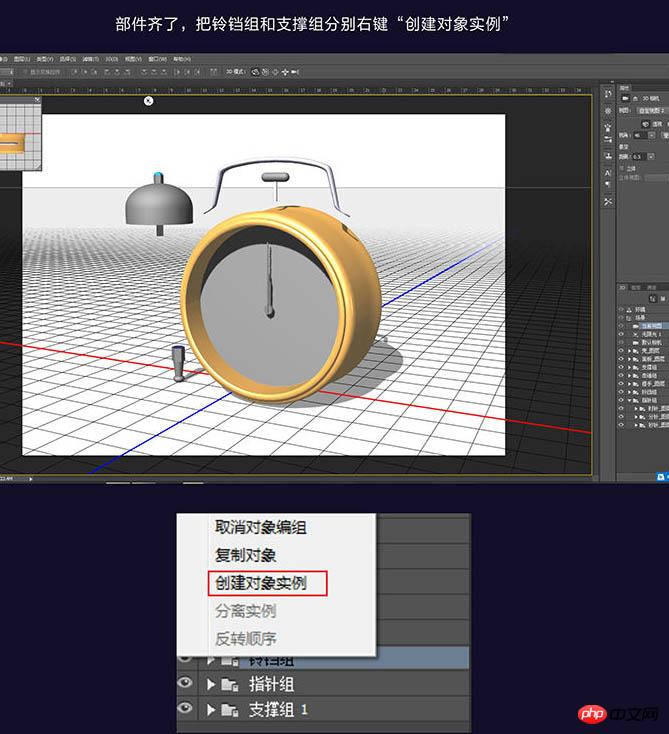
18、创建完的副本是和原图重合的,把它移出来。 
19、零件都具备了,接下来把它们组装起来,点击左上角幅视图的切换组,在视图中右键,在3D相机选项卡里切换前视图视角,这样就有了一个正面的平面视图视角,方便我们调整位置关系。 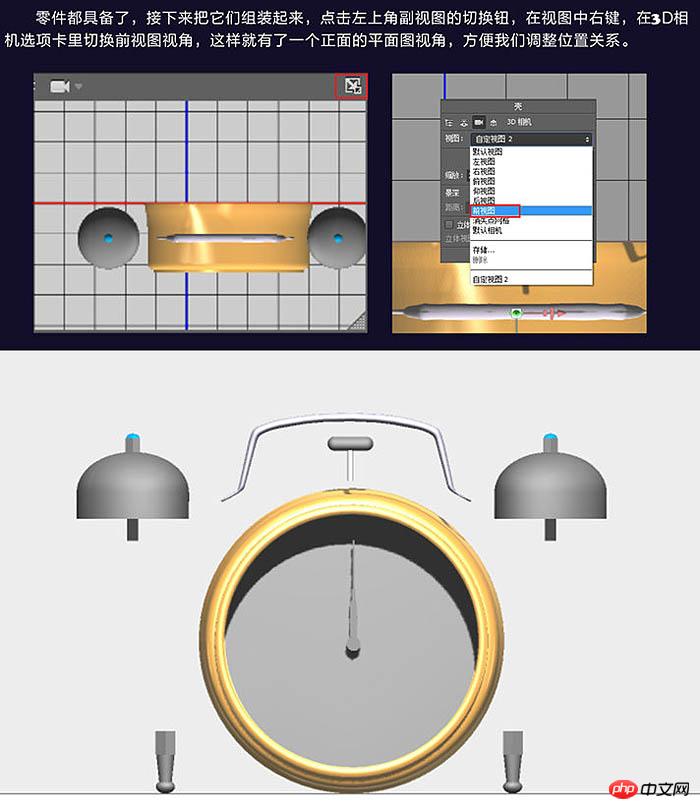
20、一对铃铛的组合一对支撑可以分别再组成个组,方便中心对齐,调整角度和位置关系后,正面基本可以了,再把视角调整到右视图,调整关系角度,建模到这里就可以了。 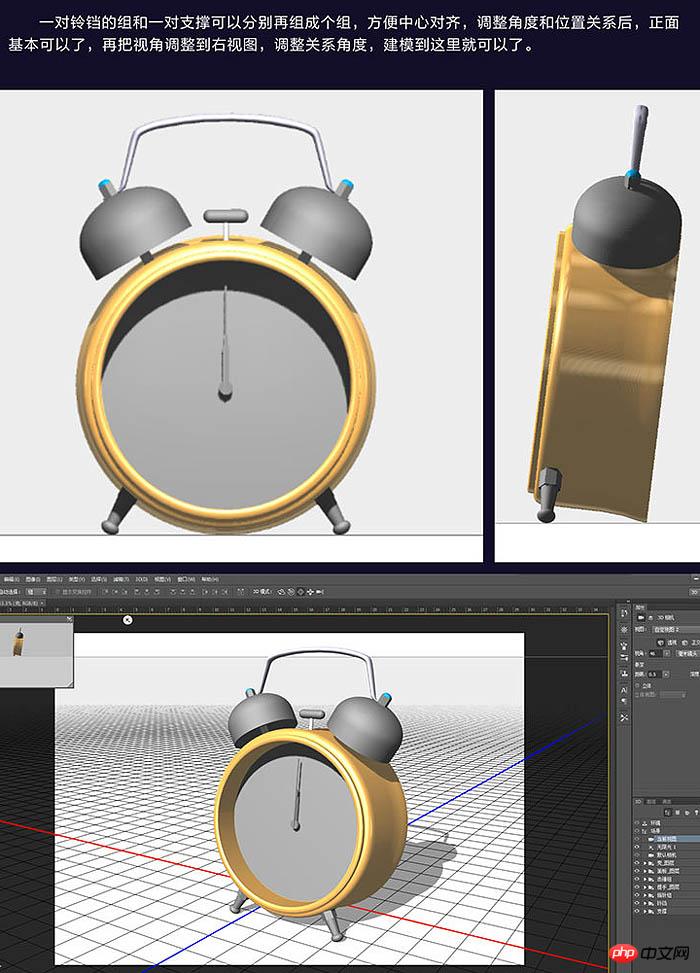
21、下面开始为各个部件置顶基础材质。 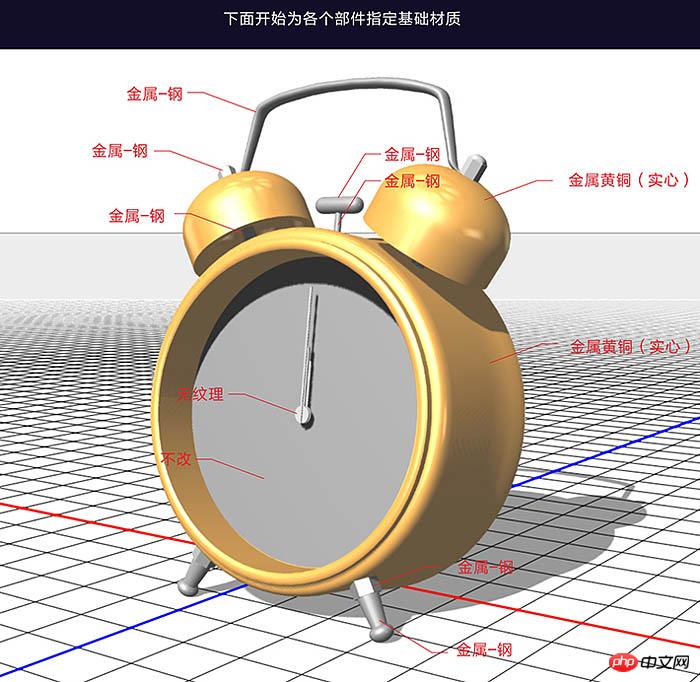
22、指针的材质慢射颜色改为黑色,旋转指针到想要的时间,对齐,指针的长度可以通过点击指针图层,点“编辑源”,会展开一个新文件,在源平面图对指针进行延长,保存后关闭这个文件回去再看指针就变长了。 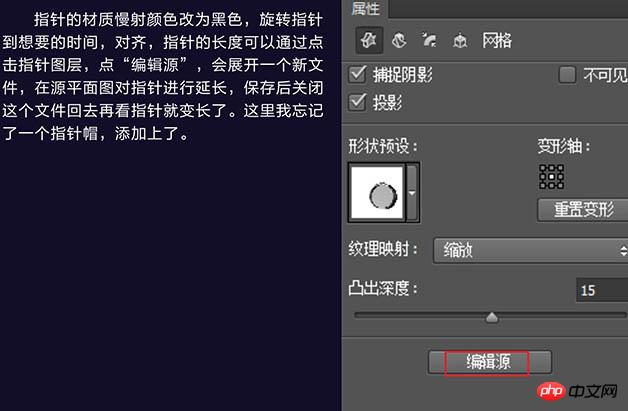
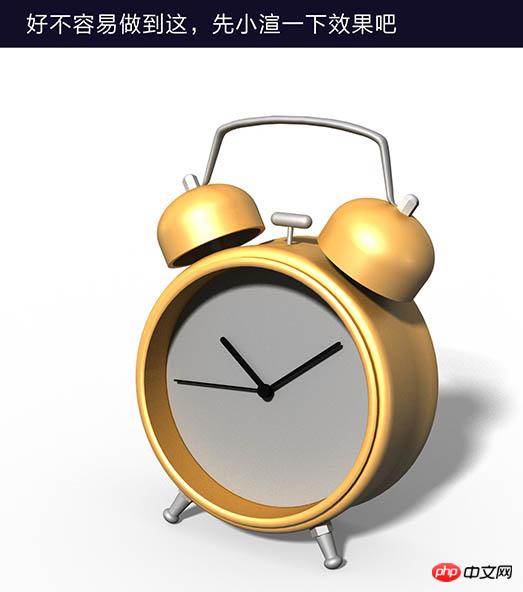
23、首先做表壳的古铜材质贴图,新建一个文档,参数如下。填充颜色为R85、G30、B0,滤镜 > 杂色 > 添加杂色。 
24、滤镜 > 模糊 > 动感模糊,好了,将这幅图存储为“纹理A.jpg”,再复制个副本命名为“纹理B”。 
25、现在贴材质,选中壳的“凸出材质”。 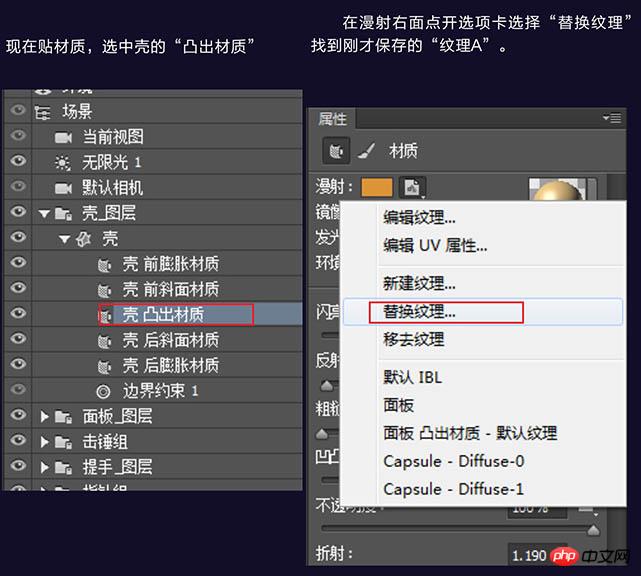
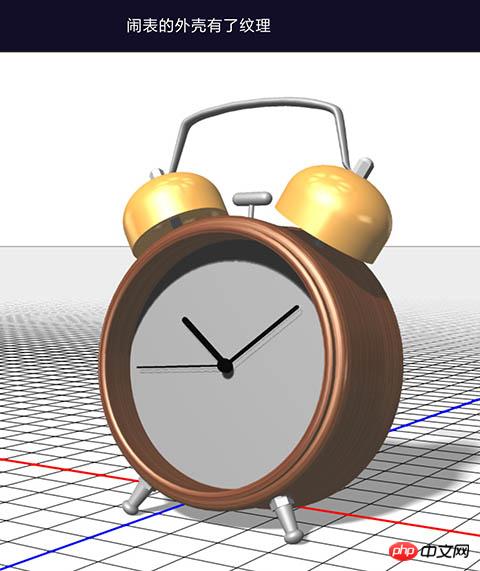
26、观察原照片,闹钟的颜色是有深有浅的,那么就需要对贴图进行一下润色,在漫射里选择“编辑纹理”。 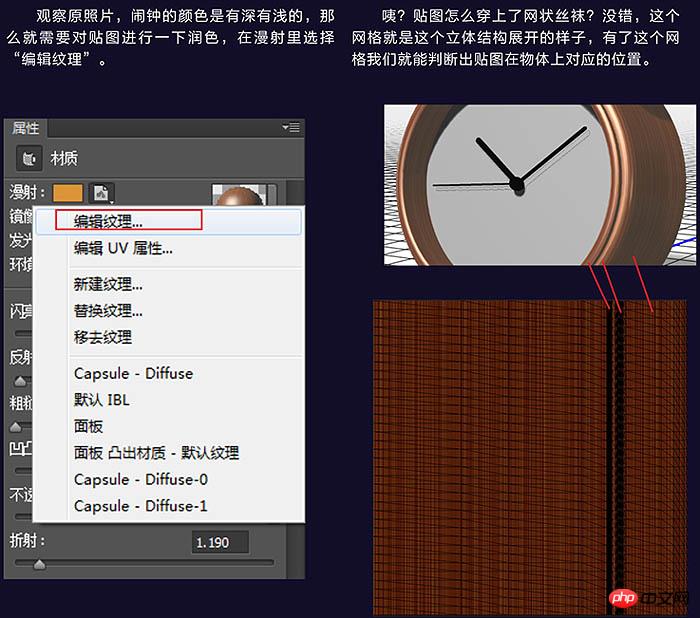
27、根据位置关系,用加深和减淡工具对纹理进行涂抹。 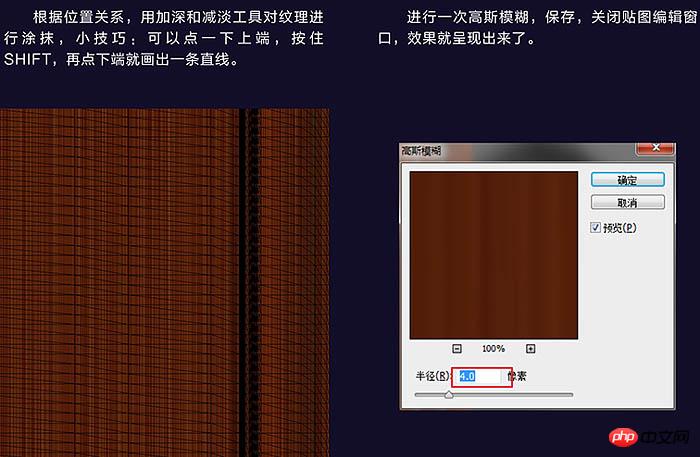
28、用同样方法把铃铛的材质贴图也贴上。 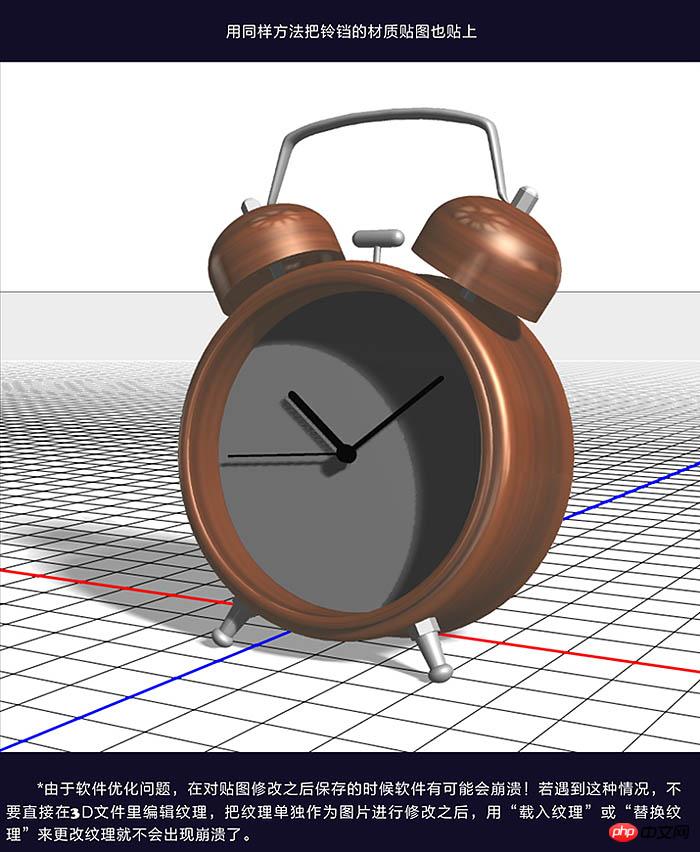
29、接下来贴表盘,在网上找一个喜欢的图,也可以自己画一个,选择面板的“前膨胀材质”把材质改为无纹理,再在漫射里选择“载入纹理”载入面板的贴图。 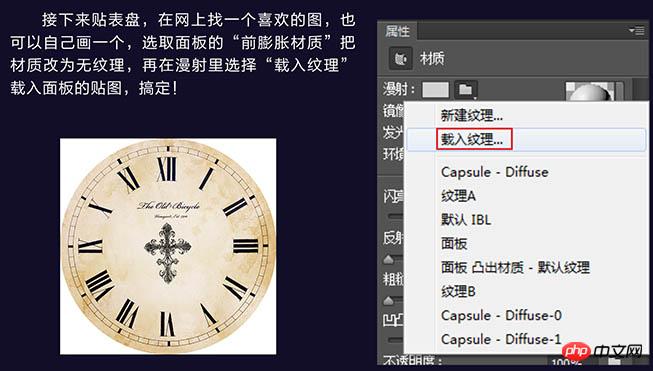
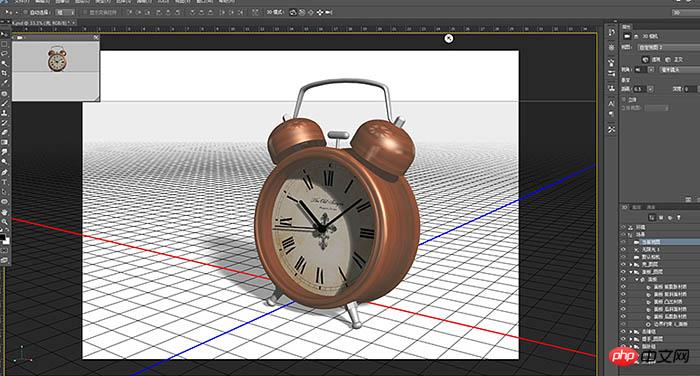
30、下面开始大灯。 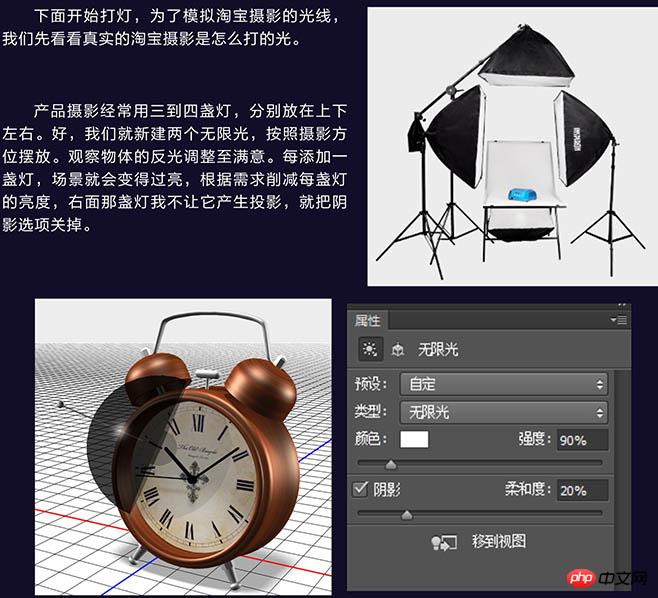
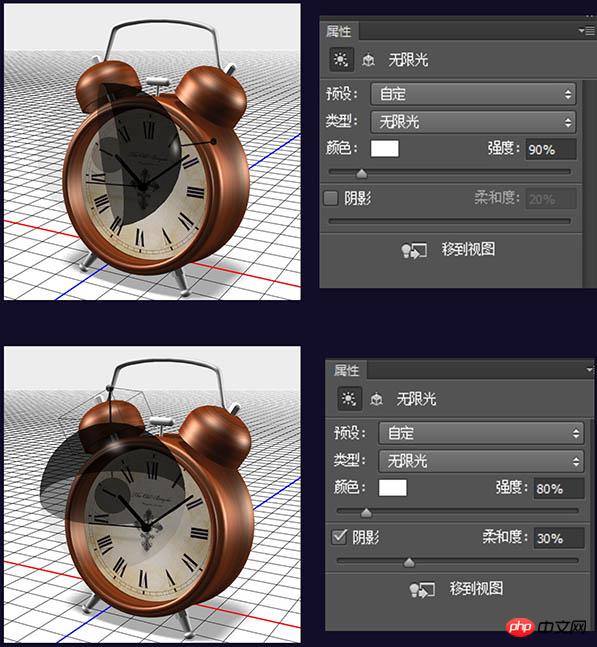
31、做到这里好像少了什么,这个闹钟没有蒙玻璃。 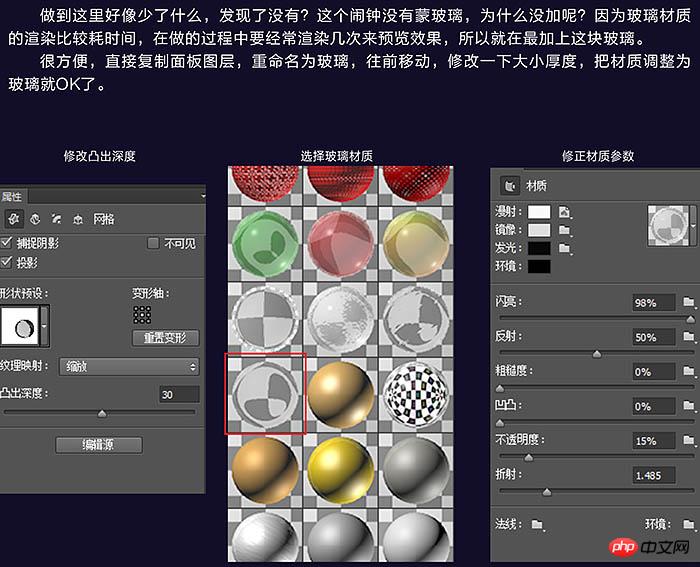
32、最后再把其他材质的参数调整一下,不锈钢材质的部件反射设为50,古铜材质反射设为20。 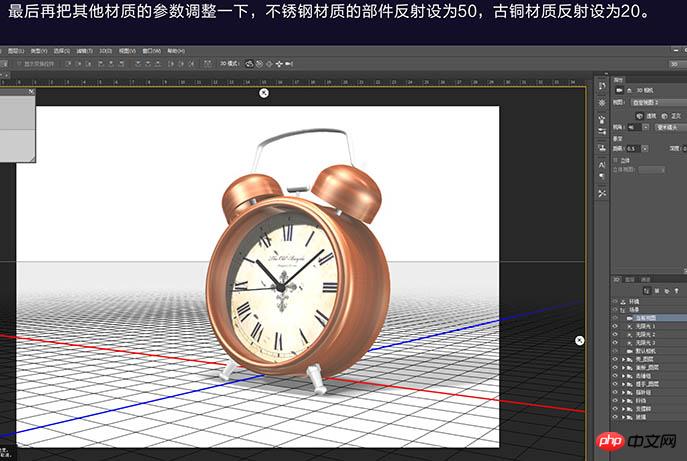
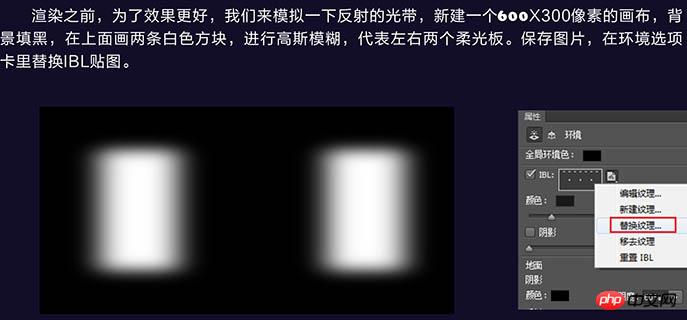
33、调整角度,把背景图层拉个渐变。 
最终效果:

Hot AI Tools

Undresser.AI Undress
AI-powered app for creating realistic nude photos

AI Clothes Remover
Online AI tool for removing clothes from photos.

Undress AI Tool
Undress images for free

Clothoff.io
AI clothes remover

Video Face Swap
Swap faces in any video effortlessly with our completely free AI face swap tool!

Hot Article

Hot Tools

Notepad++7.3.1
Easy-to-use and free code editor

SublimeText3 Chinese version
Chinese version, very easy to use

Zend Studio 13.0.1
Powerful PHP integrated development environment

Dreamweaver CS6
Visual web development tools

SublimeText3 Mac version
God-level code editing software (SublimeText3)

Hot Topics
 1391
1391
 52
52
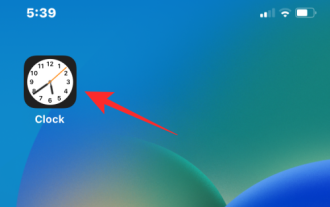 3 Ways to Turn Off the Snooze Alarm on iPhone
Feb 02, 2024 pm 04:15 PM
3 Ways to Turn Off the Snooze Alarm on iPhone
Feb 02, 2024 pm 04:15 PM
When you set an alarm on your iPhone, sometimes the alarm doesn't sound at the time you selected. If you don't stop the alarm in time, it will enter snooze mode. After snoozing, if you fail to stop the alarm again, it will sound again in 9 minutes. While many people may hit the snooze button when they wake up in the morning, for some it can cause some distress. In this article, we will explain to you all the ways to turn off snooze alarm on iPhone. How to Disable Alarm Clock Snooze on iPhone [3 Methods] There are 3 methods to disable the iPhone alarm clock’s snooze option. Method 1: Turn off snooze before the alarm goes off If you no longer want the alarm to go off again, or you want to avoid accidentally pressing the snooze alarm, you can
 What is sleep mode used for on iPhone?
Nov 04, 2023 am 11:13 AM
What is sleep mode used for on iPhone?
Nov 04, 2023 am 11:13 AM
iOS devices have long been able to track your sleep patterns and more using the Health app. But isn’t it annoying when you’re disturbed by notifications while you’re sleeping? These notifications may be irrelevant and therefore disrupt your sleep patterns in the process. While Do Not Disturb mode is a great way to avoid distractions while sleeping, it can cause you to miss important calls and messages you receive during the night. Thankfully, this is where sleep mode comes in. Let’s learn more about it and how to use it on iPhone. What role does sleep mode play on the iPhone? Sleep mode is a dedicated focus mode in iOS that is automatically activated based on your sleep schedule in the "Health" App. It helps you set an alarm and then
 How to turn off an alarm on iPhone
Mar 06, 2024 pm 08:13 PM
How to turn off an alarm on iPhone
Mar 06, 2024 pm 08:13 PM
The iPhone comes with the Clock app, and you can easily set multiple alarms to ensure you don't miss any important events throughout the day. The app lets you customize alarm times, sounds, and repeat settings, as well as choose whether to enable the snooze feature. This way, you can flexibly set the alarm clock according to your schedule to ensure you wake up on time or remind yourself to do important things. If you want to turn off the alarm you have set, the following post should help you disable and delete regular alarms and wake-up alarms on your iPhone. How to turn off regular alarms on iPhone In the Clock app on iPhone, you can add multiple alarms and customize them however you want. When you set an alarm or ask Siri to help you set it, you are actually creating a scheduled
 How to set an alarm on Mac
May 03, 2023 am 08:04 AM
How to set an alarm on Mac
May 03, 2023 am 08:04 AM
How to Set an Alarm on Mac Using Reminders Setting an alarm using the Reminders app is also easy, and you can set it directly from the Reminders app or Siri. Open the Reminders app on your Mac Click the + Plus button to add a new reminder Give the reminder a name, like "Alarm Clock" and select "Add Time" Set the time you want your alarm to go off This may be set on your Mac The easiest way to set an alarm. If you use iCloud and also own an iPhone or iPad, alerts will be delivered to those devices via the Reminders app. How to Set a Repeating Alert on Mac Using Reminders Open the Reminders app on Mac Click the + Plus button to create a reminder Name the reminder “Repeat”
![How to turn off alarms on iPhone [2023]](https://img.php.cn/upload/article/000/465/014/169259550735100.png?x-oss-process=image/resize,m_fill,h_207,w_330) How to turn off alarms on iPhone [2023]
Aug 21, 2023 pm 01:25 PM
How to turn off alarms on iPhone [2023]
Aug 21, 2023 pm 01:25 PM
Since the advent of smartphones, they have undoubtedly replaced alarm clocks. If you own an iPhone, you can use the Clock app to easily set as many alarms for multiple occasions throughout the day. The app lets you configure the alarm time, the tone, how often it repeats, and whether you want to delay them using the Snooze option. If you want to turn off the alarm you have set, the following post should help you disable and delete regular alarms and wake-up alarms on your iPhone. How to Turn Off a Regular Alarm on iPhone By default, when you add an alarm on the Clock app or ask Siri to add an alarm for you, you're actually creating a regular alarm. You can create as many alarm clocks on your iPhone as you like and put them
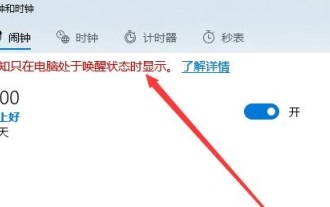 Can the alarm clock sound normally after shutting down Windows 10?
Jan 08, 2024 pm 08:38 PM
Can the alarm clock sound normally after shutting down Windows 10?
Jan 08, 2024 pm 08:38 PM
When using our win10 operating system, we can set our own alarm clock to remind us at a specific time, but many users are very curious about how this alarm clock will work after we shut down the machine when the time comes. Does it ring? Come and take a look at the detailed tutorial ~ Will the win10 alarm clock ring after shutting down: Answer: The win10 alarm clock will not ring after shutting down. Because the alarm clock is a function in the computer system and cannot be separated from the operating system. If the computer is shut down, the system is completely shut down and programs cannot run, so there is no way for it to ring again. And when we set the alarm, there will also be a prompt to ensure that the computer does not enter sleep state. When the computer enters sleep state, the alarm will not ring. How to turn off the alarm clock in win10: 1. First
 Custom ringtone setting tutorial: Make the win10 alarm clock more personalized
Jan 08, 2024 pm 01:29 PM
Custom ringtone setting tutorial: Make the win10 alarm clock more personalized
Jan 08, 2024 pm 01:29 PM
When using our win10 alarm function, we can easily set the time to remind us, but the ringtone of the alarm clock is relatively monotonous. Many users want to set their favorite, so how do we set it up? Come on Take a look at the detailed tutorial ~ win10 alarm clock custom ringtone setting tutorial 1. Open the folder. This is the ringtone of our system. The ringtones of our alarm clock are all in this folder. 2. But the format of the alarm clock ringtone is .wav, so we need to use Format Factory to convert your audio file to .wav. 3. We open the software and select in the upper right corner. 4. Find and select your audio file. 5. After adding, click on the upper right corner. 6. Click above to convert the format.
 Did your iPhone alarm go off today: There are 5 Sundays to work on this year
Apr 28, 2024 am 10:55 AM
Did your iPhone alarm go off today: There are 5 Sundays to work on this year
Apr 28, 2024 am 10:55 AM
According to news on April 28, the "May Day" holiday is coming soon. Due to the holiday, I need to work today (Sunday) and May 11 (Saturday). It is understood that because the iPhone’s alarm clock cannot automatically select legal holidays and can only select 7 days from Monday to Sunday, the system will not automatically count the weekends as working days. In other words, if an iPhone user sets the alarm clock to "working days", the alarm clock will not sound on weekends. Therefore, every time they take weekend off, many iPhone users are late because they forget to turn on the alarm clock for Saturday and Sunday. Although Apple has localized services for Chinese users, allowing the iPhone’s built-in calendar to show work today, the alarm clock does not recognize the timetable.




