
Want to know how to design an exquisite saucer icon using PPT? PHP editor Yuzai has prepared a detailed operation guide that will take you step by step to understand the principles and techniques of creating saucer icons. No professional drawing tools or complicated techniques are required, following our guidelines even a novice designer can easily create a beautiful and functional saucer icon. Continue reading below to master the secrets of making saucer icons for PPT and add a touch of elegance and creativity to your presentations.
1. Insert ellipse. As shown in the picture:
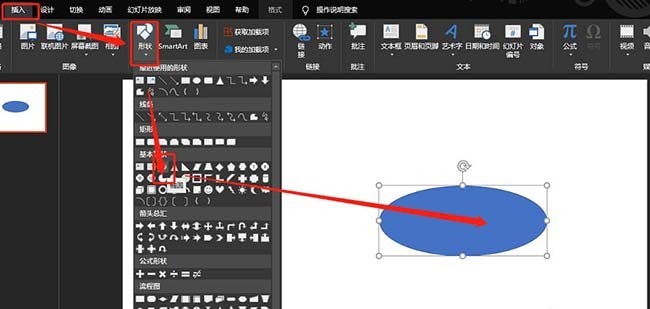
2. Insert a rectangle. As shown in the picture:.
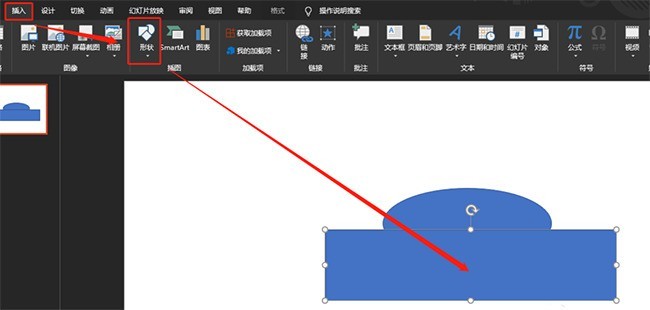
3. Split graphics. As shown in the picture:
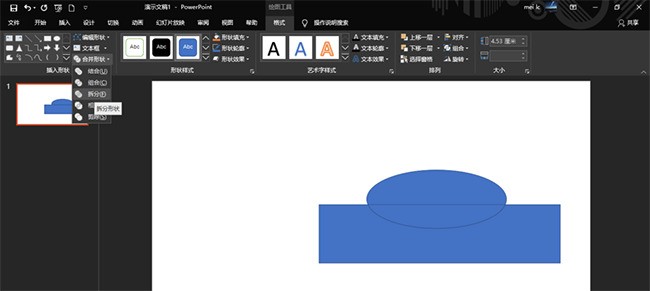
4. Adjust the graphic size. As shown in the picture:
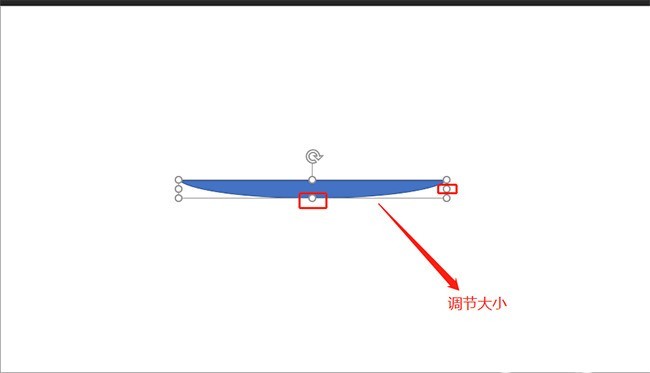
5. Set the format: black fill, no border. As shown in the picture:.
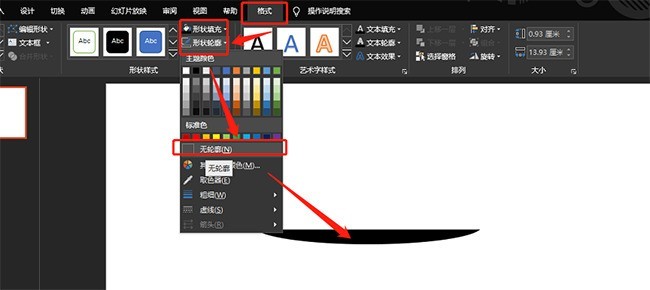
6. Insert a rectangle and center the graphic. As shown in the picture:.
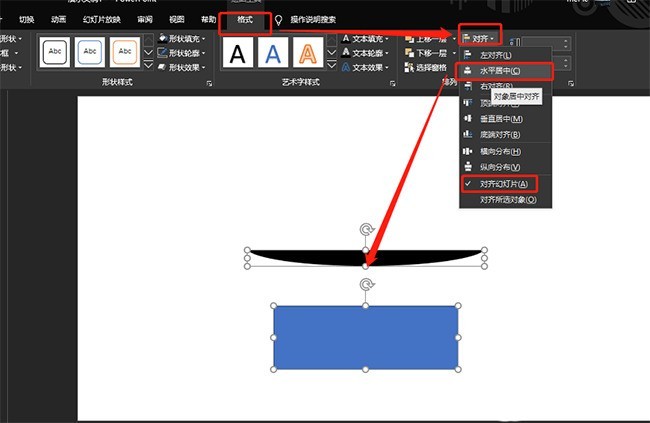
7. Move the rectangle to the bottom of the tray and split the graphics. As shown in the picture:.
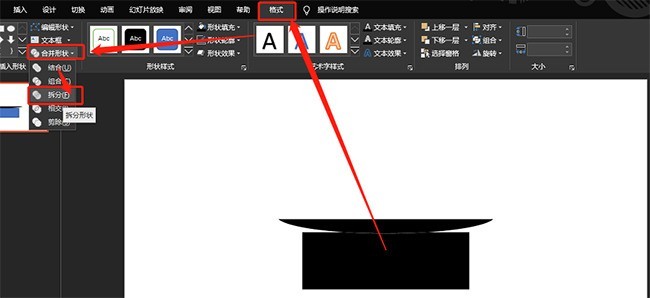
8. Delete the redundant parts. As shown in the picture:
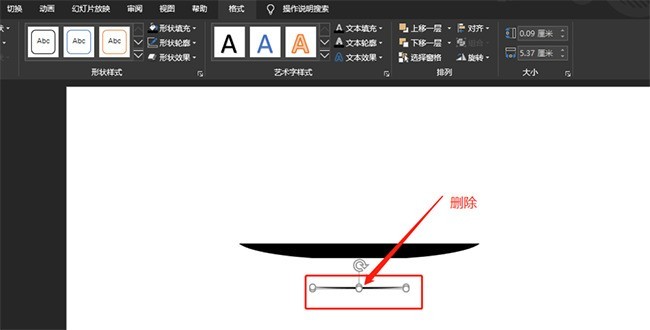
The above is the detailed content of Explanation of the operation process of designing saucer icons using PPT. For more information, please follow other related articles on the PHP Chinese website!
 How to use digital currency
How to use digital currency
 what is okx
what is okx
 Software testing tools
Software testing tools
 How to change ip address in linux
How to change ip address in linux
 What are the advantages of the Spring Boot framework?
What are the advantages of the Spring Boot framework?
 What are the spring frameworks?
What are the spring frameworks?
 How to use plot function in Python
How to use plot function in Python
 Introduction to the main work content of front-end engineers
Introduction to the main work content of front-end engineers
 What is the shortcut key for brush size?
What is the shortcut key for brush size?




