
Dear readers, have you ever encountered a situation where you need to create a ray list in Word? PHP editor Yuzai brings a detailed tutorial, introducing the specific steps to create a ray list. If you are struggling with this issue, keep reading below and we will provide you with a clear and easy-to-follow guide to help you solve this problem easily.
1. Open word and enter its main interface.
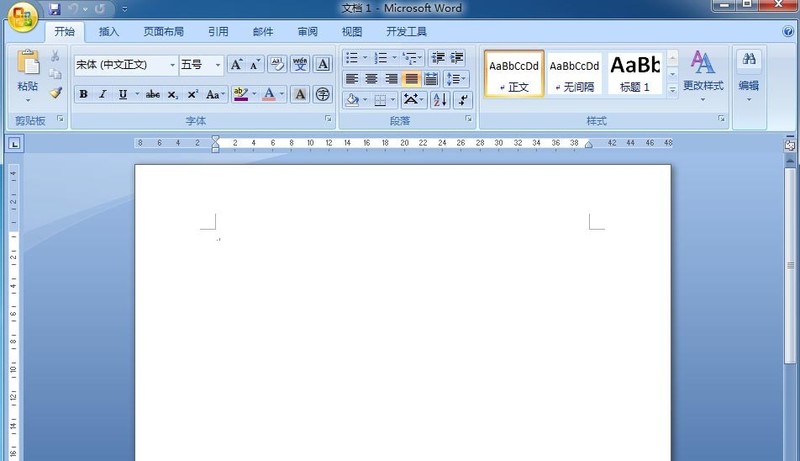
2. Click the Insert menu and select the SmartArt tool.
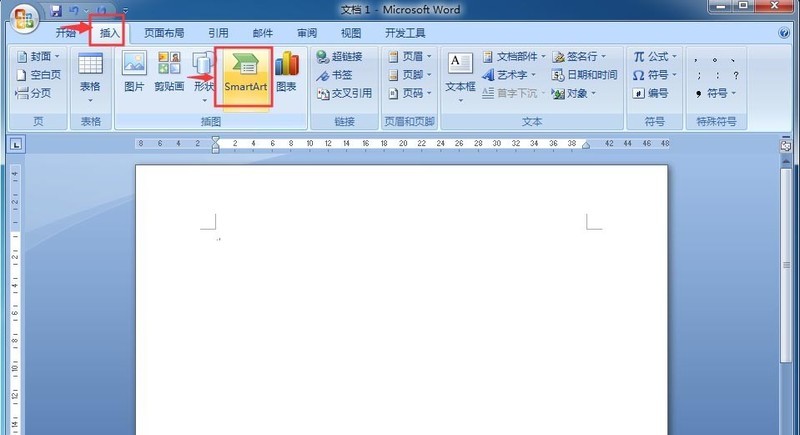
3. Enter the smartart graphics page.

4. Find and click the ray list in the relationship category and press OK.
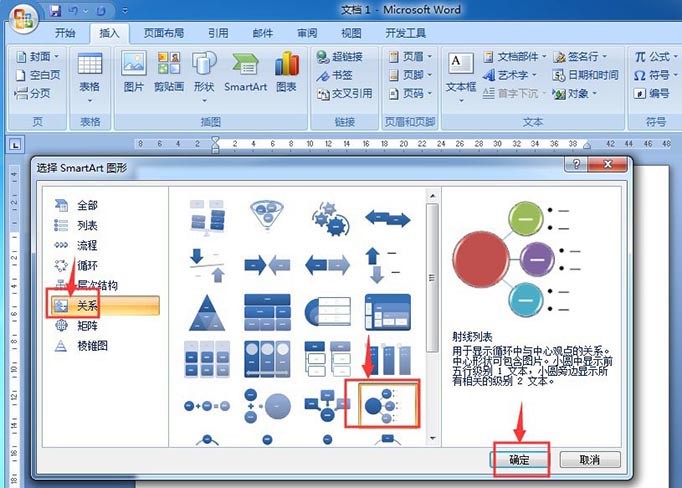
5. Insert an empty ray list into word.
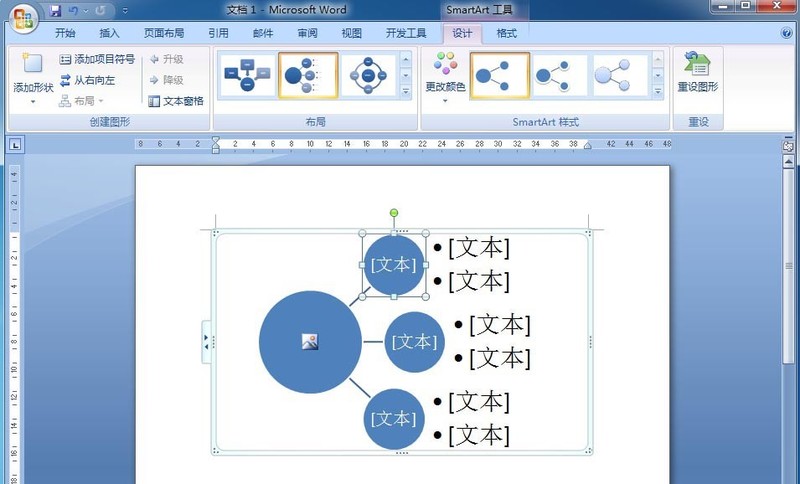
6. Click the picture button.
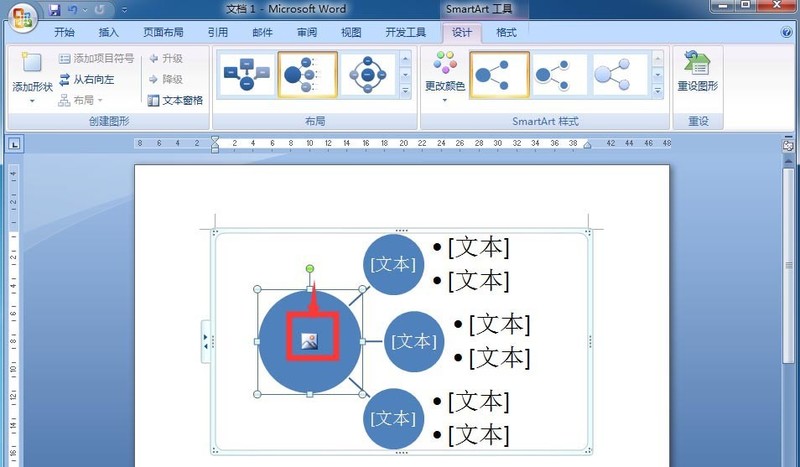
7. Select the prepared image file and press Insert.
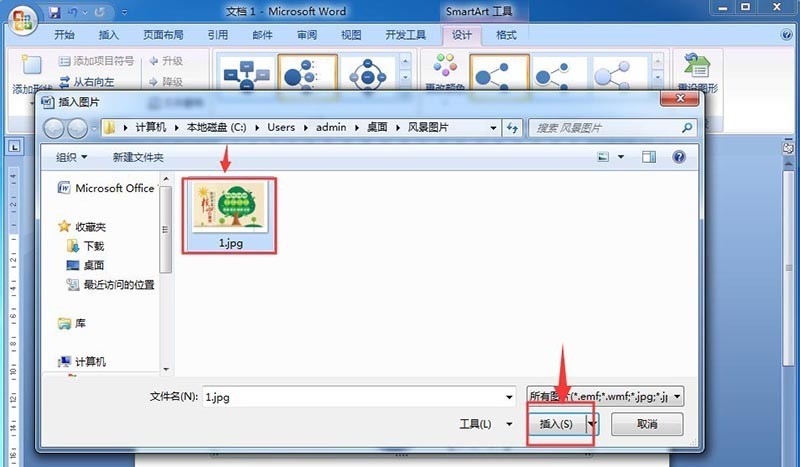
8. After inserting the picture, enter the required text into the ray list.
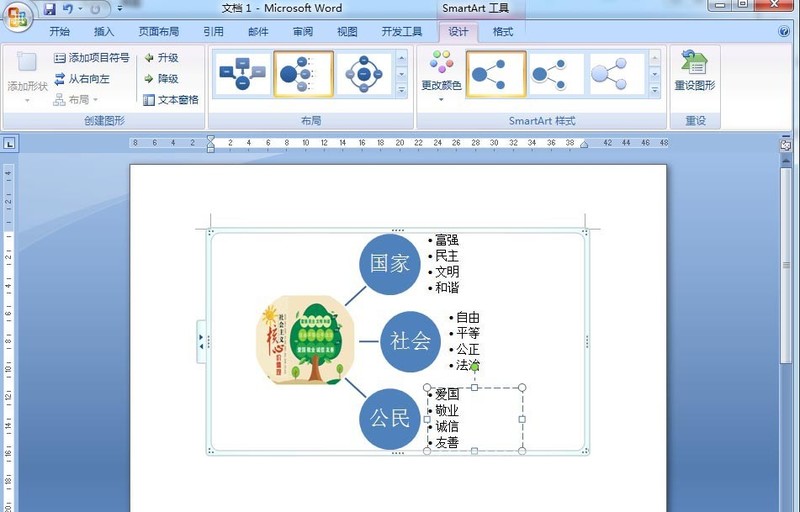
9. We create a ray list in word.
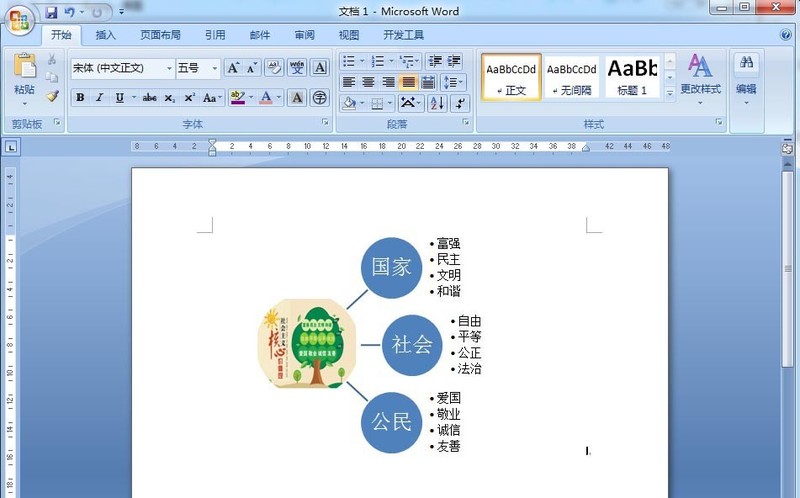
The above is the detailed content of The specific method of creating a ray list in word. For more information, please follow other related articles on the PHP Chinese website!




