 System Tutorial
System Tutorial
 Windows Series
Windows Series
 How to set the computer not to sleep in win7_How to set the computer not to sleep in win7
How to set the computer not to sleep in win7_How to set the computer not to sleep in win7
How to set the computer not to sleep in win7_How to set the computer not to sleep in win7
Is your computer sleeping frequently, affecting your work efficiency? Don’t worry, PHP editor Banana will bring you a detailed solution tutorial. This article will introduce two methods to set the computer not to sleep in Windows 7 to solve your problems. Learn how to easily disable your computer's hibernation feature and keep your workflow smooth!
1. Click the Start menu and select Control Panel to enter.
2. Find [Power Options] and enter.
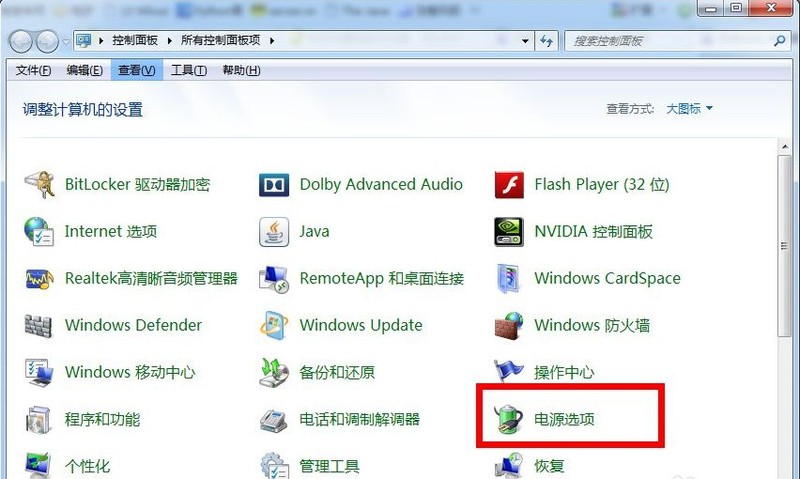
3. Select [Change computer sleep time] on the left.
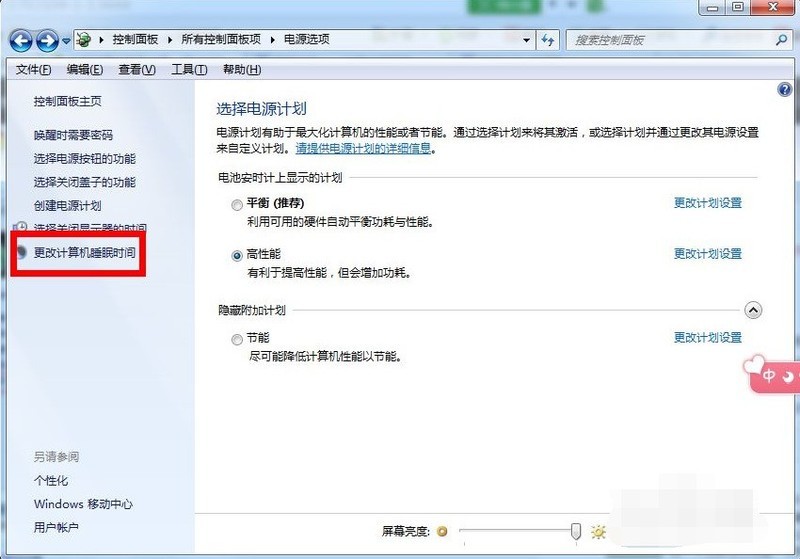
4. Click the [Put the computer to sleep] drop-down menu.
5. Select [Never], and then click [Save changes]. This way the computer will not go into hibernation.
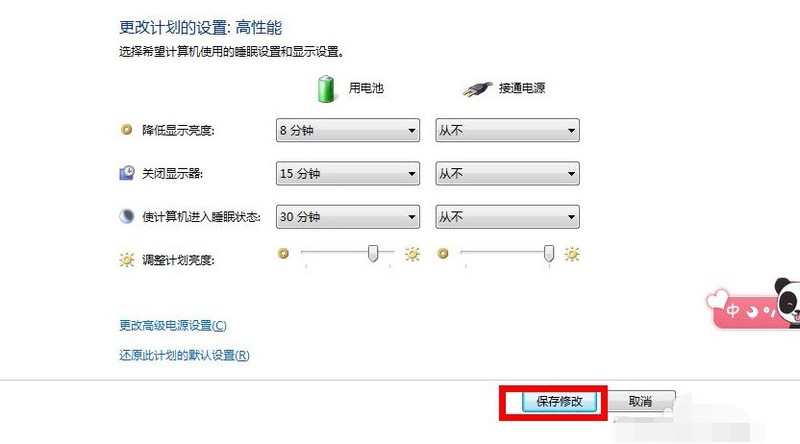
The above is the detailed content of How to set the computer not to sleep in win7_How to set the computer not to sleep in win7. For more information, please follow other related articles on the PHP Chinese website!

Hot AI Tools

Undresser.AI Undress
AI-powered app for creating realistic nude photos

AI Clothes Remover
Online AI tool for removing clothes from photos.

Undress AI Tool
Undress images for free

Clothoff.io
AI clothes remover

Video Face Swap
Swap faces in any video effortlessly with our completely free AI face swap tool!

Hot Article

Hot Tools

Notepad++7.3.1
Easy-to-use and free code editor

SublimeText3 Chinese version
Chinese version, very easy to use

Zend Studio 13.0.1
Powerful PHP integrated development environment

Dreamweaver CS6
Visual web development tools

SublimeText3 Mac version
God-level code editing software (SublimeText3)

Hot Topics
 1387
1387
 52
52
 ReactOS, the Open-Source Windows, Just Got an Update
Mar 25, 2025 am 03:02 AM
ReactOS, the Open-Source Windows, Just Got an Update
Mar 25, 2025 am 03:02 AM
ReactOS 0.4.15 includes new storage drivers, which should help with overall stability and UDB drive compatibility, as well as new drivers for networking. There are also many updates to fonts support, the desktop shell, Windows APIs, themes, and file
 How to Create a Dynamic Table of Contents in Excel
Mar 24, 2025 am 08:01 AM
How to Create a Dynamic Table of Contents in Excel
Mar 24, 2025 am 08:01 AM
A table of contents is a total game-changer when working with large files – it keeps everything organized and easy to navigate. Unfortunately, unlike Word, Microsoft Excel doesn’t have a simple “Table of Contents” button that adds t
 New to Multi-Monitors? Don't Make These Mistakes
Mar 25, 2025 am 03:12 AM
New to Multi-Monitors? Don't Make These Mistakes
Mar 25, 2025 am 03:12 AM
Multi-monitor setups boost your productivity and deliver a more immersive experience. However, it's easy for a novice to stumble while assembling the setup and make mistakes. Here are some of the most common ones and how to avoid them.
 This ASUS ROG Zephyrus with an RTX 3070 Is 31% Off Right Now
Mar 22, 2025 am 06:02 AM
This ASUS ROG Zephyrus with an RTX 3070 Is 31% Off Right Now
Mar 22, 2025 am 06:02 AM
Great value for discount! Asus ROG Zephyrus G16 (2024) E-sports book has dropped significantly! Original price is $1999.99, current price is only $1379.99, saving $620! This Asus ROG Zephyrus G16 gaming laptop equipped with RTX 4070 graphics card brings excellent gaming performance at a lower price. It comes with a stunning 16-inch QHD OLED screen with a smooth 240Hz refresh rate. While the CPU isn't top-notch, its cool appearance, oversized storage space and powerful graphics card make it an ideal choice for users who pursue portable high-performance laptops. Best Buy exclusive offer! Currently, Best Buy is selling this product at a significant discount
 Microsoft's New PowerToys Search Is the Missing Feature Windows 11 Needs
Apr 03, 2025 am 03:53 AM
Microsoft's New PowerToys Search Is the Missing Feature Windows 11 Needs
Apr 03, 2025 am 03:53 AM
Microsoft's latest PowerToys update introduces a game-changing search feature reminiscent of macOS' Spotlight. This improved "Command Palette" (formerly PowerToys Run) surpasses the functionality of the Windows R Run command and the task
 Lenovo Yoga Slim 9i 14 Gen 10 Laptop Review: Speedy Processing, Lacking Elsewhere
Mar 22, 2025 am 03:07 AM
Lenovo Yoga Slim 9i 14 Gen 10 Laptop Review: Speedy Processing, Lacking Elsewhere
Mar 22, 2025 am 03:07 AM
The Lenovo Yoga Slim 9i (14-inch, 10th Gen Intel) offers a compelling blend of features: Microsoft Copilot AI integration, a stunning 4K OLED display, and robust Intel processing power. While it comes close to perfection, some shortcomings hold it b
 What is Windows Insider Program?
Mar 21, 2025 pm 07:44 PM
What is Windows Insider Program?
Mar 21, 2025 pm 07:44 PM
The article discusses the Windows Insider Program, where users test pre-release Windows versions. It covers joining the program, its benefits, and new features like Snap Layouts and WSL improvements.
 How do I change the default web browser?
Mar 21, 2025 pm 06:55 PM
How do I change the default web browser?
Mar 21, 2025 pm 06:55 PM
The article discusses how to change, set, and revert the default web browser on Windows and macOS, and explores options for using different browsers for various tasks.



