PS给产品制作逼真的投影效果
这篇教程是向PHP中文网的朋友分享PS给产品制作逼真的投影效果方法,制作出来的投影效果非常漂亮,难度不是很大,值得大家学习,一起来看看吧
PS设计中难免会将抠图和一些背景融合在一起合成详情主图等,这时候就需要你做出逼真的投影效果 才会让图看起更真实,更漂亮,下面就为大家详细介绍一下,来看看吧!
步骤
1、首先将抠图好的产品放入选好的背景图里面

2、在产品的图层下方添加一层图层
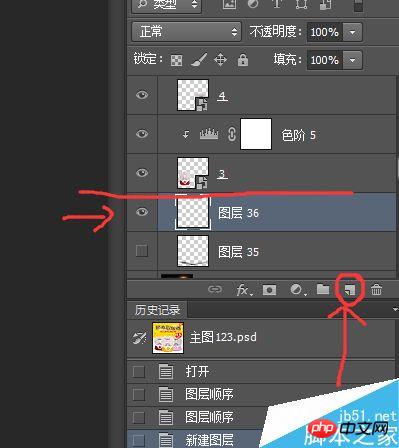
3、在刚添加的图层中用黑色画笔在产品底部边缘画一圈黑色线(怎么画线的问题,这里小编想告诉大家,完全靠自己的手感,多多练习即可。)

4、在当前图层点击上方选项滤镜——模糊——动感模糊(或者高斯模糊),根据自己的需求调整角度和距离,这里就以0角度,距离65为例。

5、然后,就是在当面图层的图层栏里将其填充度改为65-75之间。
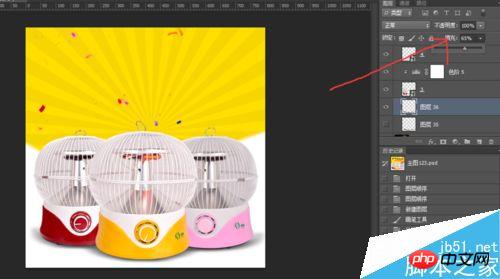
6、用橡皮擦工具擦掉多余的投影

7、最后再根据自己的喜好和技术,添加元素及文案做成好看的直通车图啦~
注意事项
不可能一次就能运用的得心易手,初学者应该多次尝试这种方法,慢慢的你就会把握那个度,做出逼真的投影啦~

Hot AI Tools

Undresser.AI Undress
AI-powered app for creating realistic nude photos

AI Clothes Remover
Online AI tool for removing clothes from photos.

Undress AI Tool
Undress images for free

Clothoff.io
AI clothes remover

AI Hentai Generator
Generate AI Hentai for free.

Hot Article

Hot Tools

Notepad++7.3.1
Easy-to-use and free code editor

SublimeText3 Chinese version
Chinese version, very easy to use

Zend Studio 13.0.1
Powerful PHP integrated development environment

Dreamweaver CS6
Visual web development tools

SublimeText3 Mac version
God-level code editing software (SublimeText3)

Hot Topics
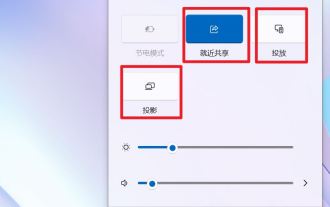 What is the difference between nearby sharing/casting/projection/sharing in win11?
Feb 29, 2024 am 09:01 AM
What is the difference between nearby sharing/casting/projection/sharing in win11?
Feb 29, 2024 am 09:01 AM
Win11 system comes with nearby sharing, casting, projection, and sharing functions. How to use these functions? what differences are there? Please see the introduction below for details. 1. Official documentation for nearby sharing: Nearby sharing - Microsoft Community shares content with nearby devices in Windows (microsoft.com) Function: Two computers transfer files via Bluetooth. (Can be used without WiFi or USB disk) Prerequisite: Two computers Steps: 1) Right click → Go to settings 2) System → Attach to anyone (to allow other devices to discover this device) 3) Both computers Set up like this 4) Right-click the file you want to send and click Share. 5) Click on another discovered computer to transfer files
 What do product parameters mean?
Jul 05, 2023 am 11:13 AM
What do product parameters mean?
Jul 05, 2023 am 11:13 AM
Product parameters refer to the meaning of product attributes. For example, clothing parameters include brand, material, model, size, style, fabric, applicable group, color, etc.; food parameters include brand, weight, material, health license number, applicable group, color, etc.; home appliance parameters include brand, size, color , place of origin, applicable voltage, signal, interface and power, etc.
 How to set up camera mirroring on Xiaomi Mi 14 Ultra?
Mar 18, 2024 am 11:10 AM
How to set up camera mirroring on Xiaomi Mi 14 Ultra?
Mar 18, 2024 am 11:10 AM
After the release of Xiaomi 14Ultra, many friends who like to take pictures have chosen to place orders. Xiaomi 14Ultra provides more choices, such as the photo mirror function, and you can choose to turn on the "photo mirror rotation" function. In this way, when you take photos, you can take selfies in the way you are used to. But how should Xiaomi 14Ultra set up the camera mirror? How to set up camera mirroring on Xiaomi Mi 14Ultra? 1. Open the camera of Xiaomi 14Ultra. 2. Find "Settings" on the screen. 3. On this page, you will see an option labeled "Capture Settings." 4. Click this option, and then find the "Photo Mirror" option in the drop-down menu. 5. Just open it. Xiaomi 14U
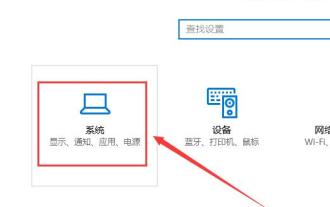 How to project win10 to this computer
Jan 06, 2024 pm 09:17 PM
How to project win10 to this computer
Jan 06, 2024 pm 09:17 PM
When using our projection function, we can project the screen of the mobile phone onto the computer screen. We only need to connect the mobile phone and the computer through the network or Bluetooth, and then use the screen projection function on the computer. How to project win10 to this computer: 1. Go to settings from the start menu and select enter. 2. Then we can find the option in the coordinates and click to enter. 3. Then we set it up. 4. After the settings are completed, press the + shortcut key and then select. 5. Then we open the settings of the mobile phone. We can see that some mobile phones have more connection methods. Enter the settings. 6. We found the option and entered to select our own computer equipment. 7. At this time, a prompt box will appear on our computer, we just click it.
 How to project on an Apple phone_How to connect an Apple phone to a projector
Mar 23, 2024 pm 08:01 PM
How to project on an Apple phone_How to connect an Apple phone to a projector
Mar 23, 2024 pm 08:01 PM
1. Connect the projector and iPhone to the same network, swipe down from the upper right corner of the screen, open the control center, and click [Screen Mirroring]. 2. In the scan results of screen mirroring, find the projector device for mirroring.
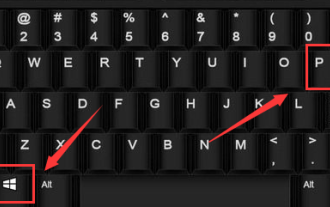 How to hide desktop icon projection in win10?
Dec 22, 2023 am 08:13 AM
How to hide desktop icon projection in win10?
Dec 22, 2023 am 08:13 AM
The win10 projector only displays the desktop background but not the desktop icons. What's your problem? I believe many friends have encountered this problem. In fact, this problem is easy to solve. Let's take a look with the editor. Solution to win10 projection not showing desktop icons: You have turned on the dual-screen extended mode. This is not a problem, it is just a display mode. That is to say, your current computer has two displays, one is the home screen of your computer. The other is the screen projected by your projector, and your current system has selected the dual-screen expansion mode by default. 1. We can press the "win+P" keys on the keyboard at the same time. 2. On one side of the home screen desktop (the pop-up method will be different depending on your system version) the following 4 options pop up. computer screen only
 What should I do if my win10 projection doesn't respond?
Jan 06, 2024 pm 10:53 PM
What should I do if my win10 projection doesn't respond?
Jan 06, 2024 pm 10:53 PM
When using the projection function of win10, many users said that when using this function, the projection function did not respond or could not be used normally. At this time, it is necessary to check the system function first and then confirm the working condition of the projector. It can be solved. What to do if Windows 10 projection does not respond: 1. If you are projecting from a mobile phone to a computer, please make sure that your mobile phone and computer are on the same WiFi network. 2. In the settings on the computer, set it to on the right and turn it off. 3. If the problem still cannot be solved, please reinstall the network card driver, uninstall and reinstall, or update directly. 4. If you are connecting to a projector, please check whether there is a problem with the VGA cable and whether it is connected properly. 5. If the computer has dual systems, it will also cause graphics card driver conflicts.
 How to use the projection function in win10?
Dec 29, 2023 am 11:49 AM
How to use the projection function in win10?
Dec 29, 2023 am 11:49 AM
When using a win10 projector, we need to open it from the settings or control panel every time. It is very troublesome to operate. So does the projector have shortcut keys? Of course there is, let’s take a look at the shortcut keys. Let’s introduce~ What are the shortcut keys for projection in Win10: 1. Users can quickly open the projection settings by pressing + on the keyboard. 2. Then we select the required method and then we can project. Related articles: How to project win10 to this computer>>>How to fill the full screen with win10 projector>>>






