
On Windows 10 systems, the SmartScreen filter may sometimes prevent you from running an executable file, but you can solve this problem by turning off the SmartScreen filter. This article will detail how to turn off SmartScreen filter to help you solve the problem you encounter.
Right-click [My Computer] on the desktop, click the [Properties] option, enter the system page,
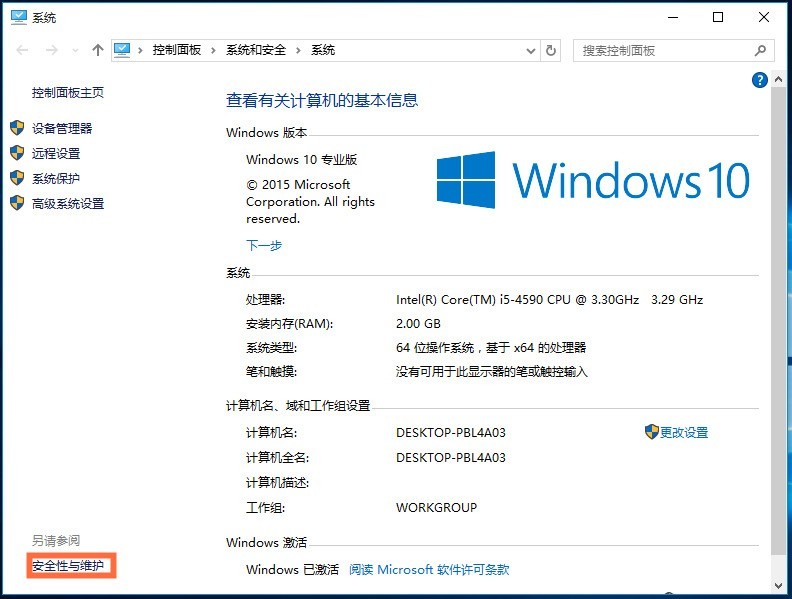
Click the [Security and Maintenance] option on the left, Enter the page, then click [Change Windows SmartScreen Filter Settings] on the left,
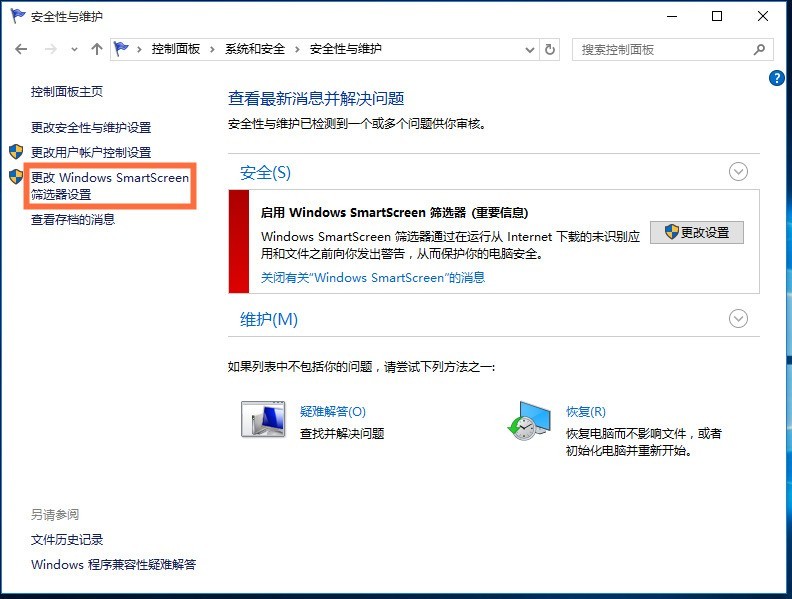
pops up, check [Do not perform any action (turn off Windows SmartScreen Filter)],
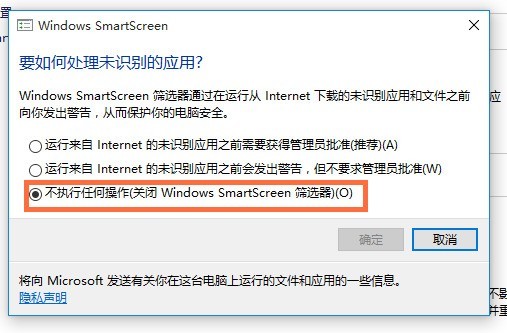
Click OK to exit. The system will prompt you.
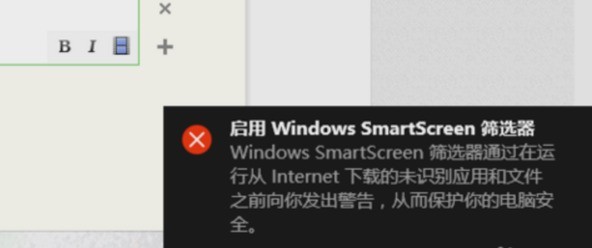
Re-enter the settings and you will see the option to open it, which means it has been successfully closed.
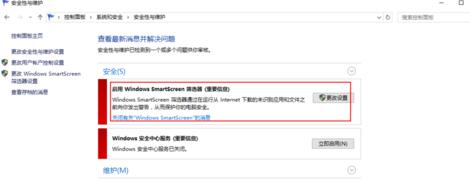
The above is the detailed content of Steps to turn off smartscreen filter in WIN10. For more information, please follow other related articles on the PHP Chinese website!
 win10 bluetooth switch is missing
win10 bluetooth switch is missing
 Why do all the icons in the lower right corner of win10 show up?
Why do all the icons in the lower right corner of win10 show up?
 The difference between win10 sleep and hibernation
The difference between win10 sleep and hibernation
 Win10 pauses updates
Win10 pauses updates
 What to do if the Bluetooth switch is missing in Windows 10
What to do if the Bluetooth switch is missing in Windows 10
 win10 connect to shared printer
win10 connect to shared printer
 Clean up junk in win10
Clean up junk in win10
 How to share printer in win10
How to share printer in win10




