
The spacing between a certain line of text in Word suddenly becomes larger, which is really a headache. PHP editor Yuzai learned that the reason for this situation may be that "automatic paragraph adjustment indentation" is disabled. This feature indents the first line of a paragraph, and when enabled, it adjusts the spacing of all lines to maintain a unified look for the paragraph. If this feature is disabled, a line of text may have irregular spacing issues. Read on for details below to learn how to re-enable Automatic Paragraph Indentation to easily resolve this issue.
Select the modified text and click [Paragraph]. We see that the [conventional alignment method] is - [align both ends].
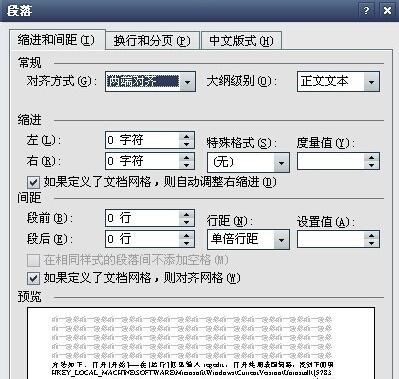
If the entire paragraph is pure text, modify [Alignment] - [Left Alignment], click [OK] and it will be OK. Just adjust the position according to the situation.
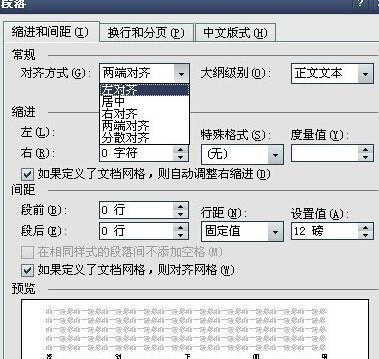
Because the editor found that the above method did not work for the problem I encountered.

How to adjust, how to delete, I want to adjust the following to the back of the text. It just doesn't work.

It turns out that the problem is here, because the line below the problem is in English. Because under normal circumstances, English does not wrap lines, and the system is not so intelligent yet. English is uninterrupted. If it wraps lines automatically, the meaning may change.
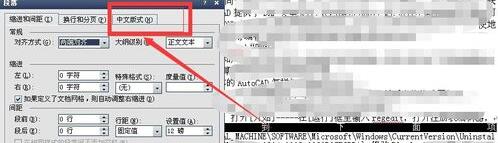
Select the text you want to modify, right-click, [Paragraph]. In [Chinese Layout], check [Line Break] under [Line Break] to allow Spanish line breaks between words [check the box in front of]. Then click OK.
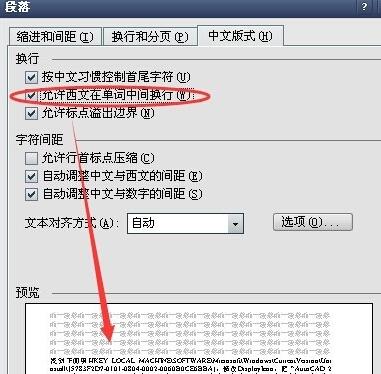
Then you will see that the text paragraphs are displayed normally.

The above is the detailed content of The solution to the sudden problem of a line with extremely large text spacing in Word. For more information, please follow other related articles on the PHP Chinese website!




