
In daily office work, when editing documents using Microsoft Word, it is often necessary to insert mathematical formulas. Microsoft Word 2003 provides the EQ field function to easily insert complex mathematical formulas. In this article, PHP editor Xigua will introduce you in detail how to use the EQ field to enter mathematical formulas in Word 2003.
1. Edit the EQ field code to enter the fraction. It is very simple to enter the fraction by editing the EQ field in the Word document. For example, the steps for entering the fraction four-fifths are as follows:
In Press the Ctrl F9 key combination at the corresponding position of the Word document to enter the EQ field editing state (that is, an empty field with only a pair of braces), then position the cursor in the braces and enter the EQ field code [EQ F(3,4)] .
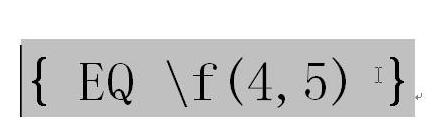
Step 2, right-click this set of field codes and click the [Switch Field Code] command in the shortcut menu that opens to convert the EQ field code into a standard analysis The formula is four-fifths,
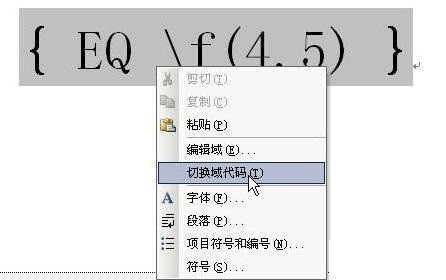
2. Edit the EQ field code and enter the radical formula. Editing the EQ field code in a Word document can also conveniently enter the radical formula. Take entering the 3rd root of 9 as an example. , the specific operation is as follows:
Step 1. Press the Ctrl F9 key combination at the corresponding position of the Word document to enter the EQ field editing state, and enter the field code [EQ R(3,92)] within the curly brackets.
Step 2, select the number 3 in the code, reduce its font size, then right-click the EQ field code and select the [Switch Field Code] shortcut command to get the radical formula of the 3rd root of 9.
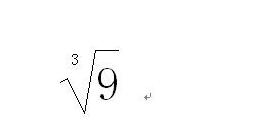
Tip: If you enter the radical formula of the quadratic root, [2] can be omitted and the EQ code can be written directly as [EQ R(, 2)]. 3. When entering a fraction with a root sign, you only need to combine the EQ code of the fraction and the radical. For example, if you enter 3/5 times the root and the root is 9, you can write the EQ field code [ EQ F(R(3,9),5)].
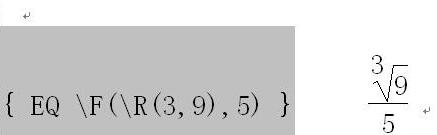
The above is the detailed content of How to use the EQ field to enter mathematical formulas in word2003. For more information, please follow other related articles on the PHP Chinese website!
 What's going on when I can't connect to the network?
What's going on when I can't connect to the network?
 connectionresetSolution
connectionresetSolution
 How to optimize a single page
How to optimize a single page
 How to buy and sell Bitcoin on Huobi.com
How to buy and sell Bitcoin on Huobi.com
 How to solve 500 internal server error
How to solve 500 internal server error
 press any key to restart
press any key to restart
 How to implement jsp paging function
How to implement jsp paging function
 Introduction to parametric modeling software
Introduction to parametric modeling software
 How to execute a shell script
How to execute a shell script




