
How to set a hyperlink in a Word document? When people use Word documents, they often need to insert hyperlinks to link text or pictures in the document to other documents, websites, or email addresses. In this article, PHP editor Xiaoxin will introduce the detailed operation method of setting hyperlinks in Word documents to help everyone easily interconnect the document content.
1. Drag-and-drop editing method: Save the document, drag the mouse to select a specific word, sentence or image as the target of the hyperlink, then right-click the mouse and drag the selected target to the location you need to link to. , release the mouse button, and select the [Create hyperlink here] option in the shortcut menu.
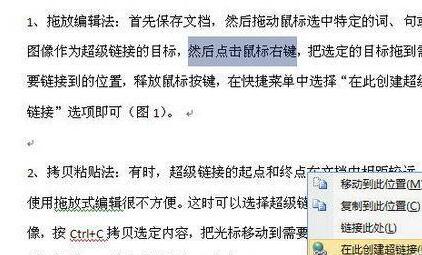
2. Copy and paste method: It is very convenient to use the mouse drag-and-drop method to create a hyperlink, but sometimes the starting point and end point of the hyperlink are far apart in the document. It is difficult to use drag-and-drop editing. The method is very inconvenient. At this time, you can select the target word, sentence or image of the hyperlink, press Ctrl C to copy the selected content, move the cursor to the location where you want to add the link, and execute the menu [Edit → Paste as hyperlink].
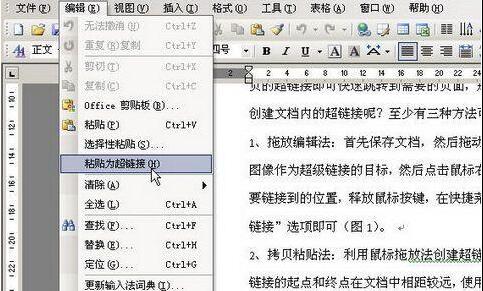
3. Use bookmark method: In addition to the above two methods, it can also be achieved by using bookmarks. First save the document, select a specific word, sentence or image as the target of the hyperlink, select the menu [Insert → Bookmark], when inserting a bookmark, you need to name the bookmark, click the [Add] button after naming, and move the cursor to the one you want to add. For the location of the hyperlink, select [Insert→Hyperlink], click the [Bookmark] button in the [Edit Hyperlink] dialog box, and select a specific bookmark in the [Select Location in Document] dialog box, and click [OK] 】 button.
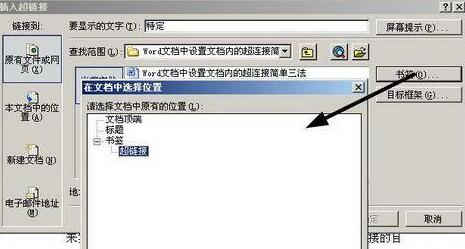
Tip: The above method is explained in word 2003. Friends who have already used word 2007 can also adopt a similar method to achieve it, but the location of the menu is slightly different. different.
The above is the detailed content of How to set a hyperlink in a document in word. For more information, please follow other related articles on the PHP Chinese website!
 Detailed explanation of linux dd command
Detailed explanation of linux dd command
 Unable to start your computer properly
Unable to start your computer properly
 How to open TIF format in windows
How to open TIF format in windows
 wap browser
wap browser
 How to open url file
How to open url file
 Win11 My Computer Added to Desktop Tutorial
Win11 My Computer Added to Desktop Tutorial
 How to use btbook magnetic search
How to use btbook magnetic search
 How to solve the problem that wlan does not have a valid ip configuration
How to solve the problem that wlan does not have a valid ip configuration
 Main contents of database conceptual design
Main contents of database conceptual design




