
How to accurately control the position of SmartArt graphics in Word 2010 pages? Faced with this problem, PHP editor Youzi has compiled a detailed guide to reveal the secret of setting the position of SmartArt graphics in Word 2010 step by step. By reading the following content carefully, you will master the flexibility and convenience of setting the position of graphics, helping you to easily achieve excellence in document layout.
If you use the preset position option to set the position of the SmartArt graphic, you can select the SmartArt graphic and click the [Position] button in the [Arrangement] group in the [SmartArt Tools/Format] ribbon. Just select the appropriate preset position option in the opened position list (for example, select [Top center, surrounded by text]).
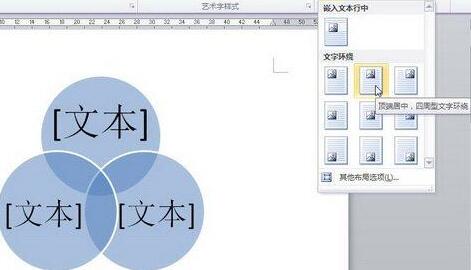
If you want to make more detailed adjustments to the SmartArt graphics Position settings can be performed in the [Layout] dialog box. The specific operations are as follows:
Open the word2010 document window and click to select the SmartArt graphic.
Click the [Position] button in the [Arrangement] group in the [SmartArt Tools/Format] ribbon. Select any position option except [Embedded in text line] in the opened position list, and then select the [Other Layout Options] command,
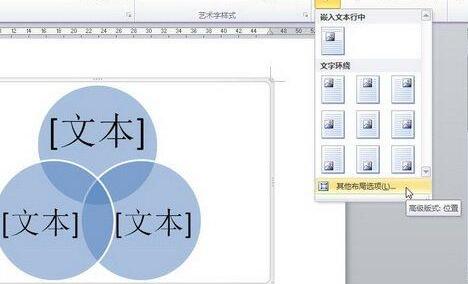
to open the [Layout] dialog box, in [ In the Position] tab, you can set the horizontal alignment and vertical alignment of SmartArt graphics respectively. The horizontal alignment includes [Left Alignment], [Center] and [Right Alignment], and the vertical alignment includes [Top Alignment], [ Center], [Align Bottom], [Inner] and [Outer]. In addition, users can also set the book layout, absolute position and relative position. Select the [Object moves with text] check box to make the position of the SmartArt graphic change accordingly when the position of the text around the SmartArt graphic changes, so that the relative positional relationship with the text remains unchanged. After completing the settings, click the [OK] button.

Dear friends who have just come into contact with word2010 software, after learning this article on how to set the position of SmartArt graphics in word2010, do you think it will be easier to operate in the future?
The above is the detailed content of Detailed method to set the position of SmartArt graphics in word2010. For more information, please follow other related articles on the PHP Chinese website!
 Commonly used permutation and combination formulas
Commonly used permutation and combination formulas
 How to open ESP files
How to open ESP files
 oracle cursor usage
oracle cursor usage
 HTTP 503 error solution
HTTP 503 error solution
 How to type the less than or equal symbol in Windows
How to type the less than or equal symbol in Windows
 Can Douyin sparks be lit again if they have been off for more than three days?
Can Douyin sparks be lit again if they have been off for more than three days?
 Main contents of database conceptual design
Main contents of database conceptual design
 What does screen recording mean?
What does screen recording mean?
 Introduction to the characteristics of virtual space
Introduction to the characteristics of virtual space




