
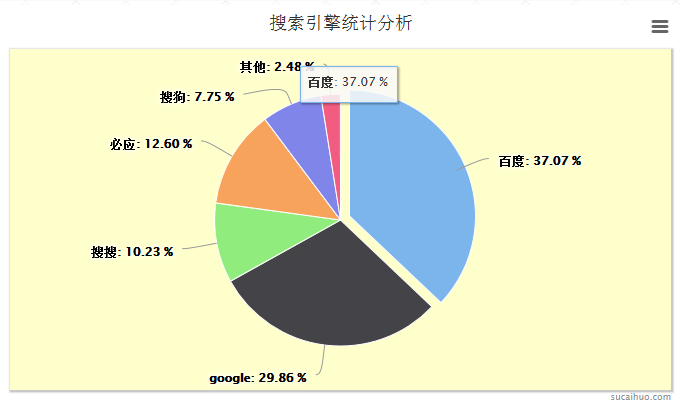
Mysql
First we create a chart_pie table as statistical data.
-- -- 表的结构 `chart_pie` -- CREATE TABLE IF NOT EXISTS `chart_pie` ( `id` int(11) NOT NULL AUTO_INCREMENT, `title` varchar(30) NOT NULL, `pv` int(10) NOT NULL, PRIMARY KEY (`id`) ) ENGINE=MyISAM DEFAULT CHARSET=utf8 AUTO_INCREMENT=7 ; -- -- 转存表中的数据 `chart_pie` -- INSERT INTO `chart_pie` (`id`, `title`, `pv`) VALUES (1, '百度', 1239), (2, 'google', 998), (3, '搜搜', 342), (4, '必应', 421), (5, '搜狗', 259), (6, '其他', 83);
PHP
In pie.php we need to generate data for the front-end call:
$query = mysql_query("select * from chart_pie");
while($row = mysql_fetch_array($query)){
$arr[] = array(
$row['title'],intval($row['pv'])
);
}
$data = json_encode($arr);
jQuery
$(function() {
$('#highcharts').highcharts({
chart: {
renderTo: 'chart_pie',
//饼状图关联html元素id值
defaultSeriesType: 'pie',
//默认图表类型为饼状图
plotBackgroundColor: '#ffc',
//设置图表区背景色
plotShadow: true //设置阴影
},
title: {
text: '搜索引擎统计分析' //图表标题
},
credits: {
text: 'jb51.net'
},
tooltip: {
formatter: function() { //鼠标滑向图像提示框的格式化提示信息
return '<b>' + this.point.name + '</b>: ' + twoDecimal(this.percentage) + ' %';
}
},
plotOptions: {
pie: {
allowPointSelect: true,
//允许选中,点击选中的扇形区可以分离出来显示
cursor: 'pointer',
//当鼠标指向扇形区时变为手型(可点击)
//showInLegend: true, //如果要显示图例,可将该项设置为true
dataLabels: {
enabled: true,
//设置数据标签可见,即显示每个扇形区对应的数据
color: '#000000',
//数据显示颜色
connectorColor: '#999',
//设置数据域扇形区的连接线的颜色
style: {
fontSize: '12px' //数据显示的大小
},
formatter: function() { //格式化数据
return '<b>' + this.point.name + '</b>: ' + twoDecimal(this.percentage) + ' %';
//return '<b>' + this.point.name + '</b>: ' + this.y ;
}
}
}
},
series: [{ //数据列
name: 'search engine',
data: data //核心数据列来源于php读取的数据并解析成JSON
}]
});
});
In addition, when formatting data, if you want to display a percentage, you can use this.percentage. Highcharts will automatically convert integers into percentages. If you want to display the amount of data, use this.y directly.
The percentage code is as follows:
formatter: function() { //格式化数据
return '<b>' + this.point.name + '</b>: ' + twoDecimal(this.percentage) + ' %';
}
The actual data is like this:
formatter: function() { //格式化数据
return '<b>' + this.point.name + '</b>: ' + this.y ;
}
Finally we need to keep two decimal places, the code is posted below:
function twoDecimal(x) { //保留2位小数
var f_x = parseFloat(x);
if (isNaN(f_x)) {
alert('错误的参数');
return false;
}
var f_x = Math.round(x * 100) / 100;
var s_x = f_x.toString();
var pos_decimal = s_x.indexOf('.');
if (pos_decimal < 0) {
pos_decimal = s_x.length;
s_x += '.';
}
while (s_x.length <= pos_decimal + 2) {
s_x += '0';
}
return s_x;
}
Bar charts, pie charts, curve charts, etc. are all the same.
The above is the entire content of this article, I hope you all like it.




