A simple way to add English input method to WIN8
If you encounter the problem of being unable to input English when using Windows 8, there is no need to worry. PHP editor Baicao will provide you with a simple method to solve this problem. This article will guide you step-by-step on how to easily add an English input method so you can use both languages on Windows 8 seamlessly.
Press the shortcut key [Win X], then click [Control Panel]; click [Change Input Method] under [Clock, Language, and Region].
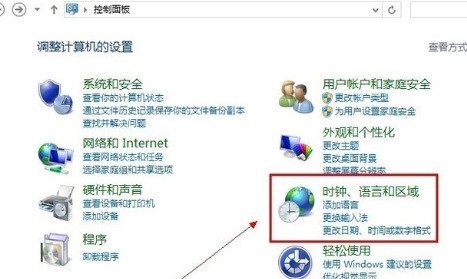
Click [Add Language] under the Change Language option.
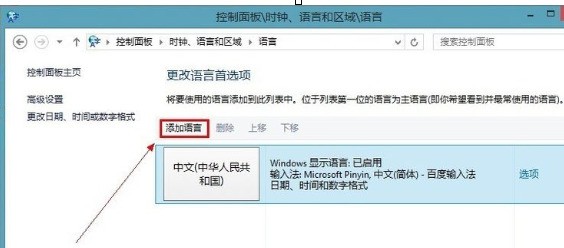
Click [Add Language] and find [English] under Open a new window and click [Open]; then find [English (United States)] and click [Add] to add the new The language is added to the language list.
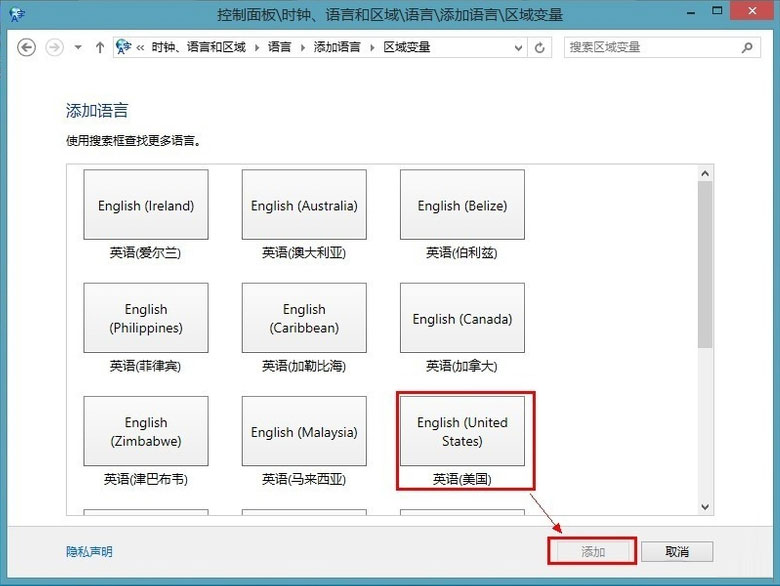
What you need to do now is to set the English input method as the default, click [Advanced Settings], and select [American Keyboard] from the drop-down list under [Alternate Default Input Method] .
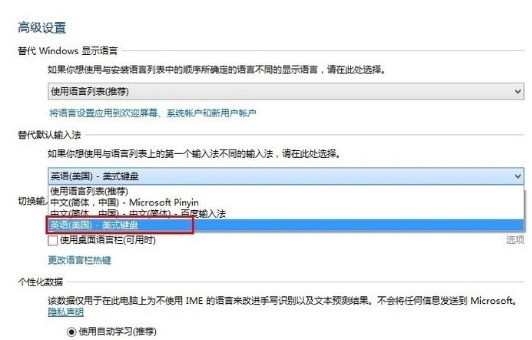
Change the shortcut key for input method switching to the [Ctrl Shift] we are used to, and click [Change Language Bar Hotkey]. After saving, press [Shift Ctrl] on the keyboard to see if the input method in the lower right corner of the desktop will change. The English input method is displayed as shown in the figure.
The above is the detailed content of A simple way to add English input method to WIN8. For more information, please follow other related articles on the PHP Chinese website!

Hot AI Tools

Undresser.AI Undress
AI-powered app for creating realistic nude photos

AI Clothes Remover
Online AI tool for removing clothes from photos.

Undress AI Tool
Undress images for free

Clothoff.io
AI clothes remover

AI Hentai Generator
Generate AI Hentai for free.

Hot Article

Hot Tools

Notepad++7.3.1
Easy-to-use and free code editor

SublimeText3 Chinese version
Chinese version, very easy to use

Zend Studio 13.0.1
Powerful PHP integrated development environment

Dreamweaver CS6
Visual web development tools

SublimeText3 Mac version
God-level code editing software (SublimeText3)

Hot Topics
 1359
1359
 52
52
 How to switch WeChat keyboard input method
Mar 30, 2024 pm 11:12 PM
How to switch WeChat keyboard input method
Mar 30, 2024 pm 11:12 PM
WeChat input method switching method: manual switching: click the language switching icon in the input box. Auto-switching: Enable the auto-switching feature in Settings > General > Input Method. Shortcut key switching: press "Space" + "Alt" on Android, press "Globe" + "Space" on iOS. Use third-party input method: After enabling it, select it in the language switching menu.
 How to type comma on laptop keyboard
Apr 01, 2024 am 10:01 AM
How to type comma on laptop keyboard
Apr 01, 2024 am 10:01 AM
How to type Chinese comma in notebook 1. Method 1: Change the input method to Chinese state. Select the keyboard containing two symbols (|\) on the keyboard, and click the comma to bring it up. The key combination of the two keys () on the keyboard can also type a comma in the Chinese input method. 2. There are two keys that can type the comma on the laptop, one is "" and the other is "\", as shown in the picture, but the Chinese input method can only be used to type the comma. 3. Method: Change the input method on the computer to Chinese (after selecting the input method, you can switch it by pressing the Shift key); select the keyboard (|\) containing two symbols on the keyboard, and click the pause sign. . (\) is a comma in Chinese. How to type the comma on the computer keyboard
 Apple mac keyboard caps lock?
Feb 02, 2024 pm 03:51 PM
Apple mac keyboard caps lock?
Feb 02, 2024 pm 03:51 PM
Introduction: This article will answer in detail the problem of caps lock on Apple Mac keyboard. I hope it will be helpful to everyone. Let’s take a look! How to solve the problem that Mac computers cannot use the CapsLock key to lock capitalization. First, click the [Apple] icon in the upper left corner according to the arrow in the icon. Next, in the pop-up menu bar, select [System Preferences] as shown by the arrow. Finally, in the pop-up window, click the [Keyboard] option according to the arrow. In the Mac system, the CapsLock switch of the keyboard can be set. First, open the Control Panel and click on the "Region and Language" option. Then, select the "Keyboard and Language" tab in the pop-up "Region and Language" dialog box, and then click "Change Keyboard"
 How to convert full-width English letters to half-width English letters
Mar 15, 2024 pm 03:00 PM
How to convert full-width English letters to half-width English letters
Mar 15, 2024 pm 03:00 PM
Conversion method: 1. Use the find and replace function of the Word document to match full-width English letters through wildcards and replace them with half-width format; 2. Use the "full-width/half-width" switch button on the input method toolbar to switch the input method to half-width state. Re-enter or modify English letters; 3. Use shortcut keys (such as "Shift Space" in Windows systems) to quickly switch between full-width and half-width states.
 What is the shortcut key to return to the desktop in mac system?
Feb 19, 2024 am 09:40 AM
What is the shortcut key to return to the desktop in mac system?
Feb 19, 2024 am 09:40 AM
Introduction: In this article, this website will introduce to you the relevant content about the shortcut keys for returning to the desktop in Mac system. I hope it will be helpful to you, let’s take a look. Apple Mac quickly displays desktop shortcut keys and gestures. On Mac computers, you can hold down the Fn key to display the function keys on the Touch Bar. Make sure to customize the Touch Bar in Keyboard Preferences to enable the Fn key to show function keys and tap the desired function key. 2. Apple computers, also known as Mac computers, are usually operated using a keyboard and mouse (or trackpad). 3. The basic shortcut key Command is the most important modifier key in Mac, which is equivalent to Ctrl in Windows in most cases. There are several ways to quickly switch windows: one is to use
 How to enter the comma in word
Mar 19, 2024 pm 10:01 PM
How to enter the comma in word
Mar 19, 2024 pm 10:01 PM
Word is one of the commonly used office software. When editing text content, in order to make the content look clear, you need to enter various symbols. So how do you enter the comma in Word? Below, the editor will share with my friends a simple tutorial on inputting the word comma! Hope it helps my friends. 1. First, open the word document on our computer. As shown in the picture below: 2. After opening the word document on the computer, in the Chinese input method state, press the [?] key next to the [shift] key on the right. As shown in the picture below: 3. Press [? next to the [shift] key on the right side? 】key, you can type the comma, it must be in the Chinese input method state. As shown in the picture below: 4. Or enter dun directly
 What is the shortcut key to shut down the computer? What is the shortcut key to shut down the computer?
Feb 22, 2024 pm 02:34 PM
What is the shortcut key to shut down the computer? What is the shortcut key to shut down the computer?
Feb 22, 2024 pm 02:34 PM
The shutdown shortcut key for Windows desktop computers is ALT+F4; the shutdown shortcut key for Windows laptops is Alt+Fn+F4; the shutdown shortcut key for Apple computers is Ctrl+Option+Power key. Analysis 1 If it is a Windows desktop computer, the shortcut key for shutting down is ALT+F4. After pressing the key, the shutdown interface will pop up. Simply press the Enter key to complete the shutdown. 2. If it is a Windows laptop, the shortcut key to shut down is Alt+Fn+F4, and then press the Enter key to complete the shutdown. 3. If it is an Apple computer, then the shutdown key is Ctrl+Option+Power key to complete the shutdown. Supplement: What are the computer shortcut keys? 1 The computer shortcut keys are: C
 Practical tips for converting full-width English letters into half-width form
Mar 26, 2024 am 09:54 AM
Practical tips for converting full-width English letters into half-width form
Mar 26, 2024 am 09:54 AM
Practical tips for converting full-width English letters into half-width forms. In modern life, we often come into contact with English letters, and we often need to input English letters when using computers, mobile phones and other devices. However, sometimes we encounter full-width English letters, and we need to use the half-width form. So, how to convert full-width English letters to half-width form? Here are some practical tips for you. First of all, full-width English letters and numbers refer to characters that occupy a full-width position in the input method, while half-width English letters and numbers occupy a full-width position.




