
Do you encounter automatic paging problems when editing WPS tables? Don't worry, PHP editor Zimo will introduce you in detail the specific steps to set automatic page breaks in WPS tables to solve your paging problems. Continue reading the following content to learn how to easily solve the trouble of table paging.
Execute the start-wps table command to start the wps table application.
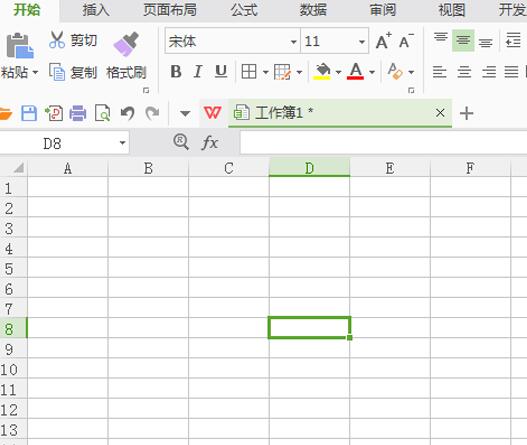
Click on the wps form in the upper right corner and select an option from the menu below.
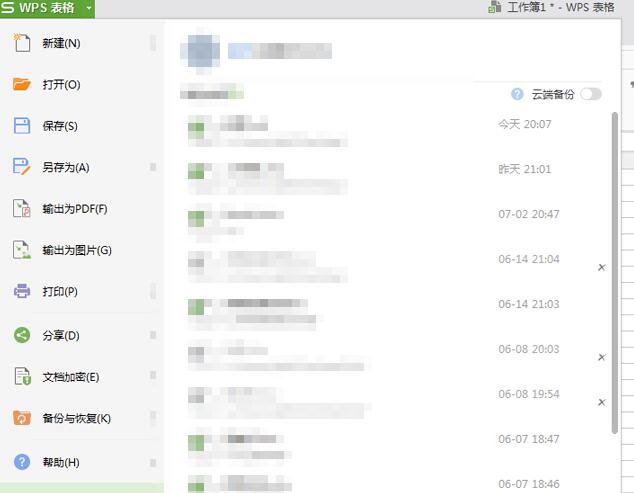
In the Options dialog box, switch to the View tab, check the Automatic page breaks option in the window options, and click OK.
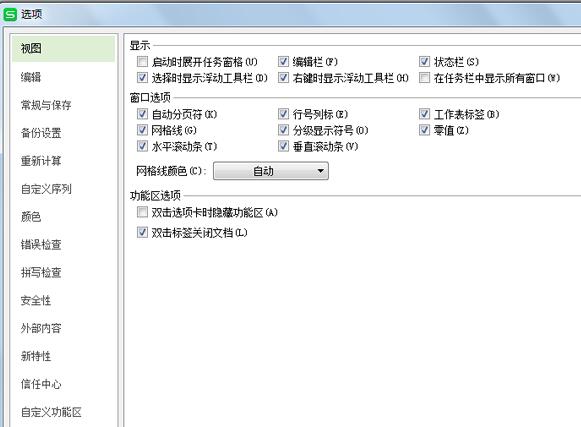
Page breaks will be automatically added to the page, check the effect.
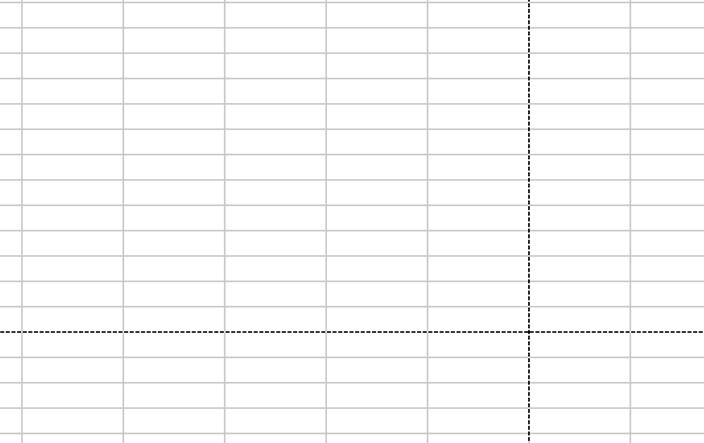
If you need to add a page break at a certain location, select the corresponding cell and execute the Page Layout-Page Break-Insert Page Break command.
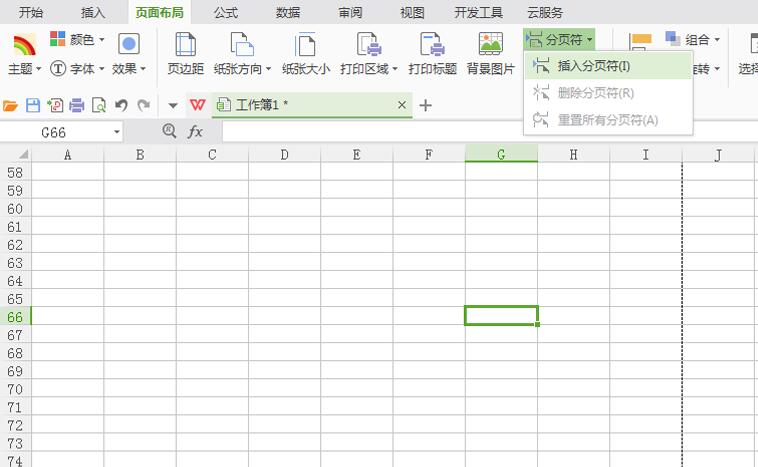
If you need to delete the page break, position the cursor to the cell below the page break, execute the page layout command again, and find and delete the page break from the page break.
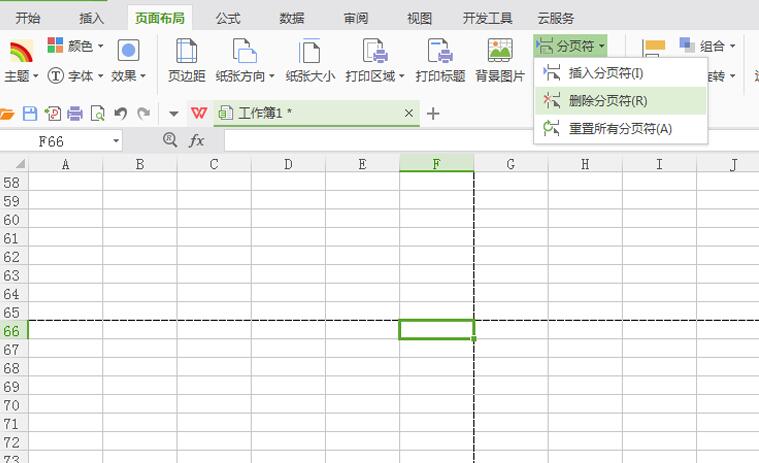
The above is the detailed content of How to set automatic page breaks in wps - specific steps to set automatic page breaks in wps tables. For more information, please follow other related articles on the PHP Chinese website!




