教你用PS打造中国风舞墨文字签名GIF图
本教程是向大家介绍利用PS打造中国风舞墨文字签名GIF图,效果非常漂亮,教程虽然看起来很繁琐,其实制作起来很简单,作者介绍的也很详细,转发过来,喜欢的朋友可以跟着一起来制作
本教程是向大家介绍利用PS打造中国风舞墨文字签名GIF图,效果非常漂亮,教程虽然看起来很繁琐,其实制作起来很简单,作者介绍的也很详细,转发过来,喜欢的朋友可以跟着一起来制作
好吧,这里呢,我们来分析下这个GIF图,首先,我们会很明显的知道,这个图的字是加上去的,也就是说,这个图的原动画,是独立的,
所以,做这个GIF图的时候,我们要找到这个图,当然,这个图,我会提供(我的也是找别人拿的,也是这PS吧里的人)。 首先,我们来看下,这个图,这个图,这个图里,一共有五个人,这样的话,我们可以安排五个字,但是,第一个人,和第二个人,相隔很近,
也就是说我们只需要安排四个字。 这里呢,我们要选下这四个字,还有大家看这图的时候,是不是看到,字是分开,一半一半的出来的,但是,出来的时候,很合理,这就要看你自己怎么样分,
怎么合理的安排这些字的出现,我教的只是一些方式,不给教你们这些创意的方法。现在,我们来分析下字,,如同,我的ID:"在梦里为你唱歌",
我就取了四个字,"梦里唱歌"。而这歌字,我可以分成哥和欠, 这两个字。这里,会把这两字用在,最开始出来的两个人物,正好是左右两个字。
由此,可仔细看下图里的人物变化,再根据人的变化,顺着你写的字的,字体的本画,"写"出来。这也是比较主要的一点,一定要好好分析下,这样,
做出来才会好看。 我这里呢,做一个,我的游戏ID:"蓝玉紫枫",这是我英雄联盟的游戏ID(主要是因为我懒,梦里唱歌的那个没有留PSD)。
效果图:
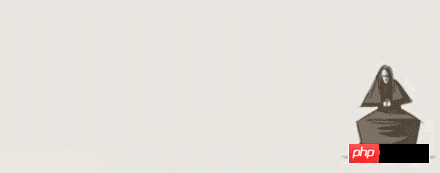
原图:
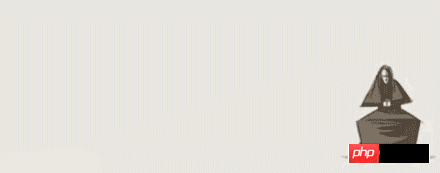
1.首先,打开动画图,选中最后一帧,我们再把这几个字,打出来,字体颜色,#807060,因为,背景图不是很鲜艳,所以,我们取这个淡灰的颜色,
调整字体的大小。如图:

2.删格化字体,然后,根据,我们开始的设想,复制图层,用橡皮擦擦掉多于的,我的字呢,是分成这样的,每分一个字,就一个图层。
如图:
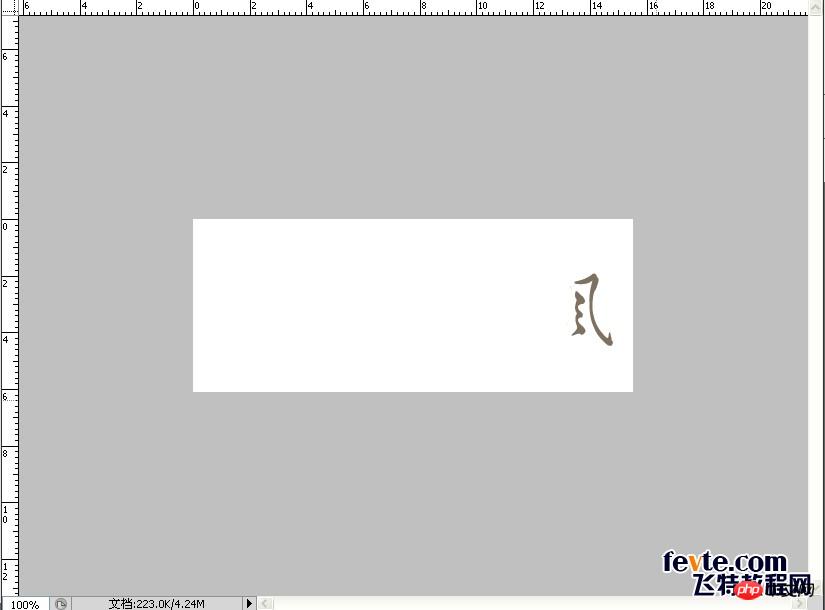
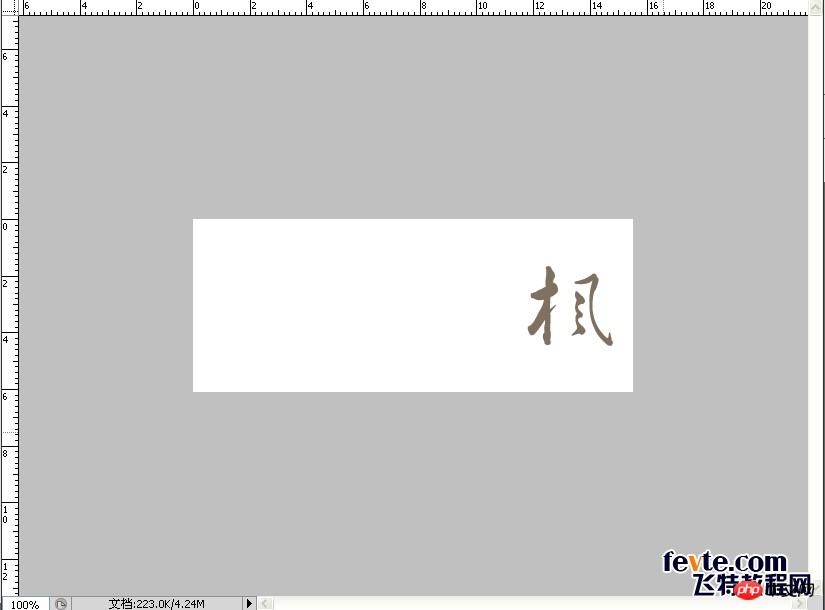



好吧,第二步,还有一张图
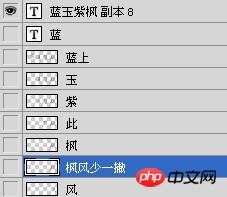
3.再然后,根据我们,开始对字的设想,设想应该在某个时候出现,我们在帧里找到差不多的帧,进行显示我们设想要出来的那个字,
如图:
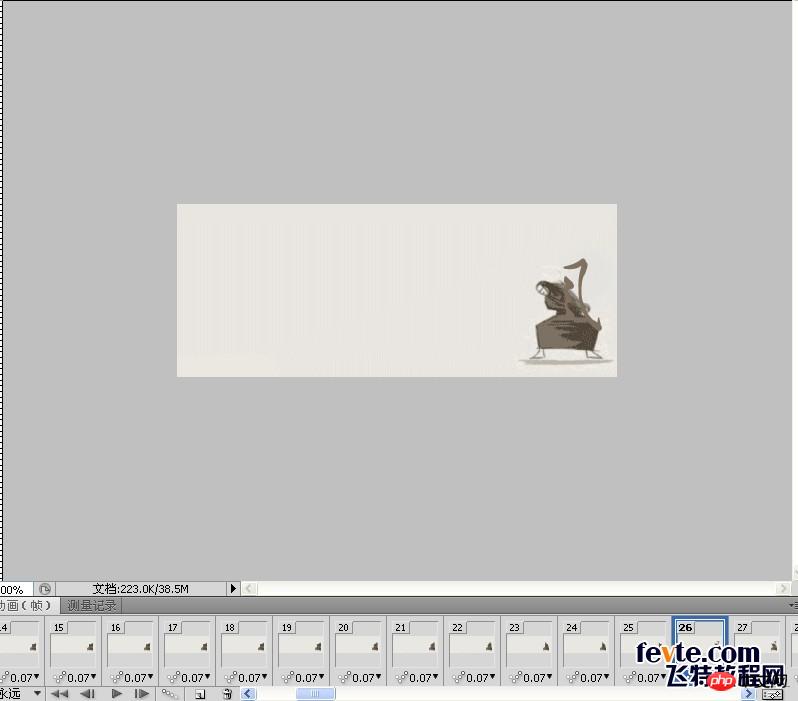
我这里是在二十六帧的时候,显示这个不完整的"风",这都是我在事想,想好要出现的地方。4.然后,再找到,设想出"枫"少一撇的地方,我这里是在第四十四帧的地方,所以,选中第四十四帧,显示此图层,
如图:
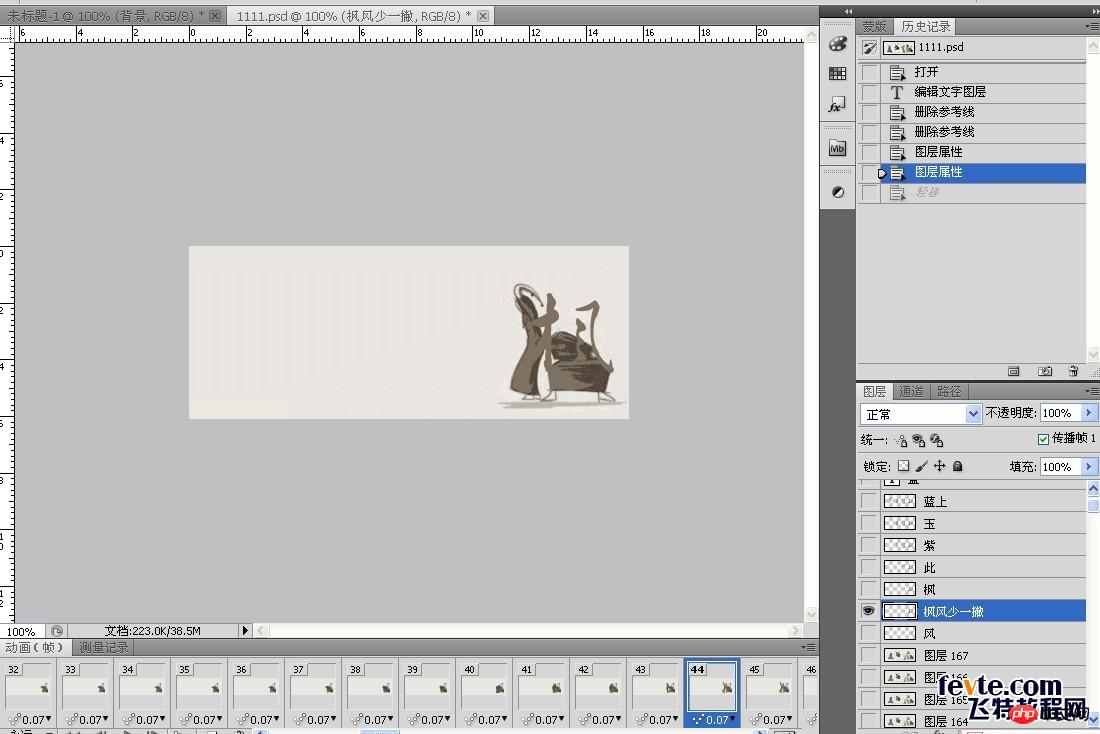
5.按着Shift选中26——43帧,显示"风"图层。如图: 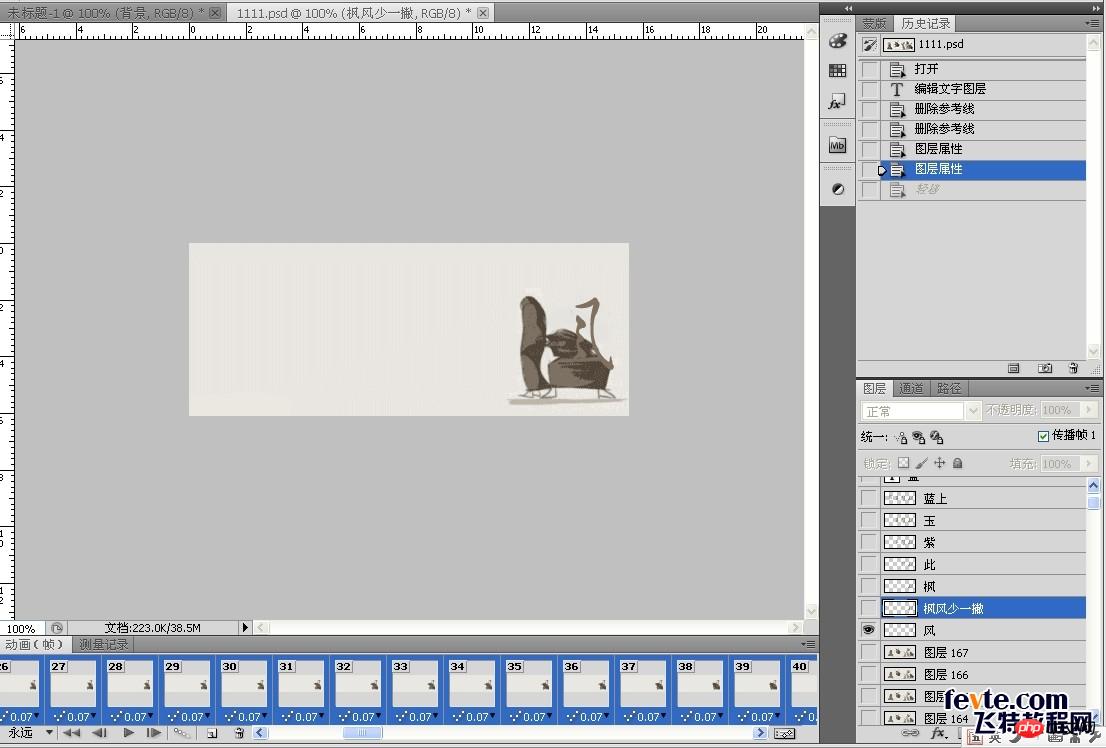
6.以上同样的方法,把各图层,显示出来,然后播放,感觉不合适的地方,再停下来,进行修改。
最终效果图!
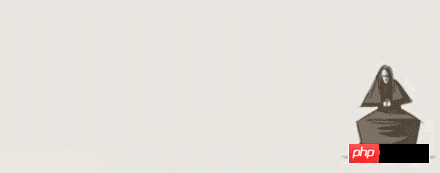
教程结束,以上就是用PS打造中国风舞墨文字签名GIF图,喜欢的朋友可以尝试自己制作一下!

Hot AI Tools

Undresser.AI Undress
AI-powered app for creating realistic nude photos

AI Clothes Remover
Online AI tool for removing clothes from photos.

Undress AI Tool
Undress images for free

Clothoff.io
AI clothes remover

AI Hentai Generator
Generate AI Hentai for free.

Hot Article

Hot Tools

Notepad++7.3.1
Easy-to-use and free code editor

SublimeText3 Chinese version
Chinese version, very easy to use

Zend Studio 13.0.1
Powerful PHP integrated development environment

Dreamweaver CS6
Visual web development tools

SublimeText3 Mac version
God-level code editing software (SublimeText3)

Hot Topics
 1359
1359
 52
52
 ps serial number cs5 permanently free 2020
Jul 13, 2023 am 10:06 AM
ps serial number cs5 permanently free 2020
Jul 13, 2023 am 10:06 AM
PS serial numbers cs5 permanent free 2020 include: 1. 1330-1384-7388-4265-2355-8589 (Chinese); 2. 1330-1409-7892-5799-0412-7680 (Chinese); 3. 1330-1616-1993 -8375-9492-6951 (Chinese); 4. 1330-1971-2669-5043-0398-7801 (Chinese), etc.
 How to delete selected area in ps
Aug 07, 2023 pm 01:46 PM
How to delete selected area in ps
Aug 07, 2023 pm 01:46 PM
Steps to delete the selected area in PS: 1. Open the picture you want to edit; 2. Use the appropriate tool to create a selection; 3. You can use a variety of methods to delete the content in the selection, use the "Delete" key, use the "Healing Brush Tool" , use "Content-Aware Fill", use the "Stamp Tool", etc.; 4. Use tools to repair any obvious traces or defects to make the picture look more natural; 5. After completing editing, click "File" > in the menu bar "Save" to save the editing results.
 What to do if ps installation cannot write registry value error 160
Mar 22, 2023 pm 02:33 PM
What to do if ps installation cannot write registry value error 160
Mar 22, 2023 pm 02:33 PM
Solution to error 160 when ps installation cannot write registry value: 1. Check whether there is 2345 software on the computer, and if so, uninstall the software; 2. Press "Win+R" and enter "Regedit" to open the system registry, and then Find "Photoshop.exe" and delete the Photoshop item.
 What should I do if the PS interface font is too small?
Dec 01, 2022 am 11:31 AM
What should I do if the PS interface font is too small?
Dec 01, 2022 am 11:31 AM
How to fix the PS interface font that is too small: 1. Open PS, click the "Edit" button on the top menu bar of PS to expand the editing menu; 2. Click the "Preferences" button in the expanded editing menu, and then click "Interface. .." button; 3. In the interface settings, set the user interface font size to "Large", set the UI scaling to "200%" and save the settings, then restart PS to take effect.
 Introduction to the process of extracting line drawings in PS
Apr 01, 2024 pm 12:51 PM
Introduction to the process of extracting line drawings in PS
Apr 01, 2024 pm 12:51 PM
1. Open the software and import a piece of material, as shown in the picture below. 2. Then ctrl+shift+u to remove color. 3. Then press ctrl+J to copy the layer. 4. Then reverse ctrl+I, and then set the layer blending mode to Color Dodge. 5. Click Filter--Others--Minimum. 6. In the pop-up dialog box, set the radius to 2 and click OK. 7. Finally, you can see the line draft extracted.
 How to automate tasks using PowerShell
Feb 20, 2024 pm 01:51 PM
How to automate tasks using PowerShell
Feb 20, 2024 pm 01:51 PM
If you are an IT administrator or technology expert, you must be aware of the importance of automation. Especially for Windows users, Microsoft PowerShell is one of the best automation tools. Microsoft offers a variety of tools for your automation needs, without the need to install third-party applications. This guide will detail how to leverage PowerShell to automate tasks. What is a PowerShell script? If you have experience using PowerShell, you may have used commands to configure your operating system. A script is a collection of these commands in a .ps1 file. .ps1 files contain scripts executed by PowerShell, such as basic Get-Help
 Complete list of ps shortcut keys
Mar 11, 2024 pm 04:31 PM
Complete list of ps shortcut keys
Mar 11, 2024 pm 04:31 PM
1. Ctrl + N: Create a new document. 2. Ctrl + O: Open a file. 3. Ctrl + S: Save the current file. 4. Ctrl + Shift + S: Save as. 5. Ctrl + W: Close the current document. 6. Ctrl + Q: Exit Photoshop. 7. Ctrl + Z: Undo. 8. Ctrl + Y: Redo. 9. Ctrl + X: Cut the selected content. 10. Ctrl + C: Copy the selected content.
 Cannot use PS shortcut keys to fill
Feb 19, 2024 am 09:18 AM
Cannot use PS shortcut keys to fill
Feb 19, 2024 am 09:18 AM
With the development of the digital age, image processing software has become an indispensable part of our life and work. Among them, Photoshop (PS for short) developed by Adobe is one of the most famous image processing software. It has powerful functions and flexible operation, and is deeply loved by users. However, when using PS, some users reported that the shortcut key "Fill" cannot be used normally, which brings troubles to the user experience. Shortcut keys are a quick operation method provided in the software to avoid tedious mouse click operations.




