 Mobile Tutorial
Mobile Tutorial
 Mobile News
Mobile News
 How to scroll and crop a picture on Huawei Pura70_A list of steps to scroll and crop a picture
How to scroll and crop a picture on Huawei Pura70_A list of steps to scroll and crop a picture
How to scroll and crop a picture on Huawei Pura70_A list of steps to scroll and crop a picture
The screenshot function has become an indispensable part of our daily use of mobile phones. Especially when the content that needs to be captured exceeds one screen, the function of scrolling to capture long images is particularly important. So, how to scroll and crop long pictures on Huawei Pura70? Next, follow the editor to take a look!

Overview of the steps to scroll and crop the image
Use your knuckles to scroll the cropped image
1. Tap the screen with one knuckle without leaving the screen, and draw "S" with a little force. The screen will automatically scroll down to take a screenshot.
2. During the scrolling process, click the scrolling area to stop taking screenshots.
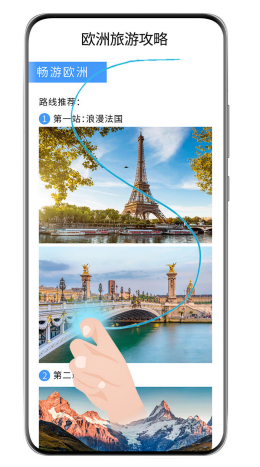
When you are using the input method, please do not type in the keyboard area. The knuckle function has been blocked in the keyboard area.
Use shortcut switches to scroll and take long screenshots
1. Slide out the control center from the top right side of the screen, click to expand the shortcut switch bar, and click the triangle icon next to the screenshot. Click on the scroll box to take a screenshot, and the screen will automatically scroll down to take a screenshot.
2. During the scrolling process, click the scrolling area to stop taking screenshots.
Continue scrolling to take a long screenshot after taking a screenshot
After taking a complete screenshot, a thumbnail will appear in the lower left corner of the screen, and you can continue to scroll to take a long screenshot.
1. Click the scrolling screenshot below the thumbnail, and the screen will automatically scroll down to take a screenshot.
2. During the scrolling process, click the scrolling area to stop taking screenshots.
The above is the detailed content of How to scroll and crop a picture on Huawei Pura70_A list of steps to scroll and crop a picture. For more information, please follow other related articles on the PHP Chinese website!

Hot AI Tools

Undresser.AI Undress
AI-powered app for creating realistic nude photos

AI Clothes Remover
Online AI tool for removing clothes from photos.

Undress AI Tool
Undress images for free

Clothoff.io
AI clothes remover

Video Face Swap
Swap faces in any video effortlessly with our completely free AI face swap tool!

Hot Article

Hot Tools

Notepad++7.3.1
Easy-to-use and free code editor

SublimeText3 Chinese version
Chinese version, very easy to use

Zend Studio 13.0.1
Powerful PHP integrated development environment

Dreamweaver CS6
Visual web development tools

SublimeText3 Mac version
God-level code editing software (SublimeText3)




