你真的会用PS中的笔刷中画笔工具吗? 十条最基本的画笔工具使用心得及技巧介绍
在photoshop中,画笔是一个比较常用的工具,但要想真正用好 画笔工具其实并不容易,主要原因是其属性相当复杂多样,很多人学习PS只是应用画笔的表面功能。那么你真的会用PS中的笔刷中画笔工具?本文将为大家介绍十条最基本的画笔工具使用心得及技巧,希望对PS学习者有所帮助。
1. 设置与快捷键
首先,我们要了解笔刷应用中最长使用的快捷键:
普通模式和精确光标模式切换:Caps Lock
大小调节:中括号
硬度调节:Shift+中括号
数字键可以调节笔刷的不透明度
Shift+数字键可以调节笔刷的流量
英文逗号和句号可实现笔刷预设的开关
Alt+Shift+右键单击(Mac上Control + Option + Cmd +单击)可使用色彩选择器。
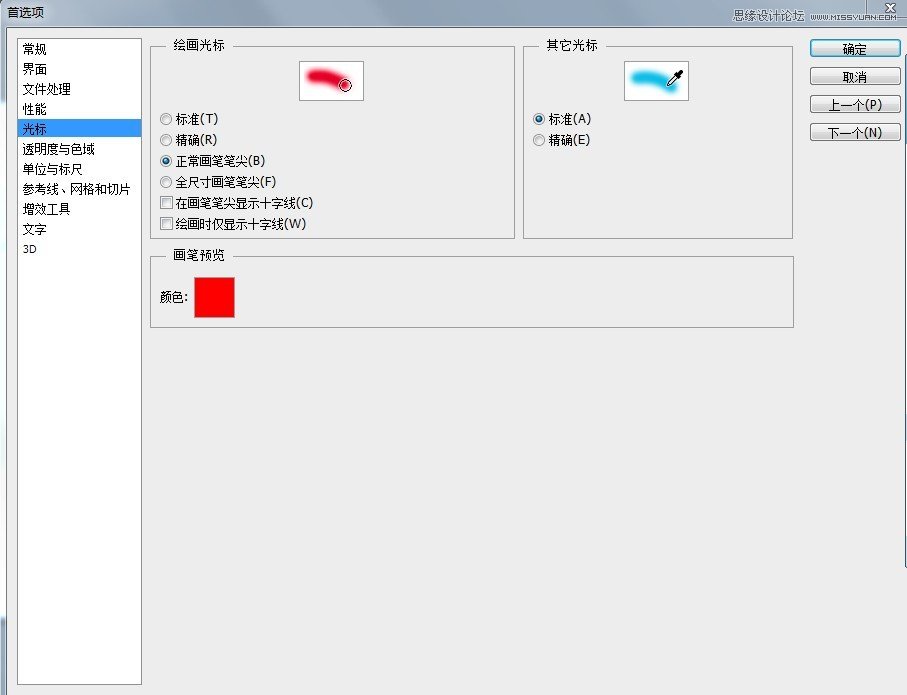
编辑->常规下的光标选项
2. 基本选项
通过上面的快捷键,可以实现快速改变画笔的不透明度,这可以改变笔刷的能见度。
通过减少流量的数值,在同一区域多画几次,可将色彩建立的过程呈现。(也可视为可调节的“不透明度”,不透明度涂抹浓度是持续的,而流量的涂抹浓度可以调节)
如果你喜欢这种效果还可以选择喷枪选项。
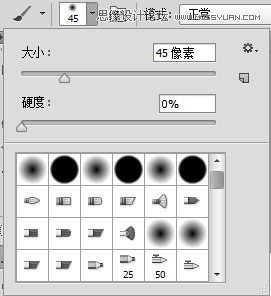
3. 画笔笔尖形状
打开画笔面板。可以选择画笔预设,改变画笔的角度以及圆度。还可以设置间距,调解过的笔刷将比默认的笔刷更好用。
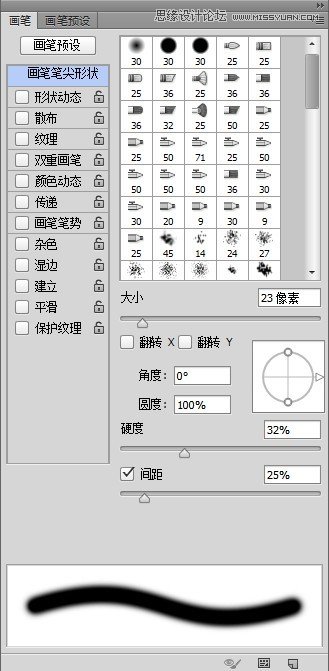
4. 形状动态
形状动态主要微调笔刷的尺寸、角度以及圆度。如果你有绘图板,可以调节倾斜。如果你用鼠标绘图,可以试试渐隐。角度抖动和圆度抖动都可以自行调节。
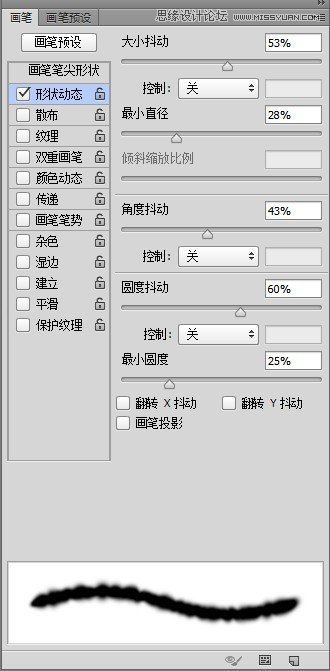
5. 传递
传递选项可以改变笔刷的可见度(流量和不透明度)。可以改变流量和不透明度的抖动数值。
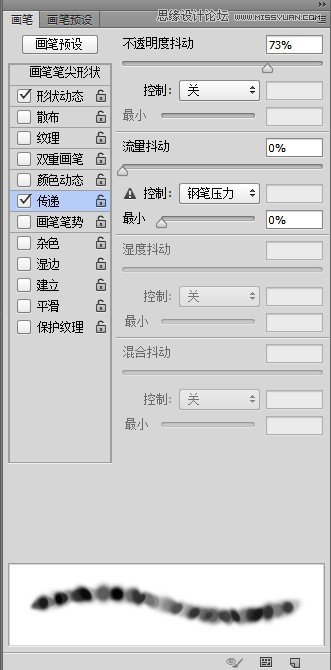
6. 散布
利用此特质可以修改笔尖的布置,并且将他们散布到笔画路径的周围。
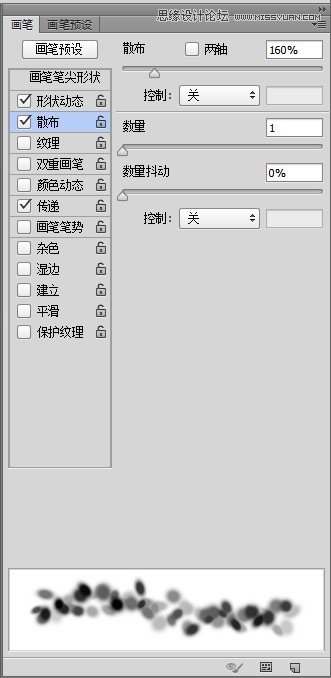
7.定义工具预设
可将指定的画笔预设设置保存为工具预设。

8. 定义画笔预设
很容易的就能新建画笔预设(选中区域,然后),然后可以随意挥洒灵感了!
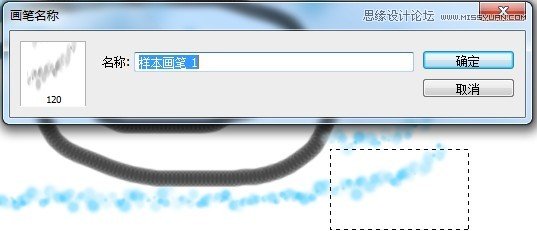
9. 将图像转换成笔刷
跟8一样,也可以将图像转换成笔刷,只不过只能以灰度图(黑白)的形式记录。
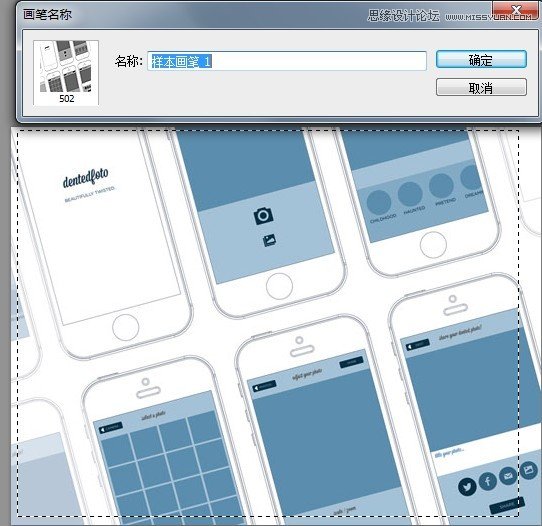

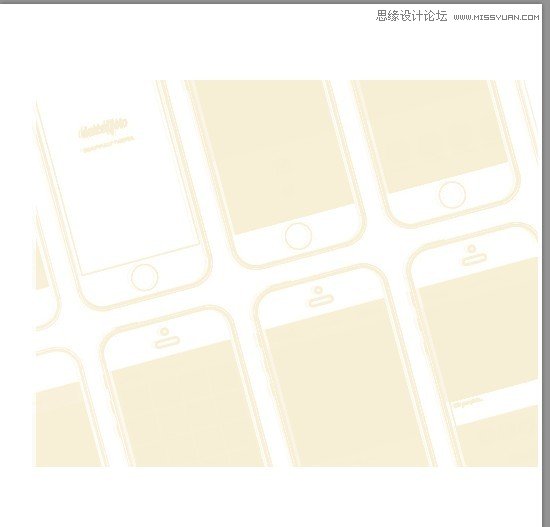
10. 导入&导出笔刷
通过预设管理器不但可以方便的载入笔刷,还可以很方便的导出自设的笔刷。这样保存起来就能在别的计算机上工作了。
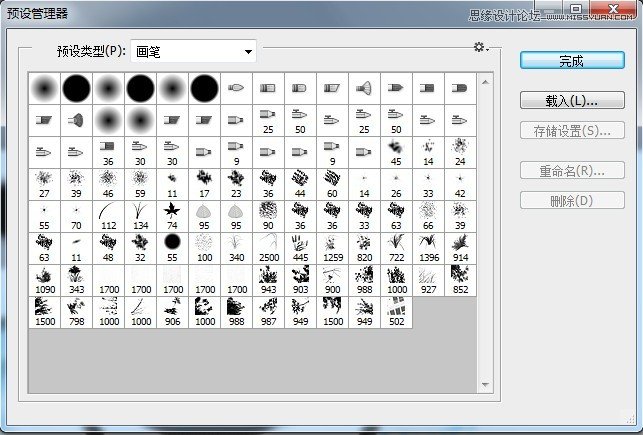
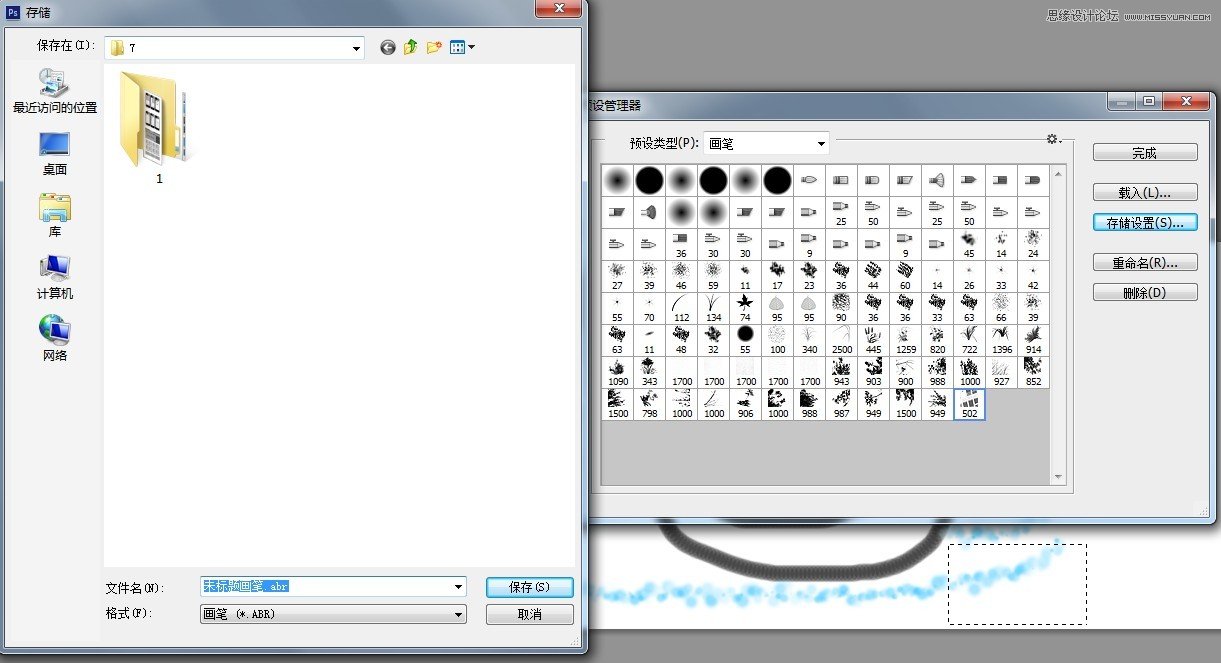
以上就是十条最基本的画笔工具使用心得及技巧介绍,你真的学会用PS中的笔刷中画笔工具吗,相信大家看完之后,都已经学会了画笔工具的使用吧。感谢大家的观看!

Hot AI Tools

Undresser.AI Undress
AI-powered app for creating realistic nude photos

AI Clothes Remover
Online AI tool for removing clothes from photos.

Undress AI Tool
Undress images for free

Clothoff.io
AI clothes remover

AI Hentai Generator
Generate AI Hentai for free.

Hot Article

Hot Tools

Notepad++7.3.1
Easy-to-use and free code editor

SublimeText3 Chinese version
Chinese version, very easy to use

Zend Studio 13.0.1
Powerful PHP integrated development environment

Dreamweaver CS6
Visual web development tools

SublimeText3 Mac version
God-level code editing software (SublimeText3)

Hot Topics
 1376
1376
 52
52
 ps serial number cs5 permanently free 2020
Jul 13, 2023 am 10:06 AM
ps serial number cs5 permanently free 2020
Jul 13, 2023 am 10:06 AM
PS serial numbers cs5 permanent free 2020 include: 1. 1330-1384-7388-4265-2355-8589 (Chinese); 2. 1330-1409-7892-5799-0412-7680 (Chinese); 3. 1330-1616-1993 -8375-9492-6951 (Chinese); 4. 1330-1971-2669-5043-0398-7801 (Chinese), etc.
 What to do if ps installation cannot write registry value error 160
Mar 22, 2023 pm 02:33 PM
What to do if ps installation cannot write registry value error 160
Mar 22, 2023 pm 02:33 PM
Solution to error 160 when ps installation cannot write registry value: 1. Check whether there is 2345 software on the computer, and if so, uninstall the software; 2. Press "Win+R" and enter "Regedit" to open the system registry, and then Find "Photoshop.exe" and delete the Photoshop item.
 How to delete selected area in ps
Aug 07, 2023 pm 01:46 PM
How to delete selected area in ps
Aug 07, 2023 pm 01:46 PM
Steps to delete the selected area in PS: 1. Open the picture you want to edit; 2. Use the appropriate tool to create a selection; 3. You can use a variety of methods to delete the content in the selection, use the "Delete" key, use the "Healing Brush Tool" , use "Content-Aware Fill", use the "Stamp Tool", etc.; 4. Use tools to repair any obvious traces or defects to make the picture look more natural; 5. After completing editing, click "File" > in the menu bar "Save" to save the editing results.
 What should I do if the PS interface font is too small?
Dec 01, 2022 am 11:31 AM
What should I do if the PS interface font is too small?
Dec 01, 2022 am 11:31 AM
How to fix the PS interface font that is too small: 1. Open PS, click the "Edit" button on the top menu bar of PS to expand the editing menu; 2. Click the "Preferences" button in the expanded editing menu, and then click "Interface. .." button; 3. In the interface settings, set the user interface font size to "Large", set the UI scaling to "200%" and save the settings, then restart PS to take effect.
 Introduction to the process of extracting line drawings in PS
Apr 01, 2024 pm 12:51 PM
Introduction to the process of extracting line drawings in PS
Apr 01, 2024 pm 12:51 PM
1. Open the software and import a piece of material, as shown in the picture below. 2. Then ctrl+shift+u to remove color. 3. Then press ctrl+J to copy the layer. 4. Then reverse ctrl+I, and then set the layer blending mode to Color Dodge. 5. Click Filter--Others--Minimum. 6. In the pop-up dialog box, set the radius to 2 and click OK. 7. Finally, you can see the line draft extracted.
 How to automate tasks using PowerShell
Feb 20, 2024 pm 01:51 PM
How to automate tasks using PowerShell
Feb 20, 2024 pm 01:51 PM
If you are an IT administrator or technology expert, you must be aware of the importance of automation. Especially for Windows users, Microsoft PowerShell is one of the best automation tools. Microsoft offers a variety of tools for your automation needs, without the need to install third-party applications. This guide will detail how to leverage PowerShell to automate tasks. What is a PowerShell script? If you have experience using PowerShell, you may have used commands to configure your operating system. A script is a collection of these commands in a .ps1 file. .ps1 files contain scripts executed by PowerShell, such as basic Get-Help
 Complete list of ps shortcut keys
Mar 11, 2024 pm 04:31 PM
Complete list of ps shortcut keys
Mar 11, 2024 pm 04:31 PM
1. Ctrl + N: Create a new document. 2. Ctrl + O: Open a file. 3. Ctrl + S: Save the current file. 4. Ctrl + Shift + S: Save as. 5. Ctrl + W: Close the current document. 6. Ctrl + Q: Exit Photoshop. 7. Ctrl + Z: Undo. 8. Ctrl + Y: Redo. 9. Ctrl + X: Cut the selected content. 10. Ctrl + C: Copy the selected content.
 Cannot use PS shortcut keys to fill
Feb 19, 2024 am 09:18 AM
Cannot use PS shortcut keys to fill
Feb 19, 2024 am 09:18 AM
With the development of the digital age, image processing software has become an indispensable part of our life and work. Among them, Photoshop (PS for short) developed by Adobe is one of the most famous image processing software. It has powerful functions and flexible operation, and is deeply loved by users. However, when using PS, some users reported that the shortcut key "Fill" cannot be used normally, which brings troubles to the user experience. Shortcut keys are a quick operation method provided in the software to avoid tedious mouse click operations.




