十个非常棒的PS隐藏技巧
Photoshop也是一款非常复杂的图像处理软件。尤其对于PS小白来说,他们往往会弄不清楚各种工具的功能与使用方法。这里,我们就和大家介绍十个非常棒的Photoshop隐藏技巧,出现的频率或许不太高,但这些PS技巧却非常有用
现在市面上有许多种图像处理软件,其中Photoshop就绝对是属于兰博基尼级别的图像处理软件。无疑,Photoshop功能是非常强大的,它可以帮助你创作许多充满创意的作品。但同样,由于功能强大,Photoshop也是一款非常复杂的图像处理软件。尤其对于PS小白来说,他们往往会弄不清楚各种工具的功能与使用方法。这里,我们就和大家介绍十个非常棒的Photoshop隐藏技巧,出现的频率或许不太高,但这些PS技巧却非常有用。
一、安装免费Instagram滤镜
在不使用移动客户端应用的情况下,想要你的照片看上去酷炫有型?安装一套让你的图片变得非常酷炫的Photoshop动作,而Instagram滤镜便是其中一种。

图01
二、调亮照片
事实上,Photoshop中调整照片亮度的方法很多,这里介绍其中之一。拿到一张照片,若是觉得照片亮度偏暗,这时候你可以点击Shift+Ctrl+N或者“图层>新建>图层”。在新建图层对话框中,标题可以按照你喜欢的填,我们主要关注的是模式。
模式这里选择“叠加”,同时勾选“填充叠加中性色(50%灰)”。然后打开减淡工具(Dodge Tool),调整曝光度到25%。此外,为了充分表现光线对你这张照片的影响,并显得更有层次感,还需注意处理高光、阴影等。当然,这里使用加深工具(Burn Tool)也是可以的。
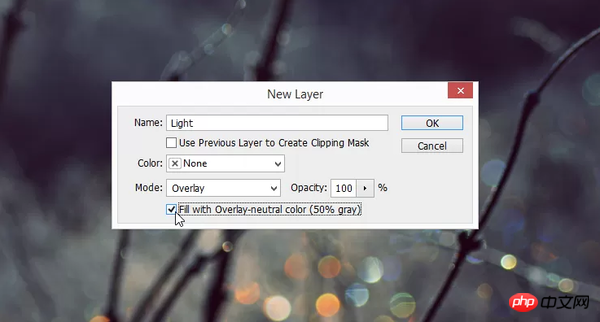
图02
三、批量编辑
如果你有一大批的照片需要立马编辑,只要确保它们都在电脑中的同一个文件夹,那么你可以先打开一张照片,然后记录一个动作(窗口>动作)。创建好动作后,点击文件>自动>批处理,然后选择你刚刚记录的动,再点击确定,则Photoshop将打开并将该动作应用到该文件夹中的所有照片中,相当省时省力。
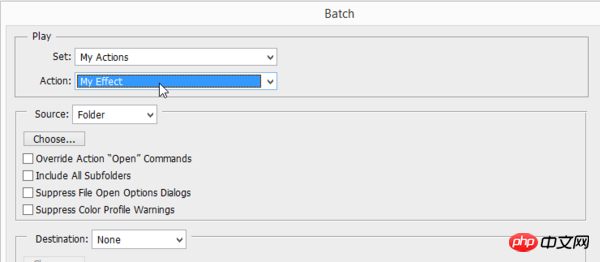
图03
四、去除皮肤上的油光
在人像图片后期处理中,皮肤上的油光是不会受人待见的。这时,用吸管工具(Eyedropper)来在皮肤的非油光区域进行取样,然后用不透明度是15%的正常笔刷在油光区域进行涂抹。由此,我们即可将皮肤上的油光去除掉。
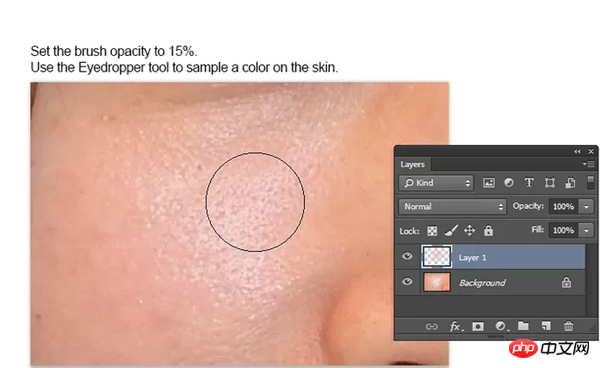
图04
五、增强颜色调色板
如果你的照片在颜色上比较单调,你可以通过蒙拉丽莎等名作来对该照片的颜色进行增强。点击图像>调整>匹配颜色,然后选中你挑中的名画或者其他画作。现在再来看看你原本的照片颜色变得如何了,会有惊喜。
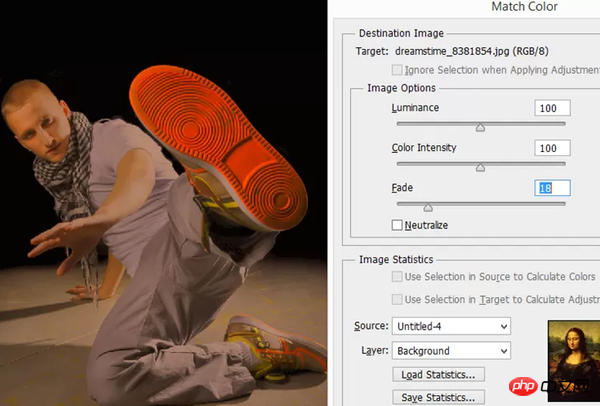
图05
六、用画笔画直线
除非不手抖,否则画直线的难度还是比较大的。但在Photoshop中,其实并没有什么难度。选中画笔工具,设置好你所需笔刷的大小、形状等参数,然后按住Shift键,在画布上一拖拉,一条直线就出来了。
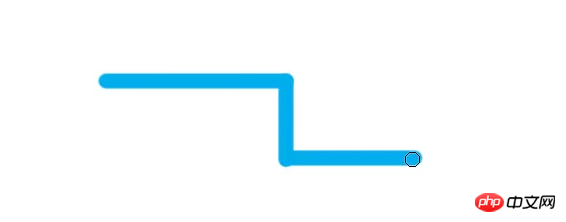
图06
七、轻松添加水印
如果你经常给你的照片添加同一个水印,那你可以将其预设为一个画笔,由此可以提高你的工作效率。点击“编辑>定义画笔预设”,并将你的这个水印进行上传即可自定义为画笔。有兴趣的网友可以自己通过定义画笔预设来添加水印,非常好用哦。

图07
八、增强照片活力
当一张照片略显枯燥单调的时候,点击Ctrl+J复制该图层,同时将该新图层的混合模式改为“强光(Hard Light)”。你可以立即看到照片在混合模式修改前后的对比。显然,改一下照片的混合模式,照片显得更加生动有活力。
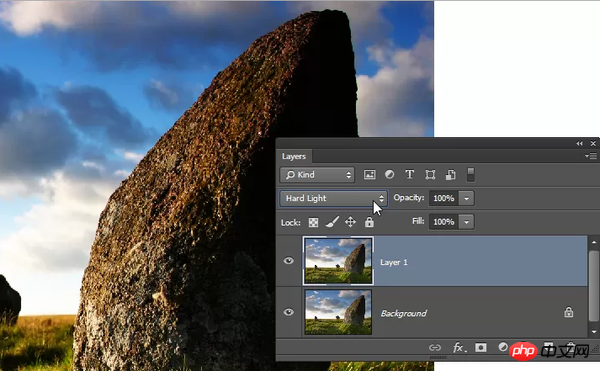
图08
九、消除画笔的圆径效应
当我们使用画笔的行程比较长时,我们会发现有像素画的彩色圆径的出现。为了创建更加平滑的行程,选中一个笔刷,点击F5,即可打开“画笔”面板。选择“画笔笔尖形状”,并将其间距变化参数调整为7%-25%,然后保存。再使用画笔一次看看,即可发现画笔已经不会再有像素画的圆径出现。
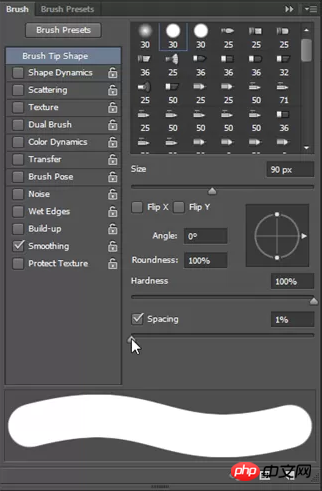
图09
十、旋转视图
当你在放大接近某一个区域时,你可以按住H,会发现你的图像呈现为全屏幕,并可以旋转视图进行观看。不过,旋转视图工具仅仅支持已启用OpenGL的文档窗口。

图10
教程结束,以上就是十个非常棒的Photoshop隐藏技巧,希望大家看完之后会有一定的帮助,谢谢大家观看!

Hot AI Tools

Undresser.AI Undress
AI-powered app for creating realistic nude photos

AI Clothes Remover
Online AI tool for removing clothes from photos.

Undress AI Tool
Undress images for free

Clothoff.io
AI clothes remover

Video Face Swap
Swap faces in any video effortlessly with our completely free AI face swap tool!

Hot Article

Hot Tools

Notepad++7.3.1
Easy-to-use and free code editor

SublimeText3 Chinese version
Chinese version, very easy to use

Zend Studio 13.0.1
Powerful PHP integrated development environment

Dreamweaver CS6
Visual web development tools

SublimeText3 Mac version
God-level code editing software (SublimeText3)

Hot Topics
 1393
1393
 52
52
 1205
1205
 24
24
 What are the common questions about exporting PDF on PS
Apr 06, 2025 pm 04:51 PM
What are the common questions about exporting PDF on PS
Apr 06, 2025 pm 04:51 PM
Frequently Asked Questions and Solutions when Exporting PS as PDF: Font Embedding Problems: Check the "Font" option, select "Embed" or convert the font into a curve (path). Color deviation problem: convert the file into CMYK mode and adjust the color; directly exporting it with RGB requires psychological preparation for preview and color deviation. Resolution and file size issues: Choose resolution according to actual conditions, or use the compression option to optimize file size. Special effects issue: Merge (flatten) layers before exporting, or weigh the pros and cons.
 What is the reason why PS keeps showing loading?
Apr 06, 2025 pm 06:39 PM
What is the reason why PS keeps showing loading?
Apr 06, 2025 pm 06:39 PM
PS "Loading" problems are caused by resource access or processing problems: hard disk reading speed is slow or bad: Use CrystalDiskInfo to check the hard disk health and replace the problematic hard disk. Insufficient memory: Upgrade memory to meet PS's needs for high-resolution images and complex layer processing. Graphics card drivers are outdated or corrupted: Update the drivers to optimize communication between the PS and the graphics card. File paths are too long or file names have special characters: use short paths and avoid special characters. PS's own problem: Reinstall or repair the PS installer.
 How to solve the problem of loading when PS is always showing that it is loading?
Apr 06, 2025 pm 06:30 PM
How to solve the problem of loading when PS is always showing that it is loading?
Apr 06, 2025 pm 06:30 PM
PS card is "Loading"? Solutions include: checking the computer configuration (memory, hard disk, processor), cleaning hard disk fragmentation, updating the graphics card driver, adjusting PS settings, reinstalling PS, and developing good programming habits.
 How to speed up the loading speed of PS?
Apr 06, 2025 pm 06:27 PM
How to speed up the loading speed of PS?
Apr 06, 2025 pm 06:27 PM
Solving the problem of slow Photoshop startup requires a multi-pronged approach, including: upgrading hardware (memory, solid-state drive, CPU); uninstalling outdated or incompatible plug-ins; cleaning up system garbage and excessive background programs regularly; closing irrelevant programs with caution; avoiding opening a large number of files during startup.
 How to set password protection for export PDF on PS
Apr 06, 2025 pm 04:45 PM
How to set password protection for export PDF on PS
Apr 06, 2025 pm 04:45 PM
Export password-protected PDF in Photoshop: Open the image file. Click "File"> "Export"> "Export as PDF". Set the "Security" option and enter the same password twice. Click "Export" to generate a PDF file.
 How to use PS Pen Tool
Apr 06, 2025 pm 10:15 PM
How to use PS Pen Tool
Apr 06, 2025 pm 10:15 PM
The Pen Tool is a tool that creates precise paths and shapes, and is used by: Select the Pen Tool (P). Sets Path, Fill, Stroke, and Shape options. Click Create anchor point, drag the curve to release the Create anchor point. Press Ctrl/Cmd Alt/Opt to delete the anchor point, drag and move the anchor point, and click Adjust curve. Click the first anchor to close the path to create a shape, and double-click the last anchor to create an open path.
 Is slow PS loading related to computer configuration?
Apr 06, 2025 pm 06:24 PM
Is slow PS loading related to computer configuration?
Apr 06, 2025 pm 06:24 PM
The reason for slow PS loading is the combined impact of hardware (CPU, memory, hard disk, graphics card) and software (system, background program). Solutions include: upgrading hardware (especially replacing solid-state drives), optimizing software (cleaning up system garbage, updating drivers, checking PS settings), and processing PS files. Regular computer maintenance can also help improve PS running speed.
 How to draw vector PS
Apr 06, 2025 pm 10:00 PM
How to draw vector PS
Apr 06, 2025 pm 10:00 PM
Vector diagrams are images created using mathematical curves with the advantages of scalability, clarity, and small file size. Drawing vector graphics requires using vector editing software to create images by creating shapes, combining shapes, adding colors, adding text, grouping and layers.




