
下面就来教教大家怎么保存为我们常用的图片文件格式(.gif)吧!
方法/步骤
1、编辑好一张图片之后,点击
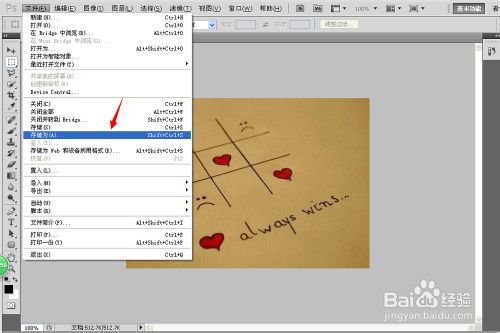
2、接下来就是选择需要保存为的格式了,在下拉选项中选择有.gif的这一项:
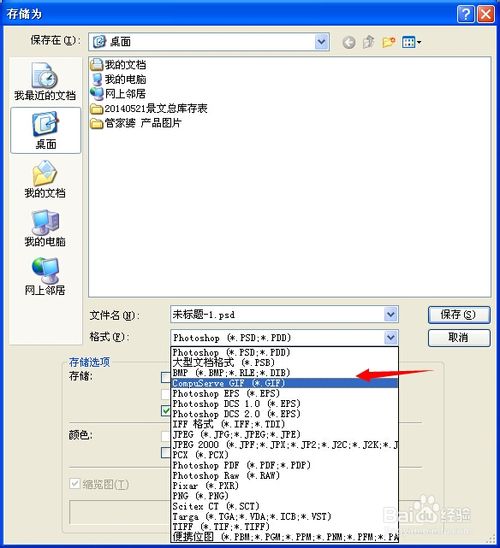
3、接下来选择保存位置,然后编辑名称 点击
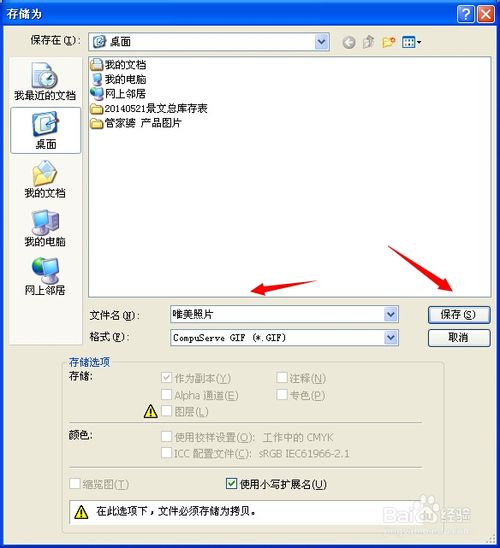
4、先拼合图层、后索引颜色、确定后GIF 选项 再点确定就可以哦

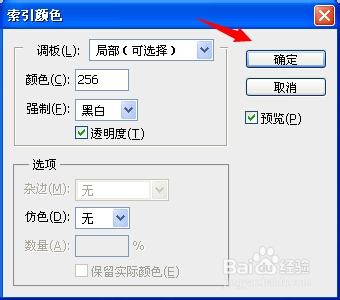
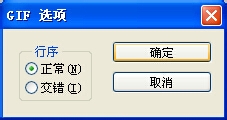
5、最后的成果

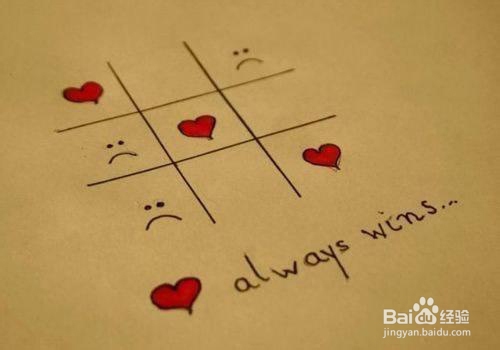
 photoshop cs5 serial number
photoshop cs5 serial number
 What should I do if the ps temporary disk is full?
What should I do if the ps temporary disk is full?
 Ranking of the top ten formal trading platforms
Ranking of the top ten formal trading platforms
 What are the microcontroller programming software?
What are the microcontroller programming software?
 The specific process of connecting to wifi in win7 system
The specific process of connecting to wifi in win7 system
 The computer has Internet access but the browser cannot open the web page
The computer has Internet access but the browser cannot open the web page
 Quick shutdown shortcut key
Quick shutdown shortcut key
 PHP server introduction
PHP server introduction




