 Mobile Tutorial
Mobile Tutorial
 Android Phone
Android Phone
 Reasons and solutions for mobile phones unable to connect to home wireless networks (explore common problems and solutions for mobile phones unable to connect to home WiFi)
Reasons and solutions for mobile phones unable to connect to home wireless networks (explore common problems and solutions for mobile phones unable to connect to home WiFi)
Reasons and solutions for mobile phones unable to connect to home wireless networks (explore common problems and solutions for mobile phones unable to connect to home WiFi)
With the widespread popularity of mobile devices, people have gradually become accustomed to using their mobile phones to access the Internet. However, they often encounter the problem that their mobile phones cannot connect to their own WiFi. This problem not only has a great impact on our network experience, but also makes us feel annoyed. What exactly causes this situation? In order to help you solve this problem, PHP editor Strawberry has compiled the following content, hoping to help you.
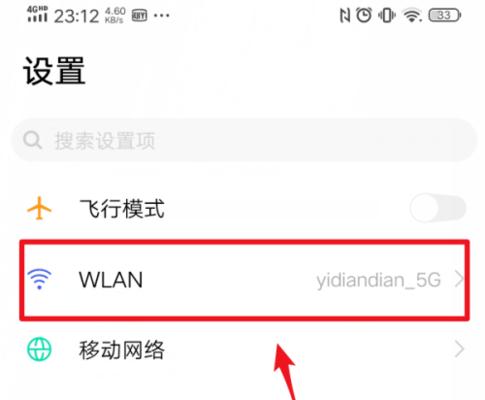
Router setting issues
1. Are the router name and password correct? Make sure your phone is connected to your home WiFi. First, you need to confirm the entered router name and password. is it right or not.
2. Router MAC address filtering: If yes, check whether the MAC address filtering function is enabled in the router settings, and you need to add the phone's MAC address to the allowed list.
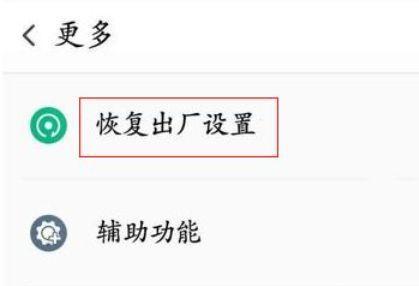
#3. DHCP setting problem: Make sure there is no problem with IP address allocation and check whether the DHCP setting of the router is normal.
WiFi signal problem
4. Signal coverage: If it is not enough to cover the entire room, it may cause the mobile phone to be unable to connect to WiFi. Check whether the signal coverage of the router reaches the area where the mobile phone is located.
5. Signal interference: such as microwave ovens, wireless phones, etc., promptly adjust the location of the equipment or turn off the source of interference, and check whether there are other wireless devices or electronic devices around that may cause interference.
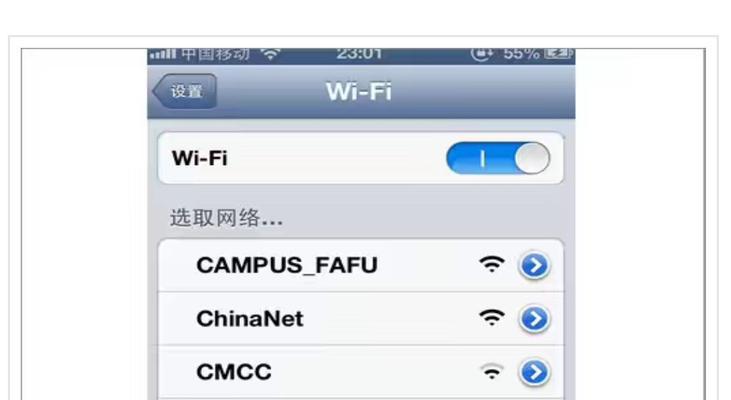
#6. Channel selection: Select a relatively idle channel and try to change the router’s channel settings to reduce interference with other WiFi networks.
Mobile phone setting issues
7. Whether the WiFi switch is turned on: Sometimes accidentally turning off the WiFi switch will also result in the inability to connect to WiFi. Confirm whether the WiFi switch of the mobile phone is turned on.
8. Whether airplane mode is turned on: The WiFi function will be disabled. If airplane mode is turned on, check whether the phone is in airplane mode.
9. Static IP setting problem: It needs to be changed to obtain an IP address dynamically. If a static IP address was set before, it can connect to WiFi normally.
Network Operator Issues
10. Incorrect broadband account password: Check whether the broadband account password is correct. If broadband dial-up Internet access is used, an incorrect account password will result in the inability to connect to the network.
11. DNS server setting problem: Modify it to the DNS address provided by the operator, and try to change the DNS server address of the mobile phone.
System or application problems
12. System update problems: Sometimes older versions of the system will have some problems related to WiFi connection. Check whether the mobile phone has a system version that needs to be updated.
13. Application conflicts: If you can connect to WiFi normally, the problem may be caused by an application. Try to start the phone in safe mode. Some applications may conflict with the WiFi connection.
14. Clear the network settings cache: Try clearing the network cache and reconnecting to WiFi, and find the network settings in the phone settings.
15. Reset the mobile phone network settings: Restore it to the factory default state. You can try to reset the mobile phone network settings, if the above methods are invalid.
Mobile phone setting problems may be caused by router setting problems, WiFi signal problems, various reasons why the mobile phone cannot connect to your own WiFi, network operator problems, or system and application problems. In order to ensure that the mobile phone can successfully connect to the home WiFi and enjoy the convenience of wireless Internet access, we can find the specific reasons and adopt corresponding solutions by investigating one by one.
The above is the detailed content of Reasons and solutions for mobile phones unable to connect to home wireless networks (explore common problems and solutions for mobile phones unable to connect to home WiFi). For more information, please follow other related articles on the PHP Chinese website!

Hot AI Tools

Undresser.AI Undress
AI-powered app for creating realistic nude photos

AI Clothes Remover
Online AI tool for removing clothes from photos.

Undress AI Tool
Undress images for free

Clothoff.io
AI clothes remover

AI Hentai Generator
Generate AI Hentai for free.

Hot Article

Hot Tools

Notepad++7.3.1
Easy-to-use and free code editor

SublimeText3 Chinese version
Chinese version, very easy to use

Zend Studio 13.0.1
Powerful PHP integrated development environment

Dreamweaver CS6
Visual web development tools

SublimeText3 Mac version
God-level code editing software (SublimeText3)

Hot Topics
 1378
1378
 52
52
 How to deactivate the safety mode of oppo mobile phones (quickly and easily deactivate the safety mode of oppo mobile phones)
Sep 02, 2024 pm 03:38 PM
How to deactivate the safety mode of oppo mobile phones (quickly and easily deactivate the safety mode of oppo mobile phones)
Sep 02, 2024 pm 03:38 PM
In some cases, your Oppo phone may enter safe mode, resulting in the inability to use the phone's functions normally. In this situation, you may feel confused and anxious. However, don't worry! This article will introduce you to some quick and easy methods to disable the safe mode of your Oppo phone and let you use your phone again. 1. Check the battery power If the battery power of your OPPO phone is too low, it may cause the phone to automatically enter safe mode. Please make sure your phone is fully charged and try restarting your phone. Press and hold the power button In some cases, OPPO phones can exit safe mode by long pressing the power button. Try holding down the power button for a few seconds to see if you can exit safe mode. Check the volume keys Sometimes, pressing the wrong combination of volume keys will also
 Steps and precautions for registering a Hong Kong Apple ID (enjoy the unique advantages of the Hong Kong Apple Store)
Sep 02, 2024 pm 03:47 PM
Steps and precautions for registering a Hong Kong Apple ID (enjoy the unique advantages of the Hong Kong Apple Store)
Sep 02, 2024 pm 03:47 PM
Apple's products and services have always been loved by users around the world. Registering a Hong Kong Apple ID will bring more convenience and privileges to users. Let’s take a look at the steps to register a Hong Kong Apple ID and what you need to pay attention to. How to register a Hong Kong Apple ID When using Apple devices, many applications and functions require using Apple ID to log in. If you want to download applications from Hong Kong or enjoy the preferential content of the Hong Kong AppStore, it is very necessary to register a Hong Kong Apple ID. This article will detail the steps on how to register a Hong Kong Apple ID and what you need to pay attention to. Steps: Select language and region: Find the "Settings" option on your Apple device and enter
 Solution to the problem of blurry screen on Samsung monitor (how to deal with the phenomenon of blurry screen on Samsung monitor)
Sep 04, 2024 pm 01:32 PM
Solution to the problem of blurry screen on Samsung monitor (how to deal with the phenomenon of blurry screen on Samsung monitor)
Sep 04, 2024 pm 01:32 PM
With the continuous development of technology, monitors have become an indispensable part of people's daily life and work. However, sometimes we may encounter some problems, such as screen blur on Samsung monitors. This article will introduce some common solutions to help you better deal with this problem. 1. Check whether the connection cable is secure - make sure the VGA, DVI or HDMI cables are intact and firmly connected to the monitor and computer or other devices. - Check whether the interface of the connecting cable is loose or dirty, and clean or replace it if necessary. 2. Adjust resolution and refresh rate - Adjust the resolution and refresh rate of the monitor on your computer system to ensure it matches the monitor's default settings. - Try different settings to see if they can resolve the blurry screen issue.
 How to identify genuine and fake shoe boxes of Nike shoes (master one trick to easily identify them)
Sep 02, 2024 pm 04:11 PM
How to identify genuine and fake shoe boxes of Nike shoes (master one trick to easily identify them)
Sep 02, 2024 pm 04:11 PM
As a world-renowned sports brand, Nike's shoes have attracted much attention. However, there are also a large number of counterfeit products on the market, including fake Nike shoe boxes. Distinguishing genuine shoe boxes from fake ones is crucial to protecting the rights and interests of consumers. This article will provide you with some simple and effective methods to help you distinguish between real and fake shoe boxes. 1: Outer packaging title By observing the outer packaging of Nike shoe boxes, you can find many subtle differences. Genuine Nike shoe boxes usually have high-quality paper materials that are smooth to the touch and have no obvious pungent smell. The fonts and logos on authentic shoe boxes are usually clear and detailed, and there are no blurs or color inconsistencies. 2: LOGO hot stamping title. The LOGO on Nike shoe boxes is usually hot stamping. The hot stamping part on the genuine shoe box will show
 How to clean colored silicone mobile phone cases (simple and practical cleaning tips and precautions)
Sep 02, 2024 pm 04:09 PM
How to clean colored silicone mobile phone cases (simple and practical cleaning tips and precautions)
Sep 02, 2024 pm 04:09 PM
Colored silicone phone cases are one of the common accessories for modern mobile phone enthusiasts. However, after a period of use, dirt and dust will inevitably accumulate on the phone case, affecting its appearance and hygiene. How to properly clean colored silicone phone cases is something every mobile phone user should know. This article will introduce you to some simple and practical cleaning tips and precautions to help you clean colored silicone phone cases easily. 1. Preparation before cleaning Before cleaning, first make sure that the phone is turned off and separate the phone from the phone case. Then prepare the following tools: a soft-bristled brush, mild detergent, warm water, and a clean towel. 2. Use a soft-bristled brush to remove most of the dust. Use a soft-bristled brush to gently brush off most of the dust on the surface of the colored silicone phone case. You can place the phone case on a paper towel to prevent the dust from scattering. want
 How to check WiFi password on Android phone (simple operation allows you to easily obtain the password of the connected WiFi)
Sep 02, 2024 pm 05:10 PM
How to check WiFi password on Android phone (simple operation allows you to easily obtain the password of the connected WiFi)
Sep 02, 2024 pm 05:10 PM
With the popularity of wireless networks, we often connect to different WiFi networks, but sometimes we forget the password of a certain WiFi network. This article will introduce how to check the password of the connected WiFi on an Android phone, so that you can easily obtain and record it. Paragraph 1. Enter the WiFi settings page through system settings. Enter the WiFi settings page by clicking the "WiFi" option in the phone settings. 2. Select the connected WiFi network. In the WiFi settings page, find and click the name of the connected WiFi network. 3. Enter the WiFi network details page. In the pop-up window, click "Network Details" or similar options to enter the WiFi network details page. 4. Display the high speed of the connected WiFi
 Can early pregnant women use computers (The impact of computer use on early pregnant women and precautions)
Sep 02, 2024 pm 03:47 PM
Can early pregnant women use computers (The impact of computer use on early pregnant women and precautions)
Sep 02, 2024 pm 03:47 PM
Pregnancy is an important moment in every woman's life, especially early pregnant women who need to pay special attention to their own health. However, in modern society, computers have become an indispensable part of people's lives. Can early pregnant women use computers? This article will explore the impact of computer use on early pregnancy and related precautions. 1. The impact of computer radiation on early pregnant women. Computer radiation is a concern of many people. For early pregnant women, computer radiation may have a certain impact on the development of the fetus. Reasonable arrangement of computer use time Early pregnant women should arrange their computer use time reasonably and avoid long-term continuous use. In particular, they need to pay attention to rest and eye protection. Correct posture to protect the lumbar spine. When using the computer, early pregnant women should maintain a good sitting posture to protect the lumbar spine.
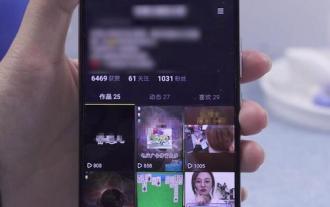 How to deal with video jitter (practical tips to help you eliminate video jitter)
Sep 02, 2024 pm 03:53 PM
How to deal with video jitter (practical tips to help you eliminate video jitter)
Sep 02, 2024 pm 03:53 PM
Shaking is a common problem when shooting or watching videos, which affects the viewing experience and reduces the quality of the video. This article will introduce some practical tips to help you deal with video jitter problems and make your videos more stable and smooth. 1. Use Stabilizer Technology to Eliminate Video Shake Using a stabilizer device is one of the simplest and most effective ways to solve the problem of video shake. Stabilizers can reduce jitter caused by hand shaking or other factors by balancing and stabilizing the camera. 2. Introduction to software video stabilization technology Software video stabilization technology eliminates jitter by adjusting the video in post-processing. This technology can provide better video stabilization by tracking key frames, applying image stabilization algorithms, and more. 3. Video jitter detection and automatic repair



