
这篇文章主要介绍了PhotoShop中如何把一张白色背景的图片设为透明效果,在个在某些方面的应用还是很广的,背景设置为透明详细步骤如下,需要的朋友可以参考下
一张图片的背景为白色,现在要把它的背景设置为透明,具体步骤如下:
1.把锁定的图层先解锁,如图:
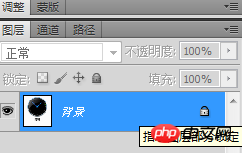
2.双击小锁图标,弹出“新建图层”,如图:
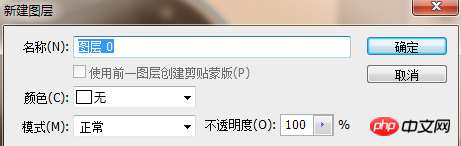
3.点击”确定“
4.选择“魔棒工具”,如图:
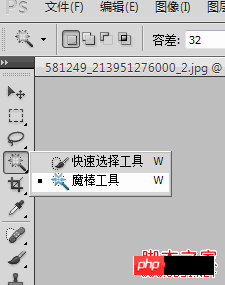
5然后.用魔棒工具在白色背景区域点击一下,选中白色区域背景(出现蚂蚁线),如图:
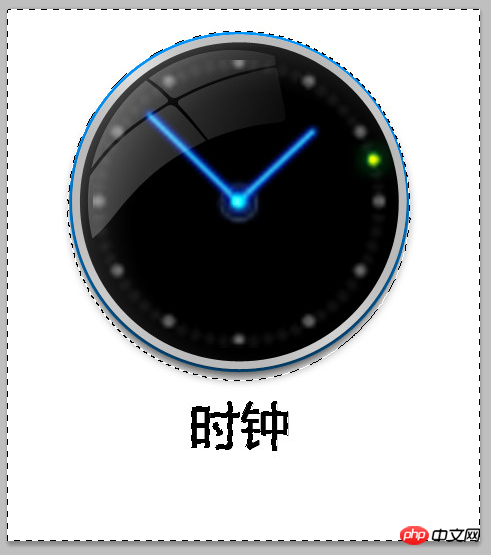
6.选中之后,点击键盘上的“Delete”键,就OK了,如图:
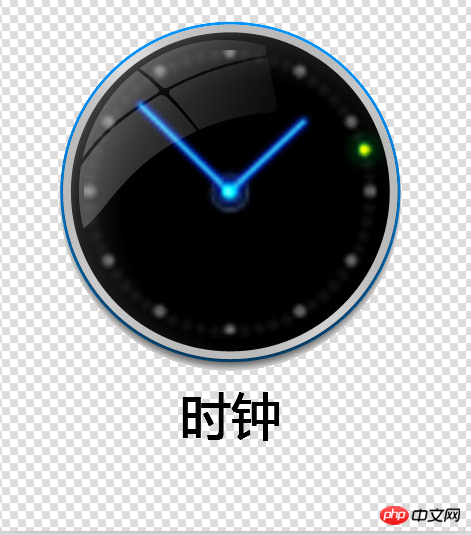
 How to set transparency in CSS
How to set transparency in CSS
 How to open ESP files
How to open ESP files
 oracle cursor usage
oracle cursor usage
 HTTP 503 error solution
HTTP 503 error solution
 How to type the less than or equal symbol in Windows
How to type the less than or equal symbol in Windows
 Can Douyin sparks be lit again if they have been off for more than three days?
Can Douyin sparks be lit again if they have been off for more than three days?
 Main contents of database conceptual design
Main contents of database conceptual design
 What does screen recording mean?
What does screen recording mean?
 Introduction to the characteristics of virtual space
Introduction to the characteristics of virtual space




