
How to use clipping blending mode? Nowadays, video editing software is becoming more and more popular among users, and its blending mode function is even more popular. Mixing mode can help us easily achieve superposition, fusion and other effects of video images, greatly improving the visual look and feel of the video. In this article, PHP editor Yuzai brings you the specific method of using the clipping blend mode, allowing you to easily master this technique and add more creativity and beauty to video production.
First, click [Clip] to open it. After entering the clip, click [Start Creating].
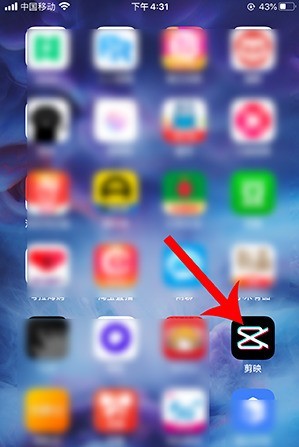
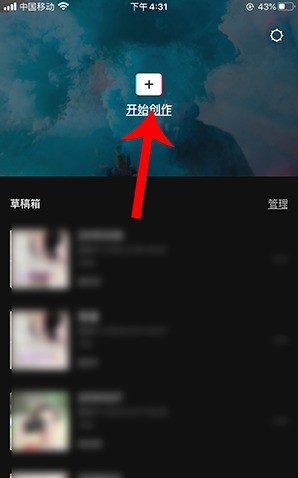
Select photos from the mobile phone album and [Add to project].
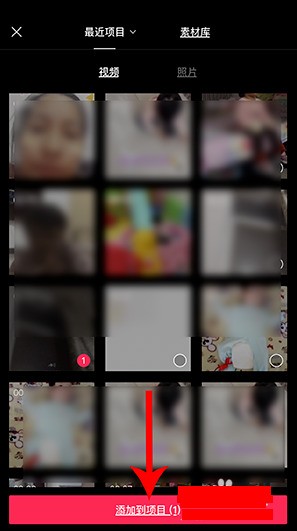
After adding the photo, click [Picture-in-Picture], open the Picture-in-Picture, and select [Add Picture-in-Picture].
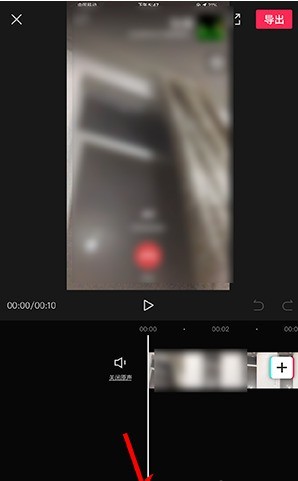
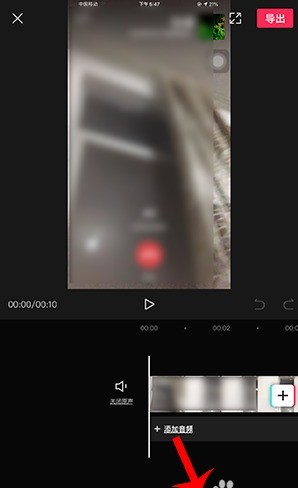
Then select the photo from your phone and [Add to Project].
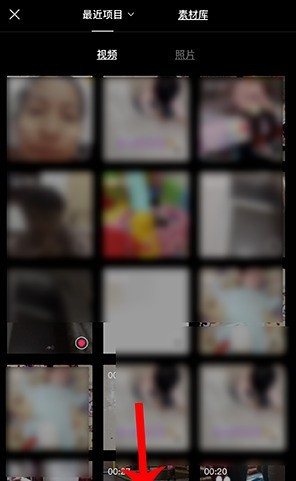
After adding the photo to the project, first select a video, and then click [Blending Mode].
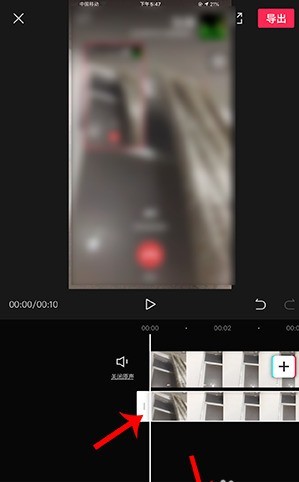
Select the blend mode category, adjust the transparency, click the check mark, and then click [Export] in the upper right corner. Once the blend mode video is ready, just select the operation below.
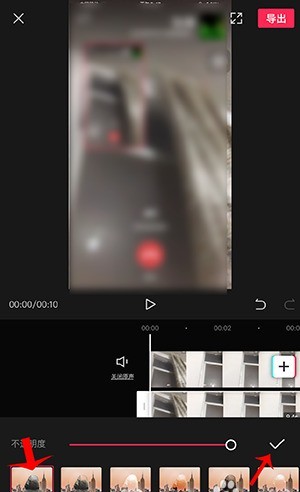
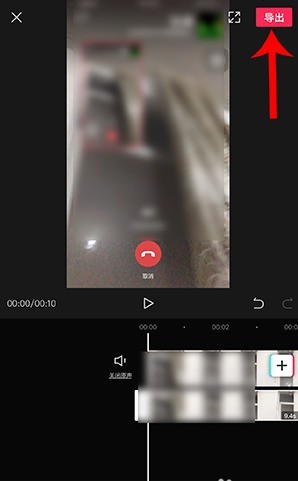
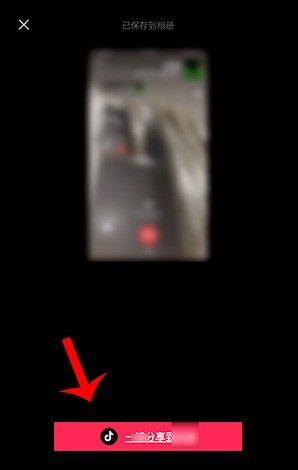
The above is the detailed content of Detailed steps for using blending modes in clipping. For more information, please follow other related articles on the PHP Chinese website!




