 Software Tutorial
Software Tutorial
 Mobile Application
Mobile Application
 How to make special effects of instant video clipping_Tutorial on making special effects of instant video clipping
How to make special effects of instant video clipping_Tutorial on making special effects of instant video clipping
How to make special effects of instant video clipping_Tutorial on making special effects of instant video clipping
Do you know how to add Polaroid effects to your videos? PHP editor Xigua brings a detailed tutorial to teach you how to use clipping to easily create retro and interesting polaroid effects. This article will guide you step by step through the entire process, from material preparation to adding special effects, allowing you to easily shoot unforgettable Polaroid-style videos. Come and follow the tutorial and create your exclusive Polaroid memories together!
First open the Cutout APP and click the Start Creation button.
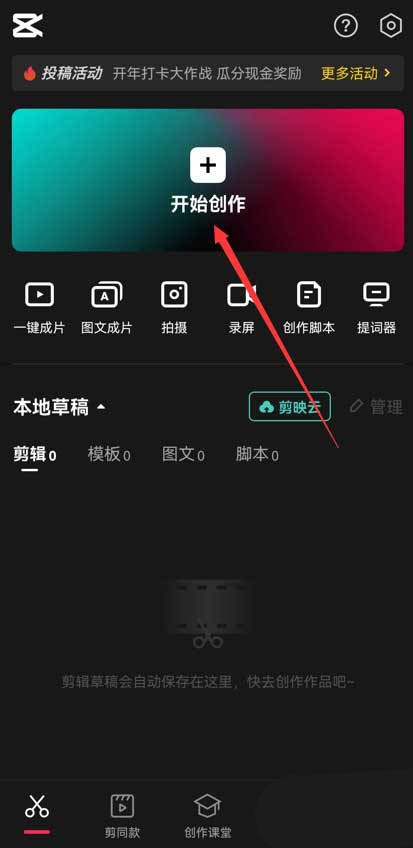
Click the material library button, enter the word landscape in the search bar, select a video material, and click the add button at the bottom, as shown in the picture below.
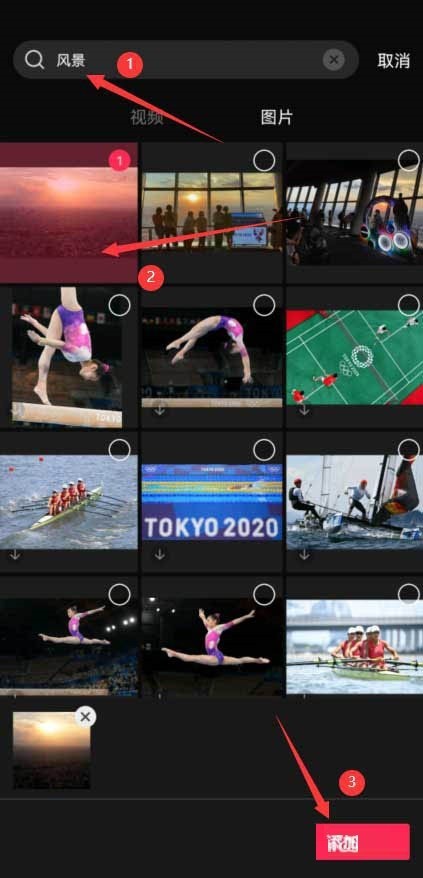
Select the video material, click the edit button at the bottom, select Crop, and then select 9:16, as shown in the picture below.
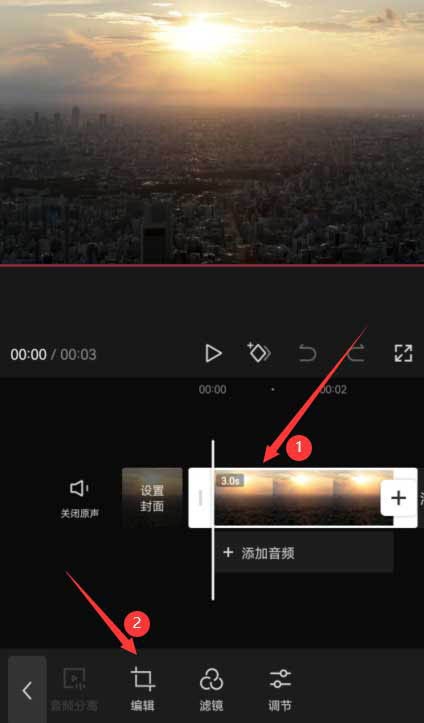
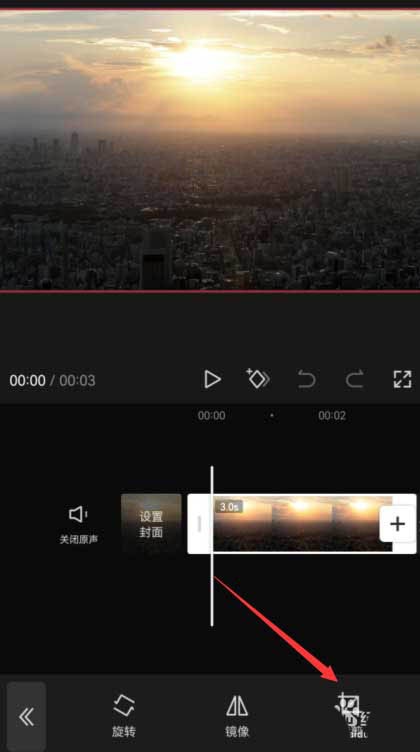
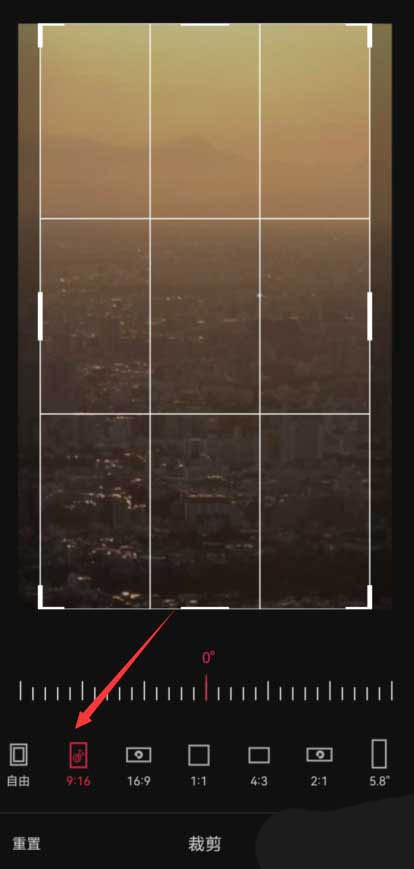
Drag the timeline to the position you want to split, and click the split button at the bottom, as shown in the picture below.
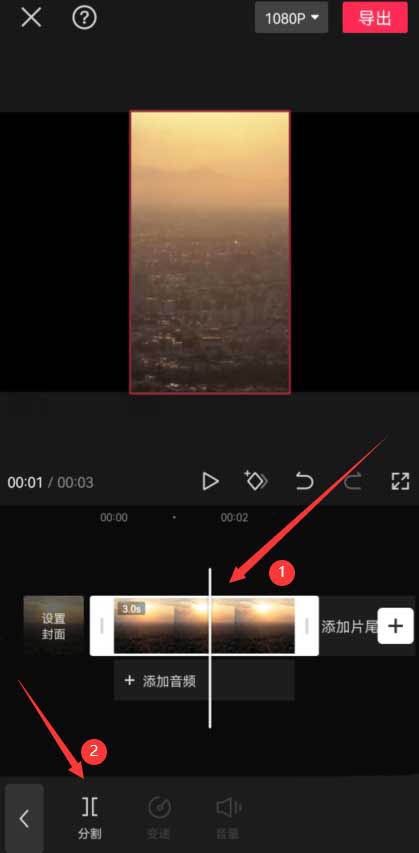
Select the first half of the divided material, click the animation button at the bottom, select the rotation and landing in the combined animation, and increase the effect application duration to the maximum, as shown in the picture below.
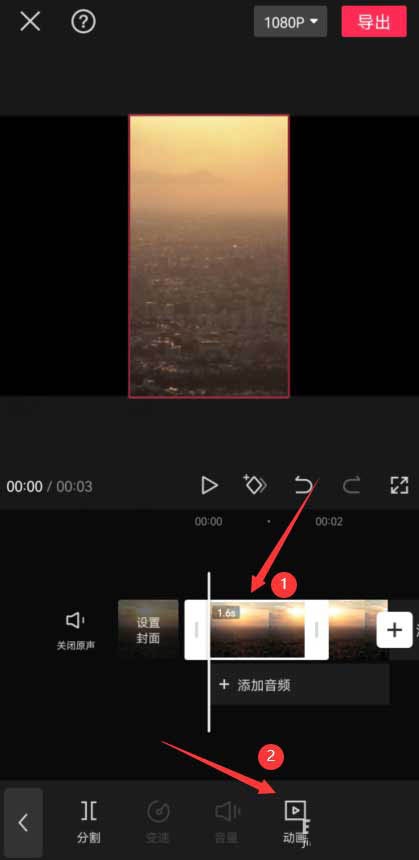
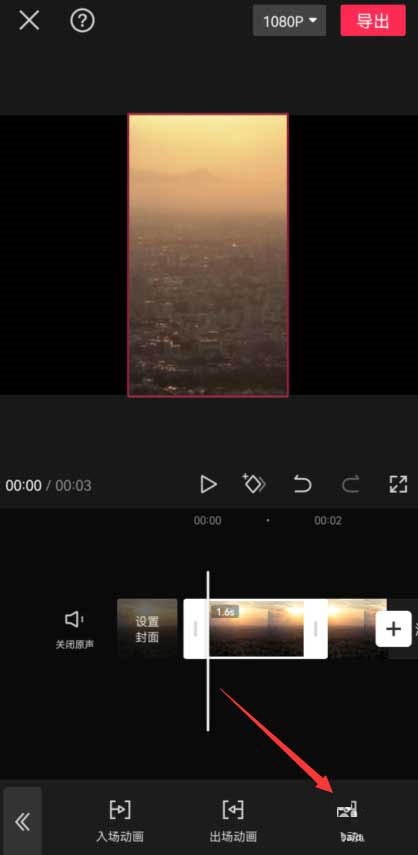
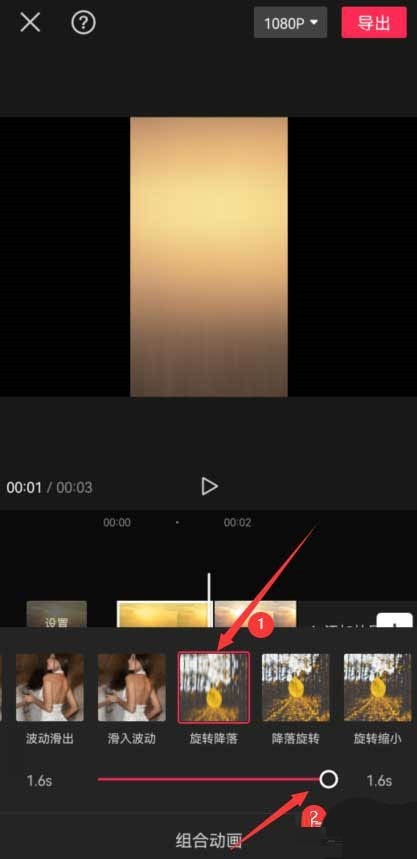
Select the second half of the split material, click the entrance animation button at the bottom, and select the downward throw effect, as shown in the picture below.
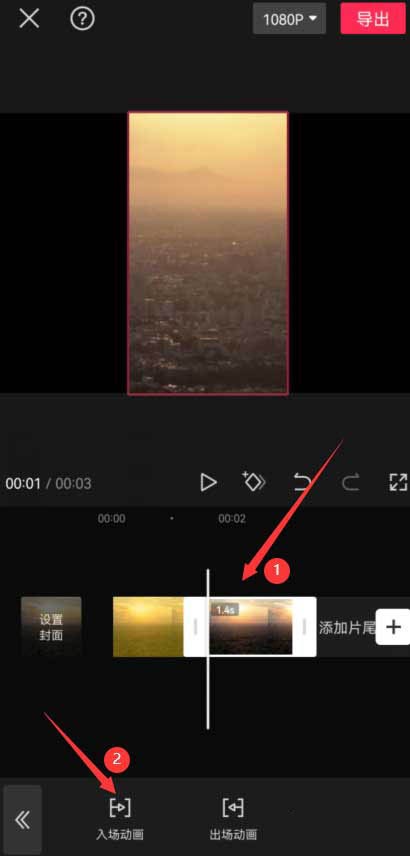
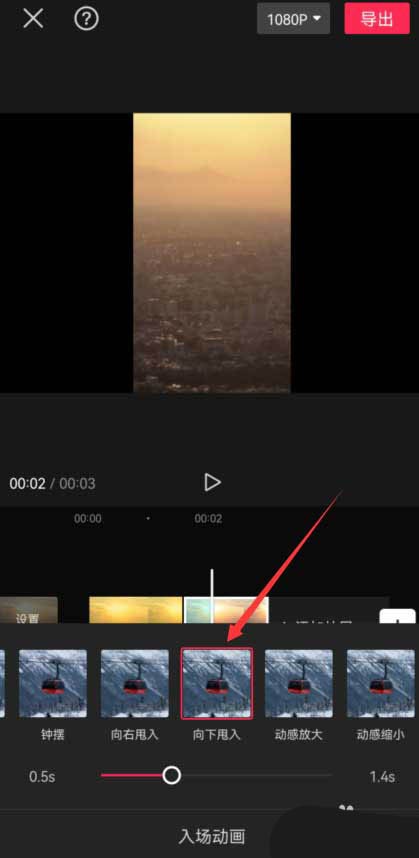
Return to the top layer, click the special effects button at the bottom, select the clearing effect in the screen effects, and set the duration of the special effect to be equal to the length of the first video after splitting, as shown below picture.
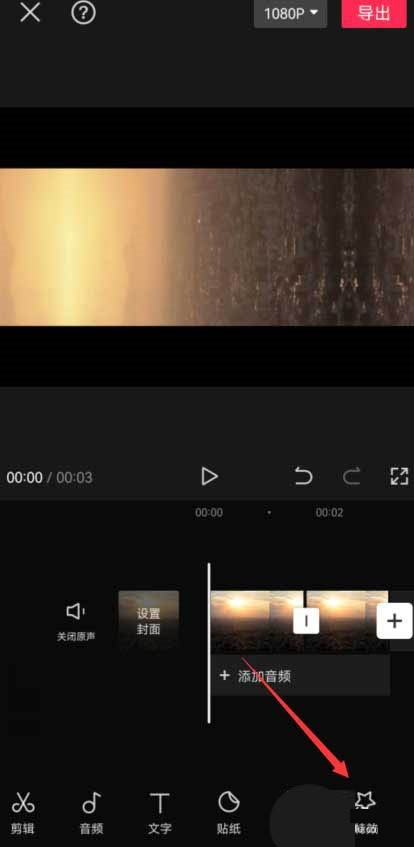
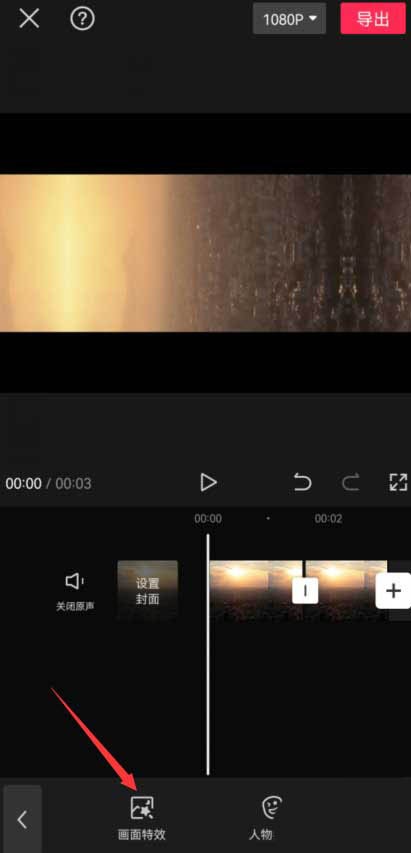
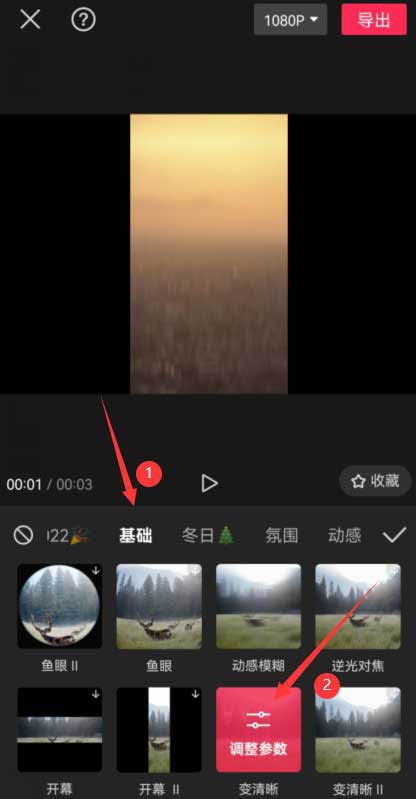
Drag the timeline to the beginning of the second video and click the sticker button at the bottom, as shown in the picture below.
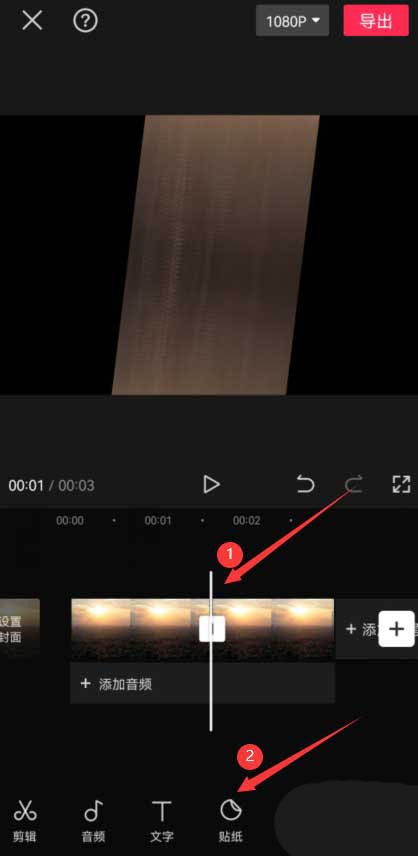
Enter the word Polaroid in the search bar, and then select a Polaroid style you like, as shown in the picture below.
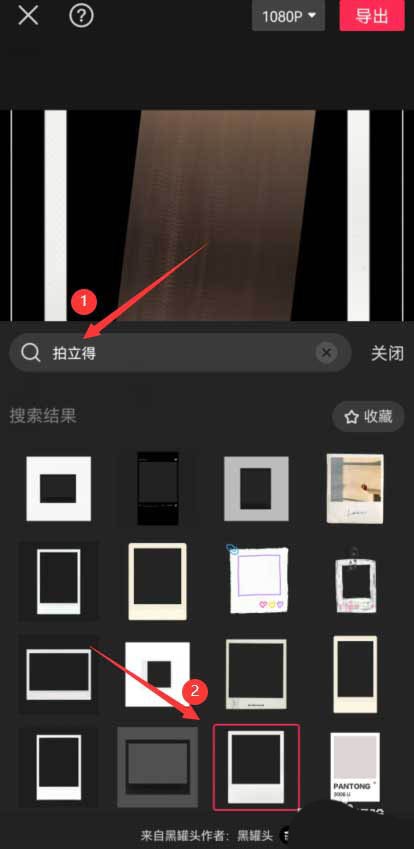
Adjust the size of the Polaroid and adjust the duration of the sticker to be consistent with the duration of the second split video, as shown in the picture below.
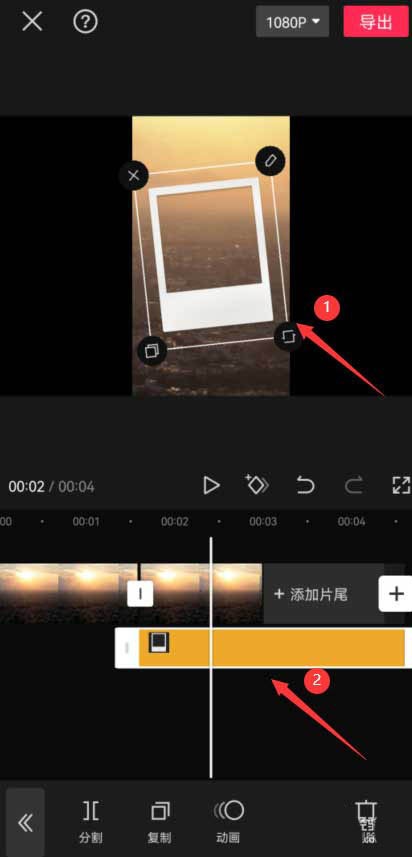
Return to the top layer, click the background button at the bottom, select Canvas Blur, then select the appropriate blur effect, and click Apply Globally, as shown in the picture below.
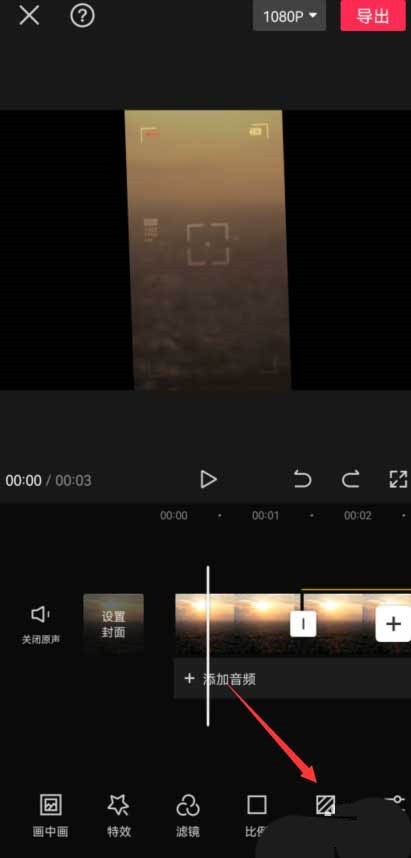
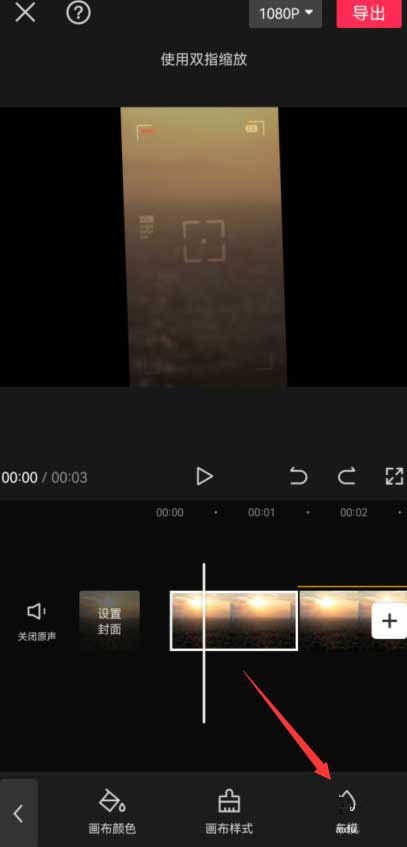
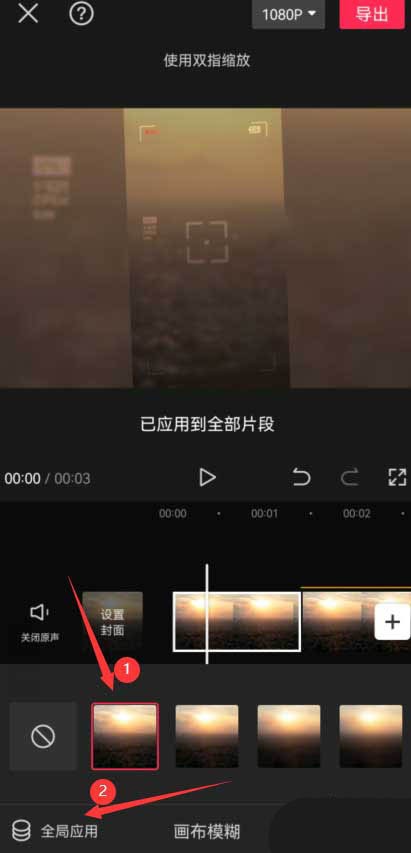
The above is the detailed content of How to make special effects of instant video clipping_Tutorial on making special effects of instant video clipping. For more information, please follow other related articles on the PHP Chinese website!

Hot AI Tools

Undresser.AI Undress
AI-powered app for creating realistic nude photos

AI Clothes Remover
Online AI tool for removing clothes from photos.

Undress AI Tool
Undress images for free

Clothoff.io
AI clothes remover

AI Hentai Generator
Generate AI Hentai for free.

Hot Article

Hot Tools

Notepad++7.3.1
Easy-to-use and free code editor

SublimeText3 Chinese version
Chinese version, very easy to use

Zend Studio 13.0.1
Powerful PHP integrated development environment

Dreamweaver CS6
Visual web development tools

SublimeText3 Mac version
God-level code editing software (SublimeText3)

Hot Topics
 I Tried Yope, Gen Z's New Favorite Photo-Sharing App
Mar 05, 2025 am 10:41 AM
I Tried Yope, Gen Z's New Favorite Photo-Sharing App
Mar 05, 2025 am 10:41 AM
Yope: A Gen Z Photo-Sharing App Review – Is It Worth the Hype? I'm always eager to explore new social media apps, especially those focused on photo sharing. Yope (iOS and Android), the current trendy app, launched in September 2024 and boasts impres
 Photoshop Is Officially Available on iPhone
Mar 06, 2025 am 09:56 AM
Photoshop Is Officially Available on iPhone
Mar 06, 2025 am 09:56 AM
Photoshop officially logs on to iPhone! Say goodbye to the limitations of mobile image editing! Photoshop, a benchmark software in the field of image editing, has finally officially landed on iPhone! Photoshop has been the industry standard for more than three decades, but in the field of mobile phone image editing, users have had to rely on other applications. This situation has changed with the release of Photoshop iPhone version on February 25. You can now search for "Photoshop" on the App Store to download this free app. In addition to core imagery and design tools, numerous features are available for free: Selections, layers and masks Click Select Tool Stain Repair Painting
 How to Take Photos on Android Without All the Post-Processing Junk
Mar 13, 2025 pm 01:09 PM
How to Take Photos on Android Without All the Post-Processing Junk
Mar 13, 2025 pm 01:09 PM
Your phone's camera does so much filtering, processing, and AI adjustments, it can make you question reality itself. In a world where Google can put you into photos you take, what's even real? If you'd rather avoid letting your phone decide what
 Completely Uninstall Xiaomi Game Center: No Leftovers!
Mar 18, 2025 pm 06:00 PM
Completely Uninstall Xiaomi Game Center: No Leftovers!
Mar 18, 2025 pm 06:00 PM
The article details steps to completely uninstall Xiaomi Game Center, remove residual files, prevent auto-reinstallation, and verify the app's removal from a device.
 The Fastest Way to Uninstall Xiaomi Game Center (2025)
Mar 18, 2025 pm 06:03 PM
The Fastest Way to Uninstall Xiaomi Game Center (2025)
Mar 18, 2025 pm 06:03 PM
Article discusses the fastest way to uninstall Xiaomi Game Center in 2025 using built-in settings, with optional third-party tools for efficiency.Character count: 159
 Instagram Won't (Usually) Snitch If You Screenshot
Mar 07, 2025 am 09:56 AM
Instagram Won't (Usually) Snitch If You Screenshot
Mar 07, 2025 am 09:56 AM
Instagram Screenshot Notifications: The Complete Guide Ever wondered if taking a screenshot of someone's Instagram Story or post alerts them? Let's clear up the confusion. While screenshots of regular posts and Stories don't trigger notifications,
 How to Uninstall Xiaomi Game Center
Mar 18, 2025 pm 06:01 PM
How to Uninstall Xiaomi Game Center
Mar 18, 2025 pm 06:01 PM
The article provides a detailed guide on uninstalling Xiaomi Game Center, discussing standard and alternative methods, and potential performance improvements post-uninstallation.
 Xiaomi Game Center Stuck? Here's How to Uninstall It!
Mar 18, 2025 pm 06:01 PM
Xiaomi Game Center Stuck? Here's How to Uninstall It!
Mar 18, 2025 pm 06:01 PM
Article discusses uninstalling stuck Xiaomi Game Center, troubleshooting, and exploring gaming alternatives. Main issue is app malfunction and removal.





