How to use transition in css
The transition property in CSS allows you to control the visual effects of an element transitioning from one state to another. Usage: Specify the property to transition (such as color, size, or position) Set the transition animation duration (in seconds or milliseconds) Select an easing function (controls speed and acceleration) Set the transition delay (how long to wait before starting the animation)
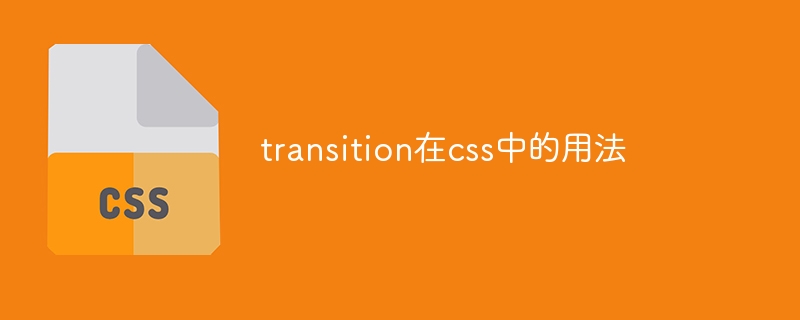
Using transitions in CSS
The transition property in CSS allows you to control the transition of an element from one state to Another visual effect. Specifically, a transition determines how long an element spends changing its properties, the type of transition animation (i.e., the easing function), and the delay applied when the transition completes.
Usage
To use transitions in CSS, use the following syntax:
transition: property duration timing-function delay;
Where:
- property: The CSS property to which the transition effect is to be applied, such as color, size, or position.
- duration: The duration of the transition animation, in seconds or milliseconds.
- timing-function: Describes the easing function of the transition animation, which controls the speed and acceleration of the animation.
- delay: The delay to apply before the transition animation starts, in seconds or milliseconds.
For example, the following code will create a button that transitions from blue to red with a transition time of 1 second and uses the ease-in-out easing function:
button {
background-color: blue;
transition: background-color 1s ease-in-out;
}
button:hover {
background-color: red;
}Easing function
The easing function specifies the speed and acceleration of the transition animation. CSS provides a variety of predefined easing functions, including:
- #linear: Uniform speed
- ease: Slow start , then accelerate
- ease-in: slow start
- ease-out: slow end
- ease- in-out: Combining ease-in and ease-out
You can also use custom easing functions to create higher-level effects.
Delay
The delay property controls how long an element waits before changing its properties. This can be used to create lag effects or synchronize transitions to multiple elements.
Notes
- By default, transitions only apply to declared properties of an element.
- You can use the
allkeyword to apply a transition to all declared properties of an element. - Browsers support different versions of the transition property, so it's important to test your code to ensure cross-browser compatibility.
The above is the detailed content of How to use transition in css. For more information, please follow other related articles on the PHP Chinese website!

Hot AI Tools

Undresser.AI Undress
AI-powered app for creating realistic nude photos

AI Clothes Remover
Online AI tool for removing clothes from photos.

Undress AI Tool
Undress images for free

Clothoff.io
AI clothes remover

AI Hentai Generator
Generate AI Hentai for free.

Hot Article

Hot Tools

Notepad++7.3.1
Easy-to-use and free code editor

SublimeText3 Chinese version
Chinese version, very easy to use

Zend Studio 13.0.1
Powerful PHP integrated development environment

Dreamweaver CS6
Visual web development tools

SublimeText3 Mac version
God-level code editing software (SublimeText3)

Hot Topics
 1378
1378
 52
52
 How to write split lines on bootstrap
Apr 07, 2025 pm 03:12 PM
How to write split lines on bootstrap
Apr 07, 2025 pm 03:12 PM
There are two ways to create a Bootstrap split line: using the tag, which creates a horizontal split line. Use the CSS border property to create custom style split lines.
 How to insert pictures on bootstrap
Apr 07, 2025 pm 03:30 PM
How to insert pictures on bootstrap
Apr 07, 2025 pm 03:30 PM
There are several ways to insert images in Bootstrap: insert images directly, using the HTML img tag. With the Bootstrap image component, you can provide responsive images and more styles. Set the image size, use the img-fluid class to make the image adaptable. Set the border, using the img-bordered class. Set the rounded corners and use the img-rounded class. Set the shadow, use the shadow class. Resize and position the image, using CSS style. Using the background image, use the background-image CSS property.
 How to resize bootstrap
Apr 07, 2025 pm 03:18 PM
How to resize bootstrap
Apr 07, 2025 pm 03:18 PM
To adjust the size of elements in Bootstrap, you can use the dimension class, which includes: adjusting width: .col-, .w-, .mw-adjust height: .h-, .min-h-, .max-h-
 The Roles of HTML, CSS, and JavaScript: Core Responsibilities
Apr 08, 2025 pm 07:05 PM
The Roles of HTML, CSS, and JavaScript: Core Responsibilities
Apr 08, 2025 pm 07:05 PM
HTML defines the web structure, CSS is responsible for style and layout, and JavaScript gives dynamic interaction. The three perform their duties in web development and jointly build a colorful website.
 How to set up the framework for bootstrap
Apr 07, 2025 pm 03:27 PM
How to set up the framework for bootstrap
Apr 07, 2025 pm 03:27 PM
To set up the Bootstrap framework, you need to follow these steps: 1. Reference the Bootstrap file via CDN; 2. Download and host the file on your own server; 3. Include the Bootstrap file in HTML; 4. Compile Sass/Less as needed; 5. Import a custom file (optional). Once setup is complete, you can use Bootstrap's grid systems, components, and styles to create responsive websites and applications.
 How to use bootstrap in vue
Apr 07, 2025 pm 11:33 PM
How to use bootstrap in vue
Apr 07, 2025 pm 11:33 PM
Using Bootstrap in Vue.js is divided into five steps: Install Bootstrap. Import Bootstrap in main.js. Use the Bootstrap component directly in the template. Optional: Custom style. Optional: Use plug-ins.
 How to use bootstrap button
Apr 07, 2025 pm 03:09 PM
How to use bootstrap button
Apr 07, 2025 pm 03:09 PM
How to use the Bootstrap button? Introduce Bootstrap CSS to create button elements and add Bootstrap button class to add button text
 How to view the date of bootstrap
Apr 07, 2025 pm 03:03 PM
How to view the date of bootstrap
Apr 07, 2025 pm 03:03 PM
Answer: You can use the date picker component of Bootstrap to view dates in the page. Steps: Introduce the Bootstrap framework. Create a date selector input box in HTML. Bootstrap will automatically add styles to the selector. Use JavaScript to get the selected date.




