Come with me to learn Linux and install Nginx
Today I will lead you to install Nginx in the Linux environment. The Linux system used here is CentOS 7.2.
1. Download Nginx from the Nginx official website. The version used here is: 1.13.6.
2. Upload the downloaded Nginx to Linux. Here we take the /opt/nginx directory as an example. Run "tar -zxvf nginx-1.13.6.tar.gz" to decompress.
3. Switch to the /opt/nginx/nginx-1.13.6 directory and run ./configure for initial configuration. If the following prompt appears, it means that PCRE is not installed on the machine, and Nginx needs to rely on PCRE. PCRE needs to be installed manually. You can search and view it in the forum.
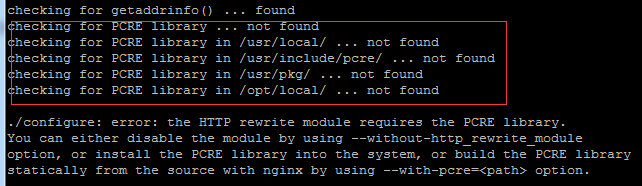
PCRE (Perl Compatible Regular Expressions) is a lightweight Perl function library, including a perl-compatible regular expression library. It is much smaller than regular expression libraries like Boost. PCRE is very easy to use and very powerful. Its performance exceeds the POSIX regular expression library and some classic regular expression libraries.
1. First go to https://sourceforge.net/projects/pcre/files/pcre/ to download pcre. The version downloaded here is 8.40.
2. Upload pcre-8.40.tar.gz to the /opt/pcre directory, run "tar -zxvf pcre-8.40.tar.gz", extract the pcre-8.40 directory, and then run chmod –R 777 pcre -8.40Grant full read and write permissions to the current folder.
3. Enter the /pcre-8.40 directory, run ./configure for initial configuration, and print a bunch of information. If the following prompt appears, it is because the C compiler is missing.

Solution: Use the yum –y install gcc-c command to install the C compiler.
Run ./configure after the C compiler is installed successfully.
4. Execute make operation to compile.
5. Finally execute the make install command, and the pcre installation is completed.
Continue back to the /opt/nginx/nginx-1.13.6 directory, run ./configure to initialize nginx configuration, and finally print out the following information to prove success. The address pointed by the red arrow is the path when starting nginx.
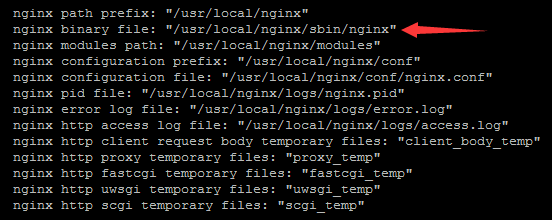
(Note: When running ./configure for nginx initialization configuration, if you want to add the ssl module, you can use the following command:
./configure –-prefix=/usr/local/nginx –-with-http_ssl_module
If openssl has not been installed when executing the above command, you will be prompted:
./configure: error: SSL modules require the OpenSSL library.
At this time, execute yum –y install openssl openssl-devel. After installing openssl, you can perform the above operations smoothly)
4. Run make install to install
5. Go to the /usr/local/nginx/sbin directory, run ./nginx, and start nginx.
6. To test whether the installation and startup are successful, enter the server IP:port (default 80) in the browser. If the following figure appears, the installation and startup have been successful.
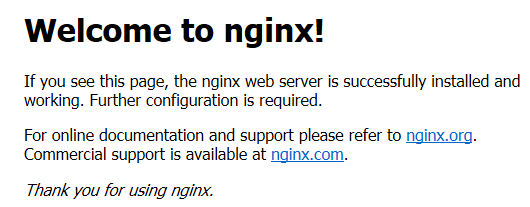
nginx common commands:
View nginx process: ps –ef|grep nginx

Start nginx and execute in the /usr/local/nginx/sbin directory: ./nginx
Close nginx: In the /usr/local/nginx/sbin directory, execute: ./nginx -s quit
The nginx configuration file is in /usr/local/nginx/conf/nginx.conf. After the configuration file nginx.conf is modified, you must restart nginx if you want the configuration to take effect. In this case, you can use ./nginx -s reload You can make the modified configuration take effect without stopping and then starting again
The above is the detailed content of Come with me to learn Linux and install Nginx. For more information, please follow other related articles on the PHP Chinese website!

Hot AI Tools

Undresser.AI Undress
AI-powered app for creating realistic nude photos

AI Clothes Remover
Online AI tool for removing clothes from photos.

Undress AI Tool
Undress images for free

Clothoff.io
AI clothes remover

AI Hentai Generator
Generate AI Hentai for free.

Hot Article

Hot Tools

Notepad++7.3.1
Easy-to-use and free code editor

SublimeText3 Chinese version
Chinese version, very easy to use

Zend Studio 13.0.1
Powerful PHP integrated development environment

Dreamweaver CS6
Visual web development tools

SublimeText3 Mac version
God-level code editing software (SublimeText3)

Hot Topics
 deepseek web version entrance deepseek official website entrance
Feb 19, 2025 pm 04:54 PM
deepseek web version entrance deepseek official website entrance
Feb 19, 2025 pm 04:54 PM
DeepSeek is a powerful intelligent search and analysis tool that provides two access methods: web version and official website. The web version is convenient and efficient, and can be used without installation; the official website provides comprehensive product information, download resources and support services. Whether individuals or corporate users, they can easily obtain and analyze massive data through DeepSeek to improve work efficiency, assist decision-making and promote innovation.
 How to install deepseek
Feb 19, 2025 pm 05:48 PM
How to install deepseek
Feb 19, 2025 pm 05:48 PM
There are many ways to install DeepSeek, including: compile from source (for experienced developers) using precompiled packages (for Windows users) using Docker containers (for most convenient, no need to worry about compatibility) No matter which method you choose, Please read the official documents carefully and prepare them fully to avoid unnecessary trouble.
 Ouyi okx installation package is directly included
Feb 21, 2025 pm 08:00 PM
Ouyi okx installation package is directly included
Feb 21, 2025 pm 08:00 PM
Ouyi OKX, the world's leading digital asset exchange, has now launched an official installation package to provide a safe and convenient trading experience. The OKX installation package of Ouyi does not need to be accessed through a browser. It can directly install independent applications on the device, creating a stable and efficient trading platform for users. The installation process is simple and easy to understand. Users only need to download the latest version of the installation package and follow the prompts to complete the installation step by step.
 BITGet official website installation (2025 beginner's guide)
Feb 21, 2025 pm 08:42 PM
BITGet official website installation (2025 beginner's guide)
Feb 21, 2025 pm 08:42 PM
BITGet is a cryptocurrency exchange that provides a variety of trading services including spot trading, contract trading and derivatives. Founded in 2018, the exchange is headquartered in Singapore and is committed to providing users with a safe and reliable trading platform. BITGet offers a variety of trading pairs, including BTC/USDT, ETH/USDT and XRP/USDT. Additionally, the exchange has a reputation for security and liquidity and offers a variety of features such as premium order types, leveraged trading and 24/7 customer support.
 Get the gate.io installation package for free
Feb 21, 2025 pm 08:21 PM
Get the gate.io installation package for free
Feb 21, 2025 pm 08:21 PM
Gate.io is a popular cryptocurrency exchange that users can use by downloading its installation package and installing it on their devices. The steps to obtain the installation package are as follows: Visit the official website of Gate.io, click "Download", select the corresponding operating system (Windows, Mac or Linux), and download the installation package to your computer. It is recommended to temporarily disable antivirus software or firewall during installation to ensure smooth installation. After completion, the user needs to create a Gate.io account to start using it.
 Ouyi Exchange Download Official Portal
Feb 21, 2025 pm 07:51 PM
Ouyi Exchange Download Official Portal
Feb 21, 2025 pm 07:51 PM
Ouyi, also known as OKX, is a world-leading cryptocurrency trading platform. The article provides a download portal for Ouyi's official installation package, which facilitates users to install Ouyi client on different devices. This installation package supports Windows, Mac, Android and iOS systems. Users can choose the corresponding version to download according to their device type. After the installation is completed, users can register or log in to the Ouyi account, start trading cryptocurrencies and enjoy other services provided by the platform.
 gate.io official website registration installation package link
Feb 21, 2025 pm 08:15 PM
gate.io official website registration installation package link
Feb 21, 2025 pm 08:15 PM
Gate.io is a highly acclaimed cryptocurrency trading platform known for its extensive token selection, low transaction fees and a user-friendly interface. With its advanced security features and excellent customer service, Gate.io provides traders with a reliable and convenient cryptocurrency trading environment. If you want to join Gate.io, please click the link provided to download the official registration installation package to start your cryptocurrency trading journey.
 Why does an error occur when installing an extension using PECL in a Docker environment? How to solve it?
Apr 01, 2025 pm 03:06 PM
Why does an error occur when installing an extension using PECL in a Docker environment? How to solve it?
Apr 01, 2025 pm 03:06 PM
Causes and solutions for errors when using PECL to install extensions in Docker environment When using Docker environment, we often encounter some headaches...






