
Do you want to record screen video? Stop searching! PHP editor Zimo brings you a detailed guide to Format Factory screen recording. This article will show you how to easily record your screen activity using Format Factory, a powerful tool. Read on for step-by-step instructions and helpful tips to make your screen recording a breeze!
First open Format Factory, select Video in the toolbar on the left, and pull down to find the screen recording function.
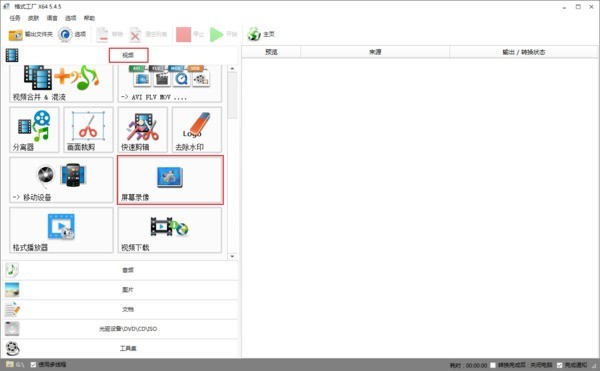
After clicking on the screen recording, the software will pop up the recording function window. Click on the option on the right to adjust the recording parameters.

In the options, we can set the shortcut keys for recording, video output format, output folder, video frame number, bit rate and audio. Click OK after completing the settings.

Click the screen button in the recording tool to select the recording area.
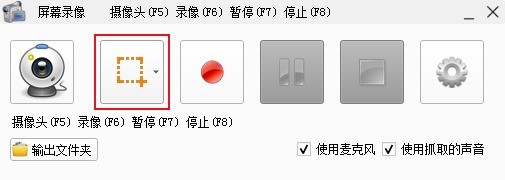
After completing the selection of the recording area, click Record or press the shortcut key F6 to start recording. After completing the recording, click F8 to stop recording.

The above is the detailed content of How to use Format Factory to record screen_Format Factory screen recording method. For more information, please follow other related articles on the PHP Chinese website!
 How to turn off win10 upgrade prompt
How to turn off win10 upgrade prompt
 The difference between lightweight application servers and cloud servers
The difference between lightweight application servers and cloud servers
 CMD close port command
CMD close port command
 The difference between external screen and internal screen broken
The difference between external screen and internal screen broken
 How to jump with parameters in vue.js
How to jump with parameters in vue.js
 Cell sum
Cell sum
 How to intercept harassing calls
How to intercept harassing calls
 virtual digital currency
virtual digital currency




