Photoshop制作简洁的火焰蝴蝶
制作效果图之前,我们可以先找一张蝴蝶实物图参考一下,然后把主要的轮廓及线条提取出来,再用类似火焰的高光表现出来即可
制作效果图之前,我们可以先找一张蝴蝶实物图参考一下,然后把主要的轮廓及线条提取出来,再用类似火焰的高光表现出来即可。
最终效果
1、新建一个800 * 800像素的文件,背景填充黑色。先来制作右侧的翅膀,需要完成的效果如下图。
<图1>
2、新建一个组,在组里新建一个图层,选择钢笔工具,在属性栏选择路径模式,然后勾出第一条高光路径,如图2,3。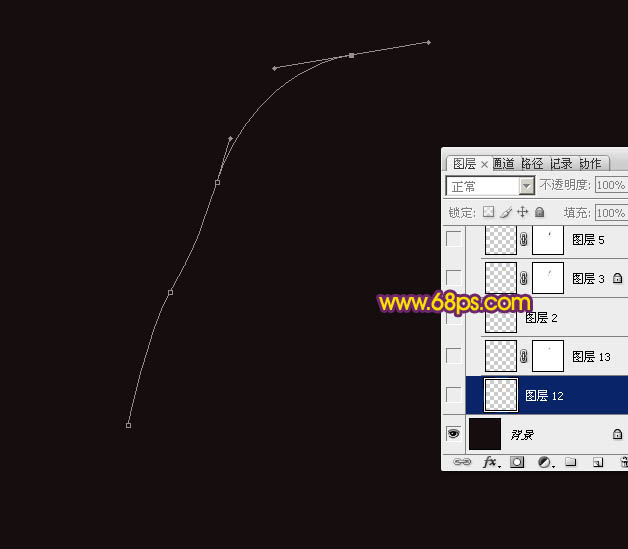
<图2> 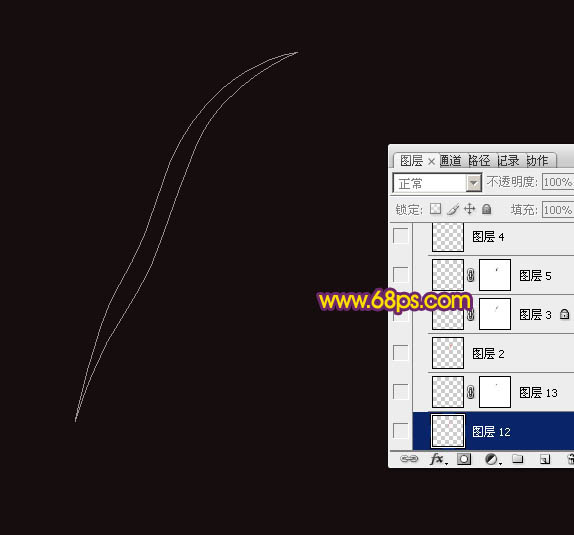
<图3>
3、按Ctrl + 回车把路径转为选区,羽化3个像素后填充红色:#EE6301,取消选区后把不透明度改为:80%,效果如下图。
<图4>
4、切换到钢笔工具,勾出下图所示的闭合路径。
<图5>
5、按Ctrl + 回车把路径转为选区,羽化1个像素后按Ctrl + J 复制到新的图层,如下图。
<图6>
6、锁定当前图层像素区域,把前景色设置为橙黄色:#FFEC06,然后按Alt + Delete填充前景色,如下图。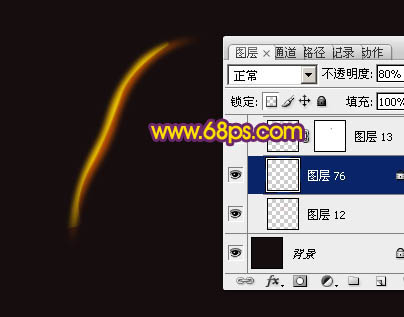
<图7>
7、添加图层蒙版,用透明度较低的黑色画笔擦掉不需要的部分,效果如下图。到这里第一条高光基本完成,高光制作非常简单。
<图8>
8、再来制作第二条高光。新建一个图层,同样用钢笔勾出高光的轮廓路径,转为选区后羽化3个像素,并填充红色。取消选区后可以用涂抹工具修饰一下边缘,把过渡调整自然。
<图9>
9、用钢笔勾出下图所示的闭合路径。
<图10>
10、按Ctrl + 回车把路径转为选区,羽化1个像素后按Ctrl + J 把选区部分的色块复制到新的图层,锁定像素区域后填充橙黄色。
<图11>
11、选择钢笔工具,勾出下图所示的闭合路径。
<图12>
12、按Ctrl + 回车把路径转为选区,羽化1个像素后按Ctrl + J 复制到新的图层,混合模式改为“颜色减淡”,如下图。
<图13>
13、其它高光的制作方法完全相同,局部可以调整一下高光的透明度,过程如图14 - 24。
<图14> 
<图15> 
<图16> 
<图17> 
<图18> 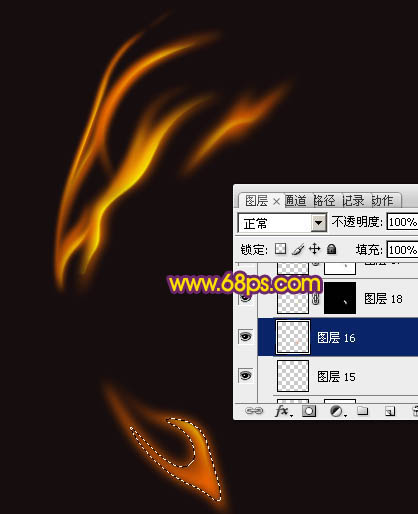
<图19>
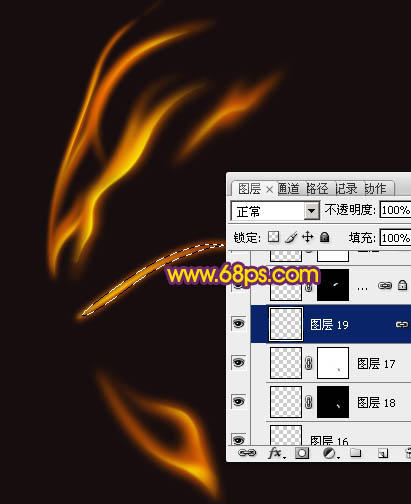
<图20> 
<图21> 
<图22> 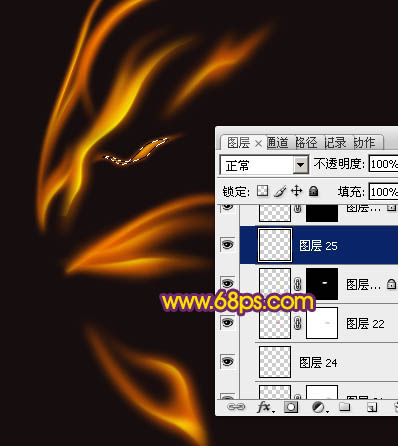
<图23> 
<图24>
14、现在再来制作一些彩色高光。新建一个图层,同上的方法来制作一些高光,颜色为白色,如下图。
<图25>
15、锁定像素区域后,选择渐变工具,颜色设置如图26,有左至右拉出线性渐变。确定后把混合模式改为“滤色”,效果如图27。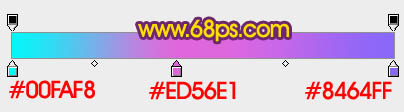
<图26> 
<图27>
16、如果彩色光的亮度不够,可以按Ctrl + J 复制一层,如下图。
<图28>
17、新建一个组,同上的方法制作躯干及左边翅膀,如果29,30。
<图29> 
<图30>
18、在图层的最上面创建亮度/对比度调整图层,适当增加对比度,参数及效果如下图。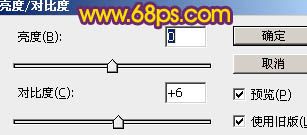
<图31> 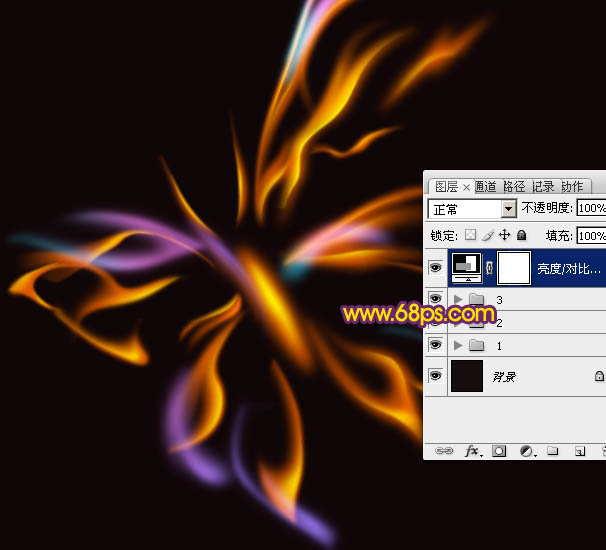
<图32>
最后调整一下细节,完成最终效果。

Hot AI Tools

Undresser.AI Undress
AI-powered app for creating realistic nude photos

AI Clothes Remover
Online AI tool for removing clothes from photos.

Undress AI Tool
Undress images for free

Clothoff.io
AI clothes remover

Video Face Swap
Swap faces in any video effortlessly with our completely free AI face swap tool!

Hot Article

Hot Tools

Notepad++7.3.1
Easy-to-use and free code editor

SublimeText3 Chinese version
Chinese version, very easy to use

Zend Studio 13.0.1
Powerful PHP integrated development environment

Dreamweaver CS6
Visual web development tools

SublimeText3 Mac version
God-level code editing software (SublimeText3)

Hot Topics
 1392
1392
 52
52
 What is the reason why PS keeps showing loading?
Apr 06, 2025 pm 06:39 PM
What is the reason why PS keeps showing loading?
Apr 06, 2025 pm 06:39 PM
PS "Loading" problems are caused by resource access or processing problems: hard disk reading speed is slow or bad: Use CrystalDiskInfo to check the hard disk health and replace the problematic hard disk. Insufficient memory: Upgrade memory to meet PS's needs for high-resolution images and complex layer processing. Graphics card drivers are outdated or corrupted: Update the drivers to optimize communication between the PS and the graphics card. File paths are too long or file names have special characters: use short paths and avoid special characters. PS's own problem: Reinstall or repair the PS installer.
 What are the common questions about exporting PDF on PS
Apr 06, 2025 pm 04:51 PM
What are the common questions about exporting PDF on PS
Apr 06, 2025 pm 04:51 PM
Frequently Asked Questions and Solutions when Exporting PS as PDF: Font Embedding Problems: Check the "Font" option, select "Embed" or convert the font into a curve (path). Color deviation problem: convert the file into CMYK mode and adjust the color; directly exporting it with RGB requires psychological preparation for preview and color deviation. Resolution and file size issues: Choose resolution according to actual conditions, or use the compression option to optimize file size. Special effects issue: Merge (flatten) layers before exporting, or weigh the pros and cons.
 How to solve the problem of loading when PS is always showing that it is loading?
Apr 06, 2025 pm 06:30 PM
How to solve the problem of loading when PS is always showing that it is loading?
Apr 06, 2025 pm 06:30 PM
PS card is "Loading"? Solutions include: checking the computer configuration (memory, hard disk, processor), cleaning hard disk fragmentation, updating the graphics card driver, adjusting PS settings, reinstalling PS, and developing good programming habits.
 How to speed up the loading speed of PS?
Apr 06, 2025 pm 06:27 PM
How to speed up the loading speed of PS?
Apr 06, 2025 pm 06:27 PM
Solving the problem of slow Photoshop startup requires a multi-pronged approach, including: upgrading hardware (memory, solid-state drive, CPU); uninstalling outdated or incompatible plug-ins; cleaning up system garbage and excessive background programs regularly; closing irrelevant programs with caution; avoiding opening a large number of files during startup.
 How to set password protection for export PDF on PS
Apr 06, 2025 pm 04:45 PM
How to set password protection for export PDF on PS
Apr 06, 2025 pm 04:45 PM
Export password-protected PDF in Photoshop: Open the image file. Click "File"> "Export"> "Export as PDF". Set the "Security" option and enter the same password twice. Click "Export" to generate a PDF file.
 How to use PS Pen Tool
Apr 06, 2025 pm 10:15 PM
How to use PS Pen Tool
Apr 06, 2025 pm 10:15 PM
The Pen Tool is a tool that creates precise paths and shapes, and is used by: Select the Pen Tool (P). Sets Path, Fill, Stroke, and Shape options. Click Create anchor point, drag the curve to release the Create anchor point. Press Ctrl/Cmd Alt/Opt to delete the anchor point, drag and move the anchor point, and click Adjust curve. Click the first anchor to close the path to create a shape, and double-click the last anchor to create an open path.
 Is slow PS loading related to computer configuration?
Apr 06, 2025 pm 06:24 PM
Is slow PS loading related to computer configuration?
Apr 06, 2025 pm 06:24 PM
The reason for slow PS loading is the combined impact of hardware (CPU, memory, hard disk, graphics card) and software (system, background program). Solutions include: upgrading hardware (especially replacing solid-state drives), optimizing software (cleaning up system garbage, updating drivers, checking PS settings), and processing PS files. Regular computer maintenance can also help improve PS running speed.
 How to solve the problem of loading when the PS opens the file?
Apr 06, 2025 pm 06:33 PM
How to solve the problem of loading when the PS opens the file?
Apr 06, 2025 pm 06:33 PM
"Loading" stuttering occurs when opening a file on PS. The reasons may include: too large or corrupted file, insufficient memory, slow hard disk speed, graphics card driver problems, PS version or plug-in conflicts. The solutions are: check file size and integrity, increase memory, upgrade hard disk, update graphics card driver, uninstall or disable suspicious plug-ins, and reinstall PS. This problem can be effectively solved by gradually checking and making good use of PS performance settings and developing good file management habits.




