
Want to know how to log in to DingTalk on different devices (mobile phone and iPad) at the same time? This problem troubles many users. PHP editor Xiaoxin will give you an in-depth analysis of how to log in to DingTalk on multiple devices at the same time. Continue reading this article to learn the specific steps and precautions to easily achieve seamless login to DingTalk on different devices.
1. First, open DingTalk on your mobile phone and click [Settings] on the [My] interface.
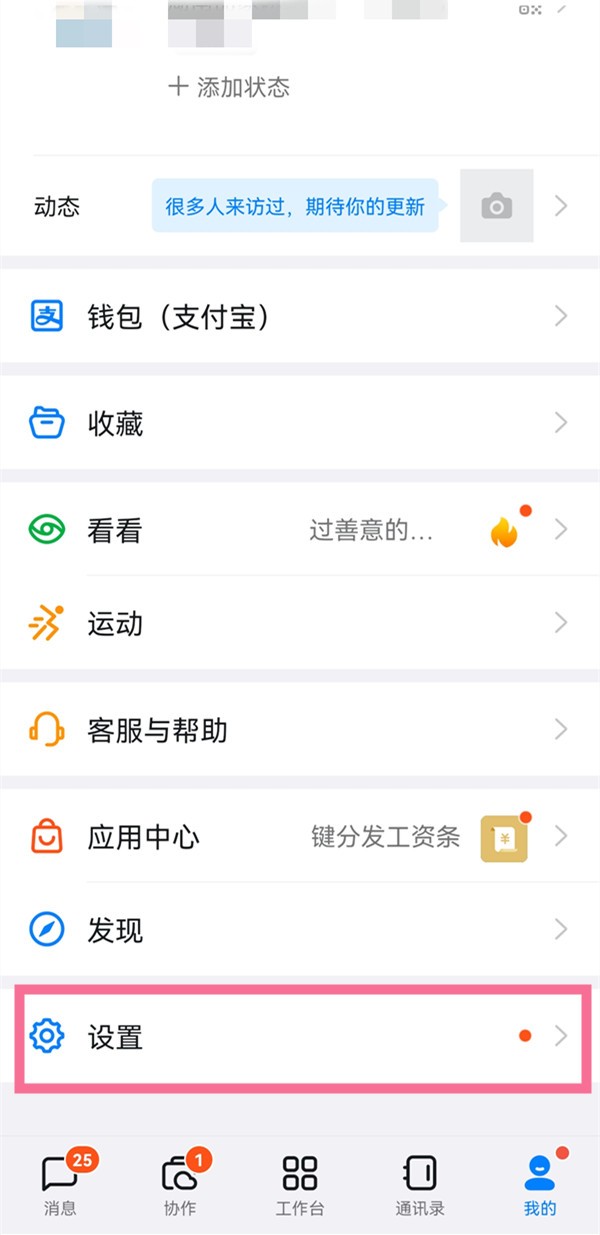
2. Then click the [General] option in the settings.
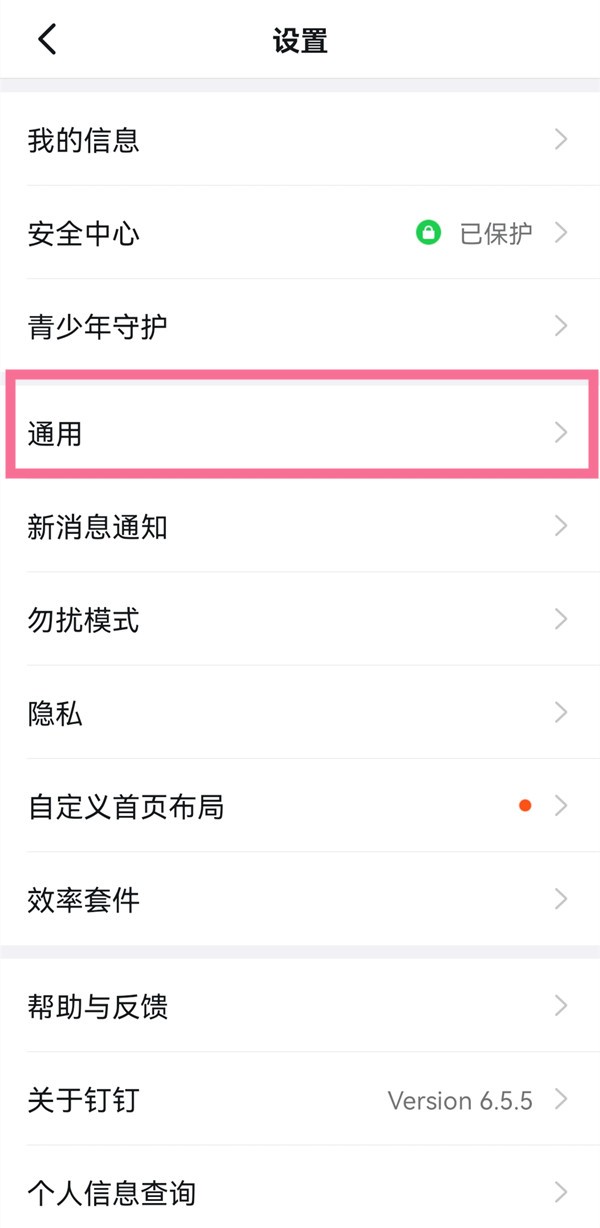
3. Then turn on the switch on the right side of [Log in multiple devices of the same type simultaneously].
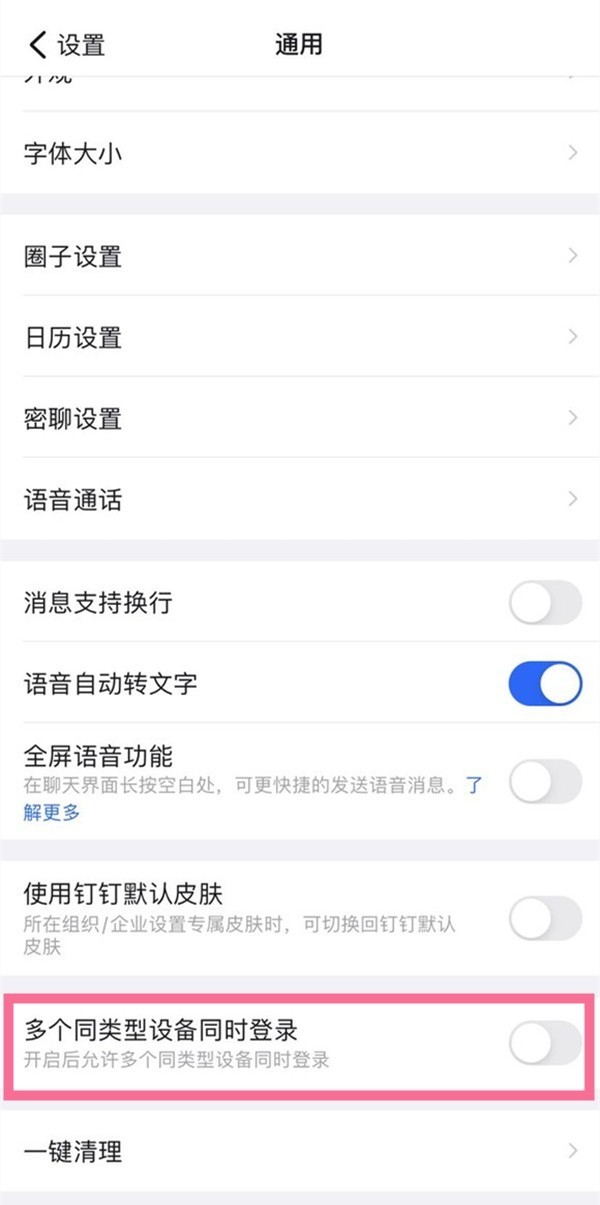
Tip: After turning on this function, all mobile phones, regardless of model and system, can log in at the same time; computers, regardless of system, can log in at the same time.
When this function is not turned on, DingTalk account login follows the following rules: All mobile phones, regardless of model and system, can only log in with one account; computers, regardless of system, can only log in with one account Log in on one computer; mobile phones (not limited to models) and computers (not limited to models) can log in to a DingTalk account at the same time; only iPad supports multiple terminals with other devices, please refer to actual use for non-iPad devices.
The above is the detailed content of How to log in to DingTalk on mobile and iPad together_How to enable simultaneous login on DingTalk with multiple devices of the same type. For more information, please follow other related articles on the PHP Chinese website!




