 Software Tutorial
Software Tutorial
 Office Software
Office Software
 How to use Tencent Conference Teacher_Tencent Conference Class Tutorial
How to use Tencent Conference Teacher_Tencent Conference Class Tutorial
How to use Tencent Conference Teacher_Tencent Conference Class Tutorial
Teachers may encounter various problems when using Tencent Conference for online teaching, such as: how to create a meeting, how to invite students, how to share the screen, etc. PHP editor Banana will answer these questions one by one to help teachers easily get started with Tencent Conference and conduct online teaching efficiently. In the following details, we will explain in detail how Tencent Conference teachers use it to help teachers solve problems encountered in class.
1. Search the Tencent conference software homepage and download the computer version
After the installation is completed, first register a new user. You can use your mobile phone number to send a verification code to register, or you can use WeChat to scan the code directly. register.
As a student, you can choose to join the meeting, directly enter the meeting number issued by the teacher and your real name, and then you can listen to the class and study.
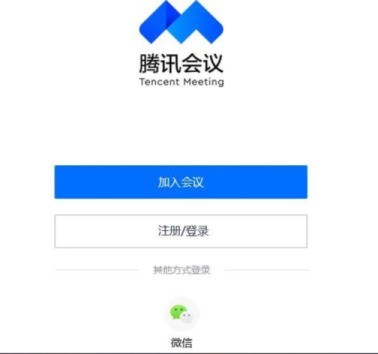
3. After registration, enter the Tencent conference software interface. Teachers can select Quick Meeting and enter the main interface of the software.
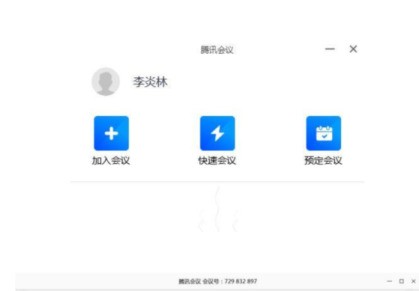
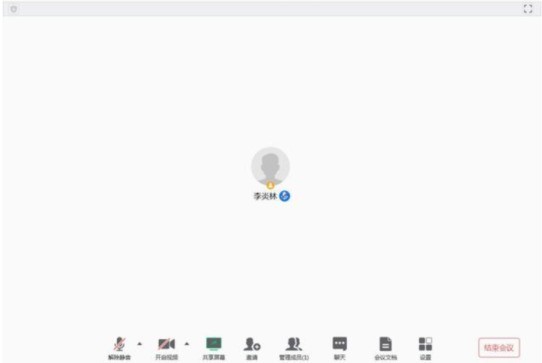
At this time, no students have joined. The teacher clicks [Invite] at the bottom of the main interface. The meeting link and ID number of the class you will attend will appear. Click to copy to the student's location. WeChat group or QQ group. Students can join your lecture by clicking on the link on their mobile phone or computer, or by entering their ID number into the Tencent conference software on their device.
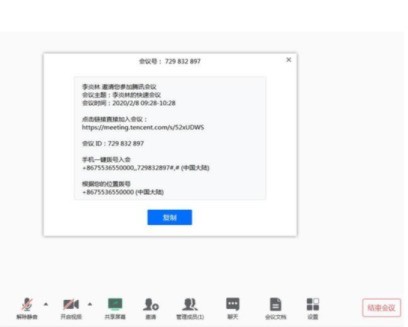
4. The teacher clicks the [Share Screen] icon under the main interface of the software, and you will be asked to choose which interface to share. The teacher may have opened the courseware for class, as marked ② on the picture, but we cannot choose the window to play the PPT courseware at this time (remember). Otherwise, after you click to play the slideshow, students will see a black screen. Therefore, teachers must choose the interface ① at the top, which represents the interface of your entire computer screen.
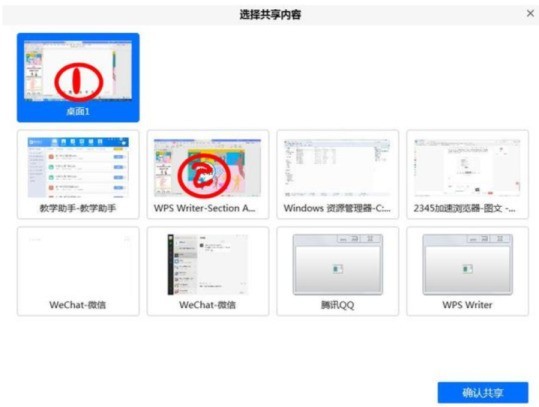
Select the sharing interface
5. Other functions.
① In order to keep the class quiet, the teacher can click the [Manage Members] icon and click [Mute All] on the menu, so that students will not be able to hear each other's voices.
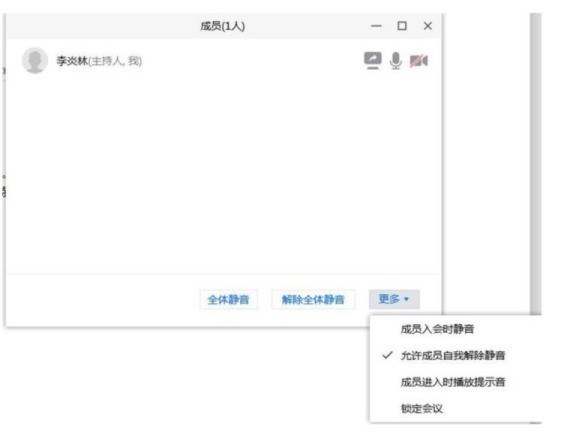
The teacher sets [Allow members to automatically unmute] in the [More] menu, then when a classmate needs to answer a question during class, students can choose to go to their own home interface Click the [Unmute] icon to answer the teacher’s question.

②Click the [Chat] icon to have a text conversation with students.
③Click the [Conference Document] icon. Teachers can upload lesson plans, homework, etc. in the form of word, and students can also
The above is the detailed content of How to use Tencent Conference Teacher_Tencent Conference Class Tutorial. For more information, please follow other related articles on the PHP Chinese website!

Hot AI Tools

Undresser.AI Undress
AI-powered app for creating realistic nude photos

AI Clothes Remover
Online AI tool for removing clothes from photos.

Undress AI Tool
Undress images for free

Clothoff.io
AI clothes remover

AI Hentai Generator
Generate AI Hentai for free.

Hot Article

Hot Tools

Notepad++7.3.1
Easy-to-use and free code editor

SublimeText3 Chinese version
Chinese version, very easy to use

Zend Studio 13.0.1
Powerful PHP integrated development environment

Dreamweaver CS6
Visual web development tools

SublimeText3 Mac version
God-level code editing software (SublimeText3)

Hot Topics
 Is the monitor resolution related to the graphics card?
May 08, 2024 pm 01:34 PM
Is the monitor resolution related to the graphics card?
May 08, 2024 pm 01:34 PM
What is the relationship between graphics card performance and monitor resolution? 1. Both the monitor and graphics card have the highest (and best) resolution (usually with a corresponding refresh rate). When the two match, it is perfect. Otherwise, the graphics card has the highest resolution. It must be higher than the maximum resolution of the monitor to achieve the display of the maximum resolution of the monitor. For example. 2. The computer screen resolution is related to both the graphics card and the monitor. The better the graphics card, the higher the resolution it will support. Generally, the maximum resolution of the graphics card is higher than the maximum resolution of the monitor, so the resolution only needs to be set to the maximum resolution supported by the monitor. 3. For LCD displays, the maximum resolution given is the best resolution. The larger the display, the greater the optimal resolution. The greater the resolution, the requirements for graphics card configuration.
 Laptop power on but black screen
May 09, 2024 am 09:04 AM
Laptop power on but black screen
May 09, 2024 am 09:04 AM
What should I do if the laptop power-on indicator light comes on and the screen goes black? It may be caused by poor contact. It is recommended to restart the laptop. If the problem still cannot be solved, the monitor is broken and it is recommended to go to a repair shop for repair. When the notebook is turned on, the screen is black, but there is sound entering the system, and the external monitor is still abnormal. It may be a problem with the graphics card or motherboard. Just remove and replace it. Start switch problem. Black screen when booting, no self-test. Use the meter pin to short-circuit the startup terminal on the motherboard, and it will start normally. Memory stick problem. There will be a long beep when the screen is black when the phone is turned on. Just take out the memory stick, clean it and then plug it back in. cpu problem. It is recommended to use an external monitor of the computer, which is a general desktop monitor, and connect it to the external display interface of the notebook. If a
 Computer screen flashes with streaks
May 05, 2024 am 08:00 AM
Computer screen flashes with streaks
May 05, 2024 am 08:00 AM
The first reason why the computer screen is flashing with horizontal stripes is that external interference is due to strong electromagnetic interference placed near the monitor, such as sparks and high-frequency electromagnetic interference. If the interference intensity is very high, it will cause white horizontal stripes across the entire screen display; if the interference intensity is low, it will show severe changes in one corner. The computer screen has blurred and horizontal streaks, which may be caused by poor heat dissipation of the chassis or the filter capacitor at the output end of the power circuit bulging and firing. When the heat dissipation of the chassis is not good, it will lead to blurry screen caused by the temperature of the graphics card rising. There are stripes on the computer screen: There are two main reasons: 1) External interference: If there are sparks or high-frequency electromagnetic interference near the place where the monitor is used, this interference will cause white horizontal stripes on the monitor's display screen.
 How to put CD in computer? How to put the CD on the computer?
May 06, 2024 am 09:13 AM
How to put CD in computer? How to put the CD on the computer?
May 06, 2024 am 09:13 AM
How to put CD in computer? I1. Open the computer's CD drive, which is usually located on the front panel of the computer host. 2. Gently place the CD disc into the disc tray of the optical drive so that it corresponds to the "groove" in the center of the tray. 3. Gently press or push the switch on the optical drive and let the tray slowly retract into the machine until the optical drive cover is closed. 4. On the computer screen, wait for a while, usually the computer will open your CD automatically, or you can click "My Computer" and then find the CD drive. 5. Click the CD drive to open the folder in the CD and enjoy your CD contents. How to put the CD on the computer? Step/Method 1 First check whether the optical drive is damaged. If the CD-ROM drive letter is as shown in the figure. It can be considered that the optical drive is damaged and the disc step is not detected at all.
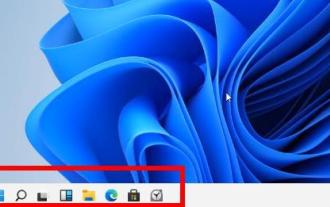 What to do if there is a black border on the Win11 screen_What to do if there is a black border on the Win11 screen
May 06, 2024 pm 12:04 PM
What to do if there is a black border on the Win11 screen_What to do if there is a black border on the Win11 screen
May 06, 2024 pm 12:04 PM
1. Right-click on a blank area of the desktop and select [Screen Resolution]. 2. In the secondary page, you can see that the current resolution of the computer is 1024X768. 3. Click this button and you can see that the resolution slider is at a position close to the lowest end, and there is a word "Recommended" above it. 4. Push the [Slider] to the top [Recommended] 1440X900. At this time, the No. 1 monitor in the upper [Monitor Appearance] will appear in widescreen mode. 5. Click [Apply], and then select [Keep changes]. Then click OK so that the black borders on both sides of the computer screen are gone.
 How to set the screen sleep time in Windows 11__How to set the screen usage time in Windows 11
May 08, 2024 am 10:40 AM
How to set the screen sleep time in Windows 11__How to set the screen usage time in Windows 11
May 08, 2024 am 10:40 AM
Method 1: Open the start menu in the settings interface and click [Settings]. Click [System]>>[Power] in sequence. Enter the power interface to set the screen off time and sleep time. Method 2: Right-click the [Start] icon on the taskbar in the Start menu, and click [Power Options] in the pop-up menu. Enter the power interface to set the screen off time and sleep time.
 Why can't I register at the Bitget Wallet exchange?
Sep 06, 2024 pm 03:34 PM
Why can't I register at the Bitget Wallet exchange?
Sep 06, 2024 pm 03:34 PM
There are various reasons for being unable to register for the BitgetWallet exchange, including account restrictions, unsupported regions, network issues, system maintenance and technical failures. To register for the BitgetWallet exchange, please visit the official website, fill in the information, agree to the terms, complete registration and verify your identity.
 How to achieve wireless screen projection between computer and TV (simple steps allow you to easily enjoy the big-screen viewing experience)
May 07, 2024 pm 02:43 PM
How to achieve wireless screen projection between computer and TV (simple steps allow you to easily enjoy the big-screen viewing experience)
May 07, 2024 pm 02:43 PM
Computers and televisions have become indispensable entertainment tools in people's lives. In the digital era. Imagine being able to wirelessly cast content from your computer to a TV to play games and conduct presentations. Imagine that we would be able to enjoy movies on a larger screen. Let you enjoy a more shocking audio-visual experience. This article will show you how to achieve wireless screen mirroring between your computer and TV in simple steps. 1. Prepare a TV that supports wireless projection. Make sure you have a TV that supports wireless projection. If your TV doesn't have one, you can buy an external wireless screen projection device. Most smart TVs on the market now have this built-in function, such as Chromecast or AppleTV. 2. Choose the appropriate screencasting protocol. Next, choose the appropriate





