
In the digital age, WeChat has become an indispensable part of our lives, carrying our emotional communication, work communication and social interaction. However, do you know how to contact the payee via WeChat? PHP editor Youzi will introduce in detail how to contact the payee on WeChat. Through this article, you will understand the steps and precautions for various contact methods, so that you can easily and conveniently communicate with the payee and complete the transaction. This article will guide you step by step on how to contact the payee through WeChat to help you manage your financial transactions efficiently in the digital era.
Steps to contact the payee via WeChat
1. Click to open WeChat on your phone, click [Me] on the lower right side of the page to enter, and then click [Services] on my page 】 function is turned on.
2. After arriving at the service page, click [Wallet] on the green card above to enter.
3. Click [Bill] in the upper right corner of the wallet page to enter.
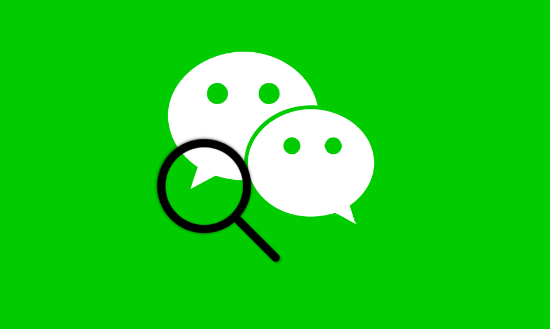
4. Find the consumption record that you want to send a message to in the bill list, click on it to enter the details page, and then click on the [Payee Business Card] 】.
5. Finally, click [Contact Payee] on the payee’s business card homepage to enter.
6. Finally, enter the information and leave a message on the page you entered. You can also leave your contact information below. Finally, click the [Send Message] button and wait for the merchant to reply after seeing it.
The above is the detailed content of How to send a message to the payee on WeChat. For more information, please follow other related articles on the PHP Chinese website!
 What are non-relational databases?
What are non-relational databases?
 How to prevent the computer from automatically installing software
How to prevent the computer from automatically installing software
 What are artificial intelligence technologies?
What are artificial intelligence technologies?
 Why can't I delete the last blank page in word?
Why can't I delete the last blank page in word?
 Connected but unable to access the internet
Connected but unable to access the internet
 mysql create database
mysql create database
 How to open img file
How to open img file
 How to convert wav format
How to convert wav format




