 Software Tutorial
Software Tutorial
 Office Software
Office Software
 How to cast DingTalk screen to TV_Introduction to the method of DingTalk installation to cast screen to TV
How to cast DingTalk screen to TV_Introduction to the method of DingTalk installation to cast screen to TV
How to cast DingTalk screen to TV_Introduction to the method of DingTalk installation to cast screen to TV
Many users encounter the problem of being unable to cast their screen to the TV when using DingTalk. In order to solve this problem, the following content will introduce in detail the method of casting the DingTalk installation version to the TV.
1. First, connect the device that needs to be screened and the iPhone to the same WiFi (under the same LAN)
2. Then slide or slide down from the bottom, and in the interface that appears , find Screen Mirroring, and select the device to mirror the screen to.
3. Screencasting will involve a connection process, and secondly, the device being casted needs to support AirPlay.
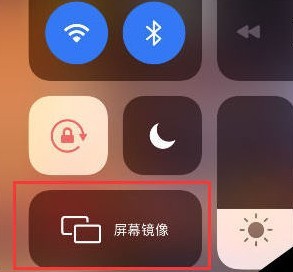
Method 2:
Use an Android phone to mirror the screen
Currently, many smartphones have built-in screen mirroring functions. Most of them can be found in the phone settings. Among the network and connection options, the most common one is multi-screen interaction.
1. The premise is that the mobile phone and TV need to be on the same LAN network. In other words, they are all connected to the same WiFi.
2. Take Huawei P9 mobile phone as an example, open [Settings]-[Advanced Settings]-[Multi-screen Interaction] of Huawei mobile phone
3. At this time, according to your needs, click on what you need Screencasting method.

Method 3:
Through third-party software
This method is common for Apple phones and Android phones. We need to install music on the TV box Android TV in advance Cast screen TV version application.
1. First turn on the smart TV and find [LeBo Screencast] in My App.
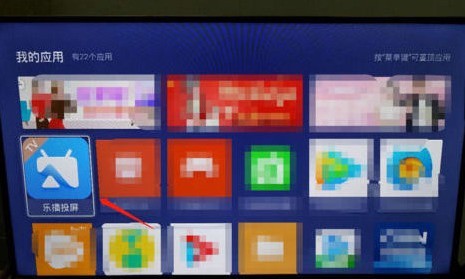
2. Enter Lebo Screen Mirroring and click [Computer Screen Mirroring] to view the computer screen mirroring tutorial.

3. Turn on the computer, install and open the Windows version of Lebo Screen Mirroring, and click on Home Screen Mirroring.
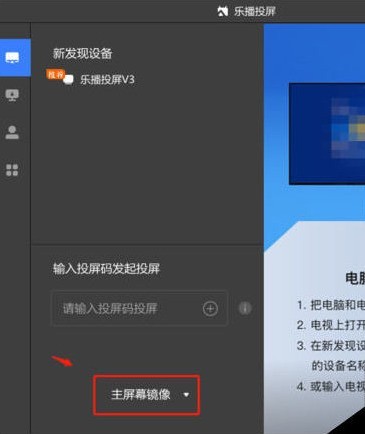
4. At the same time, open the PC version of DingTalk on your computer and enter the main interface of DingTalk.
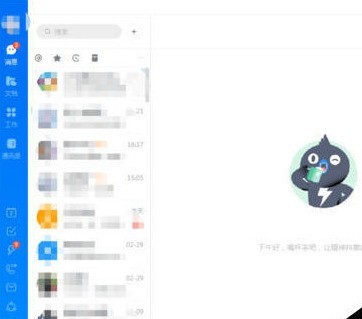
5. Return to the computer version of Lebo Screencast and click on the program window image [, find the window of the program and click on it.
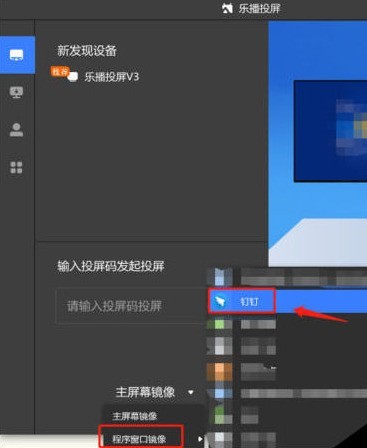
6. Click Lebo Screen Mirroring V3 in the newly discovered device in Lebo Screen Mirroring to start mirroring the computer screen to the TV.
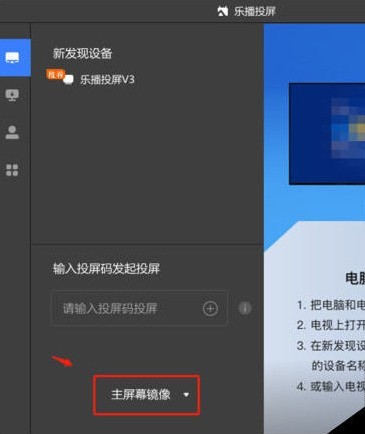
7. At this time, you can find that the DingTalk program in your computer has been projected full screen to the TV.
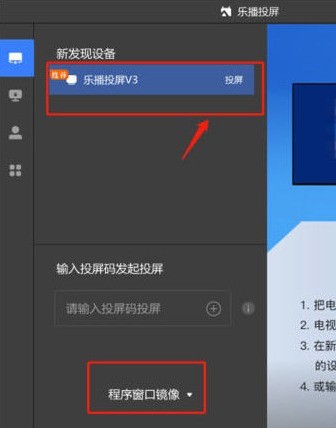
The above is the detailed content of How to cast DingTalk screen to TV_Introduction to the method of DingTalk installation to cast screen to TV. For more information, please follow other related articles on the PHP Chinese website!

Hot AI Tools

Undresser.AI Undress
AI-powered app for creating realistic nude photos

AI Clothes Remover
Online AI tool for removing clothes from photos.

Undress AI Tool
Undress images for free

Clothoff.io
AI clothes remover

AI Hentai Generator
Generate AI Hentai for free.

Hot Article

Hot Tools

Notepad++7.3.1
Easy-to-use and free code editor

SublimeText3 Chinese version
Chinese version, very easy to use

Zend Studio 13.0.1
Powerful PHP integrated development environment

Dreamweaver CS6
Visual web development tools

SublimeText3 Mac version
God-level code editing software (SublimeText3)

Hot Topics
 Gate.io trading platform official app download and installation address
Feb 13, 2025 pm 07:33 PM
Gate.io trading platform official app download and installation address
Feb 13, 2025 pm 07:33 PM
This article details the steps to register and download the latest app on the official website of Gate.io. First, the registration process is introduced, including filling in the registration information, verifying the email/mobile phone number, and completing the registration. Secondly, it explains how to download the Gate.io App on iOS devices and Android devices. Finally, security tips are emphasized, such as verifying the authenticity of the official website, enabling two-step verification, and being alert to phishing risks to ensure the safety of user accounts and assets.
 How to adjust Sesame Open Exchange into Chinese
Mar 04, 2025 pm 11:51 PM
How to adjust Sesame Open Exchange into Chinese
Mar 04, 2025 pm 11:51 PM
How to adjust Sesame Open Exchange to Chinese? This tutorial covers detailed steps on computers and Android mobile phones, from preliminary preparation to operational processes, and then to solving common problems, helping you easily switch the Sesame Open Exchange interface to Chinese and quickly get started with the trading platform.
 How to download the mobile version of ZB (China Coin) Android?
Feb 21, 2025 pm 10:45 PM
How to download the mobile version of ZB (China Coin) Android?
Feb 21, 2025 pm 10:45 PM
By visiting ZB's official website and clicking the "Download" button, you can download the ZB Android mobile version by following the steps below: select the "Android" option; scan the QR code or download directly; install the application; open the application and register.
 Sesame Open Door Exchange App Official Download Sesame Open Door Exchange Official Download
Mar 04, 2025 pm 11:54 PM
Sesame Open Door Exchange App Official Download Sesame Open Door Exchange Official Download
Mar 04, 2025 pm 11:54 PM
The official download steps of the Sesame Open Exchange app cover the Android and iOS system download process, as well as common problems solutions, helping you download safely and quickly and enable convenient transactions of cryptocurrencies.
 How to install and register an app for buying virtual coins?
Feb 21, 2025 pm 06:00 PM
How to install and register an app for buying virtual coins?
Feb 21, 2025 pm 06:00 PM
Abstract: This article aims to guide users on how to install and register a virtual currency trading application on Apple devices. Apple has strict regulations on virtual currency applications, so users need to take special steps to complete the installation process. This article will elaborate on the steps required, including downloading the application, creating an account, and verifying your identity. Following this article's guide, users can easily set up a virtual currency trading app on their Apple devices and start trading.
 Anbi app official download v2.96.2 latest version installation Anbi official Android version
Mar 04, 2025 pm 01:06 PM
Anbi app official download v2.96.2 latest version installation Anbi official Android version
Mar 04, 2025 pm 01:06 PM
Binance App official installation steps: Android needs to visit the official website to find the download link, choose the Android version to download and install; iOS search for "Binance" on the App Store. All should pay attention to the agreement through official channels.
 Download link of Ouyi iOS version installation package
Feb 21, 2025 pm 07:42 PM
Download link of Ouyi iOS version installation package
Feb 21, 2025 pm 07:42 PM
Ouyi is a world-leading cryptocurrency exchange with its official iOS app that provides users with a convenient and secure digital asset management experience. Users can download the Ouyi iOS version installation package for free through the download link provided in this article, and enjoy the following main functions: Convenient trading platform: Users can easily buy and sell hundreds of cryptocurrencies on the Ouyi iOS app, including Bitcoin and Ethereum. and Dogecoin. Safe and reliable storage: Ouyi adopts advanced security technology to provide users with safe and reliable digital asset storage. 2FA, biometric authentication and other security measures ensure that user assets are not infringed. Real-time market data: Ouyi iOS app provides real-time market data and charts, allowing users to grasp encryption at any time
 binance download APP binance Binance platform download free APP
Mar 18, 2025 pm 01:54 PM
binance download APP binance Binance platform download free APP
Mar 18, 2025 pm 01:54 PM
This article introduces in detail two methods for downloading Binance APP on Apple iOS system and Android system mobile phones. For iOS systems, since the App Store in China cannot be downloaded directly, users need to use the Apple ID in the outer zone, and they can choose to borrow or register the Apple ID in the outer zone to download it. Android users can directly search and install it in the app store, or visit Binance's official website to scan the QR code to download the installation package. It should be noted that when downloading applications from unofficial channels, you may need to enable the application installation permissions of unknown sources on your phone. No matter which system you are, you can use the Binance APP after downloading.





