 Software Tutorial
Software Tutorial
 Office Software
Office Software
 How to share screen in DingTalk video conferencing on computer_Screen sharing tutorial in DingTalk video conferencing
How to share screen in DingTalk video conferencing on computer_Screen sharing tutorial in DingTalk video conferencing
How to share screen in DingTalk video conferencing on computer_Screen sharing tutorial in DingTalk video conferencing
How to share the screen easily in DingTalk video conference? PHP editor Yuzai is here to answer this question for everyone. Screen sharing functionality is crucial when you need to show presentations or other content to attendees in a video conference. DingTalk Video Conferencing provides convenient screen sharing options, allowing you to share your screen in real time and collaborate with attendees. In the following article, you will learn the detailed steps on how to share your screen using DingTalk video conferencing.
1. Open DingTalk on the computer, go to the workbench, click on video conferencing to start a meeting, as shown in the figure below:
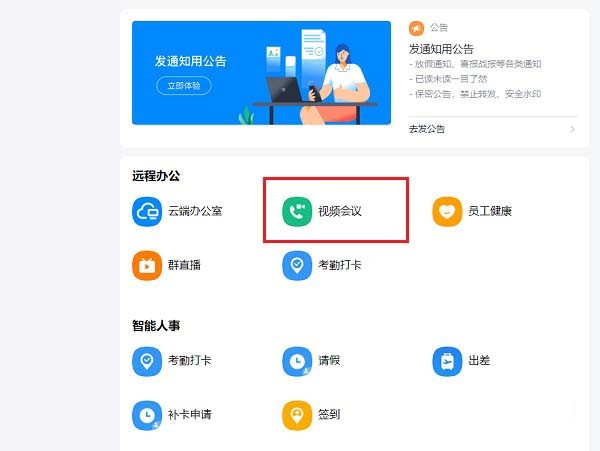
2. After entering the video conferencing meeting interface , click the sharing window, as shown in the following figure:
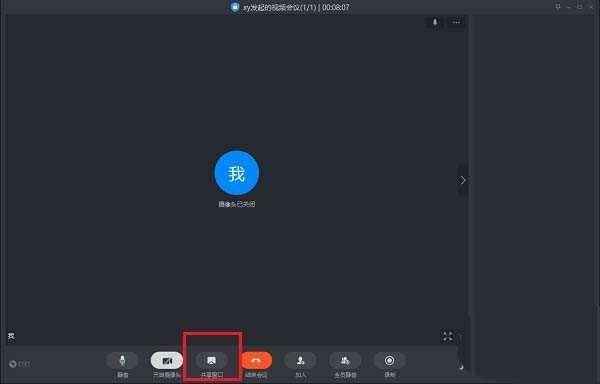
3. After clicking the sharing window, select the desktop and click Share, as shown in the following figure:
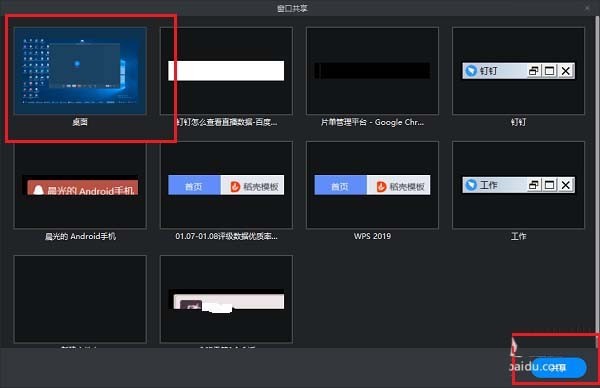
4. After clicking, you can see that the computer screen has been shared, as shown in the figure below:

5. Click to end sharing, and you can return to the video conference, as shown in the figure below:
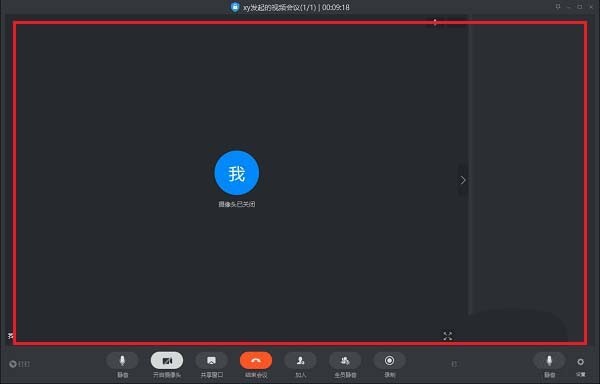
The above is the detailed content of How to share screen in DingTalk video conferencing on computer_Screen sharing tutorial in DingTalk video conferencing. For more information, please follow other related articles on the PHP Chinese website!

Hot AI Tools

Undresser.AI Undress
AI-powered app for creating realistic nude photos

AI Clothes Remover
Online AI tool for removing clothes from photos.

Undress AI Tool
Undress images for free

Clothoff.io
AI clothes remover

Video Face Swap
Swap faces in any video effortlessly with our completely free AI face swap tool!

Hot Article

Hot Tools

Notepad++7.3.1
Easy-to-use and free code editor

SublimeText3 Chinese version
Chinese version, very easy to use

Zend Studio 13.0.1
Powerful PHP integrated development environment

Dreamweaver CS6
Visual web development tools

SublimeText3 Mac version
God-level code editing software (SublimeText3)

Hot Topics
 1386
1386
 52
52
 How to correct the yellowing of the computer screen
Apr 30, 2024 am 08:58 AM
How to correct the yellowing of the computer screen
Apr 30, 2024 am 08:58 AM
How to adjust the computer screen when it turns yellow? 1. Move the slider in the window to adjust the screen color, and the problem is solved. The method may be caused by a problem with the monitor data cable or poor contact. You can check whether the interface is loose and then replace the connection cable with a new one. 2. Click the Windows icon in the lower left corner of the computer, and then click Settings. In the settings interface, click System. Select Display, click Advanced display settings, and that's it. First open the control panel. 3. Move the slider in the window to adjust the gamma value. Finally, move the slider in the window to adjust the screen color and the problem is solved. Why does the computer screen turn yellow? It is relatively rare that the computer screen turns yellow due to a malfunction of the graphics card itself. It is recommended to have it checked for maintenance. Monitor display mode problem some display
 How to scan the QR code to join a group on DingTalk
May 01, 2024 am 03:18 AM
How to scan the QR code to join a group on DingTalk
May 01, 2024 am 03:18 AM
It only takes five steps to scan the QR code on DingTalk to join a group: open the DingTalk APP, enter the address book, click "Scan", scan the group QR code, and finally click "Join".
 How to join a group on DingTalk
May 01, 2024 am 03:09 AM
How to join a group on DingTalk
May 01, 2024 am 03:09 AM
There are many ways to join a DingTalk group: click on the link to join directly through the group link; join by scanning the QR code in the DingTalk App; enter the group number in the search box to join; agree to join through friend invitation; join the organization Automatically added after the architecture.
 Is the monitor resolution related to the graphics card?
May 08, 2024 pm 01:34 PM
Is the monitor resolution related to the graphics card?
May 08, 2024 pm 01:34 PM
What is the relationship between graphics card performance and monitor resolution? 1. Both the monitor and graphics card have the highest (and best) resolution (usually with a corresponding refresh rate). When the two match, it is perfect. Otherwise, the graphics card has the highest resolution. It must be higher than the maximum resolution of the monitor to achieve the display of the maximum resolution of the monitor. For example. 2. The computer screen resolution is related to both the graphics card and the monitor. The better the graphics card, the higher the resolution it will support. Generally, the maximum resolution of the graphics card is higher than the maximum resolution of the monitor, so the resolution only needs to be set to the maximum resolution supported by the monitor. 3. For LCD displays, the maximum resolution given is the best resolution. The larger the display, the greater the optimal resolution. The greater the resolution, the requirements for graphics card configuration.
 What should I do if I have already registered DingTalk and forgot my password?
May 01, 2024 am 02:51 AM
What should I do if I have already registered DingTalk and forgot my password?
May 01, 2024 am 02:51 AM
If you forget your DingTalk password, you can retrieve it through the following methods: 1. Retrieve it through your mobile phone number; 2. Retrieve it through your email (requires binding); 3. Contact DingTalk customer service (relevant information is required to verify your identity).
 Laptop power on but black screen
May 09, 2024 am 09:04 AM
Laptop power on but black screen
May 09, 2024 am 09:04 AM
What should I do if the laptop power-on indicator light comes on and the screen goes black? It may be caused by poor contact. It is recommended to restart the laptop. If the problem still cannot be solved, the monitor is broken and it is recommended to go to a repair shop for repair. When the notebook is turned on, the screen is black, but there is sound entering the system, and the external monitor is still abnormal. It may be a problem with the graphics card or motherboard. Just remove and replace it. Start switch problem. Black screen when booting, no self-test. Use the meter pin to short-circuit the startup terminal on the motherboard, and it will start normally. Memory stick problem. There will be a long beep when the screen is black when the phone is turned on. Just take out the memory stick, clean it and then plug it back in. cpu problem. It is recommended to use an external monitor of the computer, which is a general desktop monitor, and connect it to the external display interface of the notebook. If a
 Why is the computer home screen upside down?
May 01, 2024 am 10:01 AM
Why is the computer home screen upside down?
May 01, 2024 am 10:01 AM
What to do if the computer desktop is upside down 1. The computer screen can be restored upside down by the following methods: Use keyboard shortcuts: You can use shortcut keys (such as Ctrl+Alt+Down Arrow) to rotate the screen, and use the same key again if necessary shortcut key to restore normal view. 2. First, right-click a blank space on the desktop, and then select from the pop-up options. Next, click on the selected icon several times to turn the fallen desktop into an upright position. Method 2 is also to right-click the mouse button and select this time. 3. The computer screen is turned upside down. First, right-click the mouse on the computer desktop and select the screen resolution menu. In the screen resolution menu that opens, click the drop-down menu of the orientation setting. At this time, select the horizontal menu option. After the screen orientation is set, finally click
 Computer screen flashes with streaks
May 05, 2024 am 08:00 AM
Computer screen flashes with streaks
May 05, 2024 am 08:00 AM
The first reason why the computer screen is flashing with horizontal stripes is that external interference is due to strong electromagnetic interference placed near the monitor, such as sparks and high-frequency electromagnetic interference. If the interference intensity is very high, it will cause white horizontal stripes across the entire screen display; if the interference intensity is low, it will show severe changes in one corner. The computer screen has blurred and horizontal streaks, which may be caused by poor heat dissipation of the chassis or the filter capacitor at the output end of the power circuit bulging and firing. When the heat dissipation of the chassis is not good, it will lead to blurry screen caused by the temperature of the graphics card rising. There are stripes on the computer screen: There are two main reasons: 1) External interference: If there are sparks or high-frequency electromagnetic interference near the place where the monitor is used, this interference will cause white horizontal stripes on the monitor's display screen.



