 Mobile Tutorial
Mobile Tutorial
 Android Phone
Android Phone
 How to use DLNA screen mirroring function for multimedia transmission (simple operation)
How to use DLNA screen mirroring function for multimedia transmission (simple operation)
How to use DLNA screen mirroring function for multimedia transmission (simple operation)
With the development of modern multimedia technology, our demand for wireless screen projection is increasing day by day. DLNA technology has become a mainstream choice because of its simplicity and strong compatibility. In this article, PHP editor Xiaoxin will provide you with a detailed analysis of the DLNA screen mirroring function, guiding you to easily achieve high-quality multimedia transmission and enjoy the ultimate experience of wireless screen mirroring.
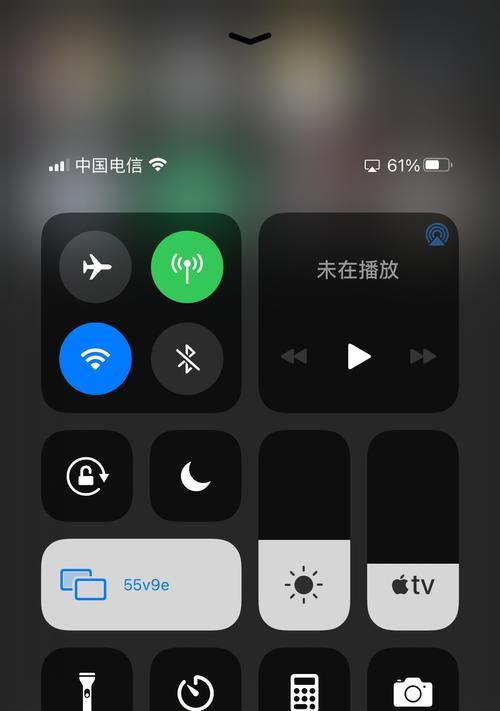
1: Understand the basic principles and functions of DLNA screen projection technology
Transmit multimedia content from the source device to the receiving device through the DLNA protocol, which uses Wireless network or Ethernet connection, DLNA screen projection is a technology for transmitting multimedia content between devices within a local area network. Videos and other content can be wirelessly projected to TVs, and DLNA projection can enable audio and audio on mobile phones, computers and other devices to be played on receiving devices such as speakers and tablets.
2: Preparation: Make sure the device and network environment meet the DLNA screencasting requirements
Both tablets or computers) and receiving devices (such as TVs or speakers) support the DLNA screencasting function, you need to ensure that you The source device (such as a mobile phone) must be connected to the same LAN before starting to use the DLNA screen mirroring function. To avoid problems such as lags or interruptions during the transmission process, you must also ensure that the network connection is stable.
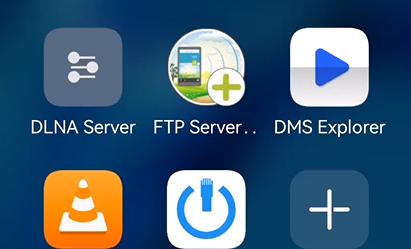
3: Install and configure the DLNA screen mirroring application
You need to install and configure the corresponding DLNA screen mirroring application on your source device in order to realize the DLNA screen mirroring function . Download and follow the prompts to install and configure. These applications can usually be found in mobile app stores or computer software download websites.
Four: Connect the source device and receiving device
In the application. Search for connectable devices and connect them. Open the installed DLNA screen mirroring application on your source device and receiving device. Your receiving device will be displayed in the device list of the application. You only need to click on the corresponding device. Name to establish a connection. Generally speaking,
5: Select the multimedia content to be cast
You can select the multimedia content to be cast through the DLNA screen casting application. After successful connection. After selecting the source device and the receiving device. Movies on the computer hard drive, or online videos on video websites, etc., these contents can be photos in your mobile phone album, just find what you want to cast in the application.

6: Start DLNA screen mirroring transfer
You only need to click "Start Screen Mirroring" in the application when everything is ready. The DLNA screen mirroring application will start transmitting the selected multimedia content to the receiving device, or similar button. You can control the playback progress, volume, etc. during the transmission process on the source device.
Seven: Enjoy high quality. High-quality wireless screen projection experience
can bring you a better viewing and listening experience. DLNA screen projection technology supports high-definition video and high-quality audio transmission. You can watch high-definition movies on the big screen, or watch high-definition movies on the big screen. Enjoy high-fidelity music on audio equipment and share wonderful moments through the DLNA screen casting function
8: Other application scenarios of DLNA screen casting
Project multimedia content on your tablet or computer to the TV. Or audio equipment, in addition to mobile phones, DLNA screen projection technology can also be used in other application scenarios. Or to achieve file sharing between multiple devices in a home office environment, you can project PPT presentations on your computer to the computer through DLNA screen projection. On a large screen, for example.
9: Solve problems that may be encountered in DLNA screencasting
For example, connection failure, transmission lag, etc. Sometimes you may encounter some problems when using DLNA When using the screen mirroring function, check the network stability or update the application to solve the problem. You can try to reconnect the device.
10: The development and future trends of DLNA screen mirroring technology
DLNA screen projection technology is also constantly developing, with the continuous advancement of wireless transmission technology. To further enhance the wireless screencasting experience, DLNA screencasting is expected to achieve higher transmission speeds and lower latency in the future.
11: Comparison with other wireless screen projection technologies
Miracast, etc., such as AirPlay, in addition to DLNA screen projection technology, there are also other wireless screen projection technologies on the market. You can choose the screen projection technology that suits your needs by comparing their advantages and disadvantages.
Twelve: Security and privacy protection of DLNA screen mirroring technology
Users need to pay attention to protecting their privacy and data security when using the DLNA screen mirroring function. To enhance the security of DLNA screencasting by restricting connected devices, you can set a password.
Thirteen: Application of DLNA screen projection technology in smart homes
Convenient home entertainment experience, it can be linked with other smart devices, DLNA screen projection technology is indispensable in smart homes The missing part to achieve more intelligence.
Fourteen: Understand the related resources and community support of DLNA screen projection technology
For more technical support and communication opportunities, you can refer to the official website, for users who want to understand and master DLNA screen projection technology, technical forums and communities and other resources.
Fifteen:
We can easily realize playback on mobile phones, stereos and other receiving devices, and use DLNA screen projection technology to bring a better viewing and listening experience to tablets or computers and other devices. Multimedia content on the TV is wirelessly projected to the TV. And enjoy a high-quality wireless screencasting experience. I hope this article will help you understand and use DLNA screencasting technology.
The above is the detailed content of How to use DLNA screen mirroring function for multimedia transmission (simple operation). For more information, please follow other related articles on the PHP Chinese website!

Hot AI Tools

Undresser.AI Undress
AI-powered app for creating realistic nude photos

AI Clothes Remover
Online AI tool for removing clothes from photos.

Undress AI Tool
Undress images for free

Clothoff.io
AI clothes remover

AI Hentai Generator
Generate AI Hentai for free.

Hot Article

Hot Tools

Notepad++7.3.1
Easy-to-use and free code editor

SublimeText3 Chinese version
Chinese version, very easy to use

Zend Studio 13.0.1
Powerful PHP integrated development environment

Dreamweaver CS6
Visual web development tools

SublimeText3 Mac version
God-level code editing software (SublimeText3)

Hot Topics
 1376
1376
 52
52
 How to restore the original appearance of mobile phone desktop icons (easily solve the problem of mobile phone desktop icon confusion)
Sep 02, 2024 pm 03:05 PM
How to restore the original appearance of mobile phone desktop icons (easily solve the problem of mobile phone desktop icon confusion)
Sep 02, 2024 pm 03:05 PM
In the process of daily use of mobile phones, we often encounter the situation where the mobile phone desktop icons are messed up, which bothers us. However, with some simple operations, we can easily restore the original appearance of the mobile phone desktop icons. This article will introduce some effective methods to solve this problem. Back up desktop layout Before restoring mobile phone desktop icons, we first need to back up the current desktop layout. Open the phone settings, find the "Desktop and Wallpaper" option, then click the "Backup and Restore" button, select "Backup Desktop Layout", and the phone will automatically save the current desktop layout. Use the icon manager that comes with the system. Most mobile phone systems provide the icon manager function, which can help us restore mobile phone desktop icons. Open your phone settings and find "Apps & Notifications"
 How to deactivate the safety mode of oppo mobile phones (quickly and easily deactivate the safety mode of oppo mobile phones)
Sep 02, 2024 pm 03:38 PM
How to deactivate the safety mode of oppo mobile phones (quickly and easily deactivate the safety mode of oppo mobile phones)
Sep 02, 2024 pm 03:38 PM
In some cases, your Oppo phone may enter safe mode, resulting in the inability to use the phone's functions normally. In this situation, you may feel confused and anxious. However, don't worry! This article will introduce you to some quick and easy methods to disable the safe mode of your Oppo phone and let you use your phone again. 1. Check the battery power If the battery power of your OPPO phone is too low, it may cause the phone to automatically enter safe mode. Please make sure your phone is fully charged and try restarting your phone. Press and hold the power button In some cases, OPPO phones can exit safe mode by long pressing the power button. Try holding down the power button for a few seconds to see if you can exit safe mode. Check the volume keys Sometimes, pressing the wrong combination of volume keys will also
 Steps and precautions for registering a Hong Kong Apple ID (enjoy the unique advantages of the Hong Kong Apple Store)
Sep 02, 2024 pm 03:47 PM
Steps and precautions for registering a Hong Kong Apple ID (enjoy the unique advantages of the Hong Kong Apple Store)
Sep 02, 2024 pm 03:47 PM
Apple's products and services have always been loved by users around the world. Registering a Hong Kong Apple ID will bring more convenience and privileges to users. Let’s take a look at the steps to register a Hong Kong Apple ID and what you need to pay attention to. How to register a Hong Kong Apple ID When using Apple devices, many applications and functions require using Apple ID to log in. If you want to download applications from Hong Kong or enjoy the preferential content of the Hong Kong AppStore, it is very necessary to register a Hong Kong Apple ID. This article will detail the steps on how to register a Hong Kong Apple ID and what you need to pay attention to. Steps: Select language and region: Find the "Settings" option on your Apple device and enter
 Solution to the problem of blurry screen on Samsung monitor (how to deal with the phenomenon of blurry screen on Samsung monitor)
Sep 04, 2024 pm 01:32 PM
Solution to the problem of blurry screen on Samsung monitor (how to deal with the phenomenon of blurry screen on Samsung monitor)
Sep 04, 2024 pm 01:32 PM
With the continuous development of technology, monitors have become an indispensable part of people's daily life and work. However, sometimes we may encounter some problems, such as screen blur on Samsung monitors. This article will introduce some common solutions to help you better deal with this problem. 1. Check whether the connection cable is secure - make sure the VGA, DVI or HDMI cables are intact and firmly connected to the monitor and computer or other devices. - Check whether the interface of the connecting cable is loose or dirty, and clean or replace it if necessary. 2. Adjust resolution and refresh rate - Adjust the resolution and refresh rate of the monitor on your computer system to ensure it matches the monitor's default settings. - Try different settings to see if they can resolve the blurry screen issue.
 How to identify genuine and fake shoe boxes of Nike shoes (master one trick to easily identify them)
Sep 02, 2024 pm 04:11 PM
How to identify genuine and fake shoe boxes of Nike shoes (master one trick to easily identify them)
Sep 02, 2024 pm 04:11 PM
As a world-renowned sports brand, Nike's shoes have attracted much attention. However, there are also a large number of counterfeit products on the market, including fake Nike shoe boxes. Distinguishing genuine shoe boxes from fake ones is crucial to protecting the rights and interests of consumers. This article will provide you with some simple and effective methods to help you distinguish between real and fake shoe boxes. 1: Outer packaging title By observing the outer packaging of Nike shoe boxes, you can find many subtle differences. Genuine Nike shoe boxes usually have high-quality paper materials that are smooth to the touch and have no obvious pungent smell. The fonts and logos on authentic shoe boxes are usually clear and detailed, and there are no blurs or color inconsistencies. 2: LOGO hot stamping title. The LOGO on Nike shoe boxes is usually hot stamping. The hot stamping part on the genuine shoe box will show
 How to check WiFi password on Android phone (simple operation allows you to easily obtain the password of the connected WiFi)
Sep 02, 2024 pm 05:10 PM
How to check WiFi password on Android phone (simple operation allows you to easily obtain the password of the connected WiFi)
Sep 02, 2024 pm 05:10 PM
With the popularity of wireless networks, we often connect to different WiFi networks, but sometimes we forget the password of a certain WiFi network. This article will introduce how to check the password of the connected WiFi on an Android phone, so that you can easily obtain and record it. Paragraph 1. Enter the WiFi settings page through system settings. Enter the WiFi settings page by clicking the "WiFi" option in the phone settings. 2. Select the connected WiFi network. In the WiFi settings page, find and click the name of the connected WiFi network. 3. Enter the WiFi network details page. In the pop-up window, click "Network Details" or similar options to enter the WiFi network details page. 4. Display the high speed of the connected WiFi
 How to clean colored silicone mobile phone cases (simple and practical cleaning tips and precautions)
Sep 02, 2024 pm 04:09 PM
How to clean colored silicone mobile phone cases (simple and practical cleaning tips and precautions)
Sep 02, 2024 pm 04:09 PM
Colored silicone phone cases are one of the common accessories for modern mobile phone enthusiasts. However, after a period of use, dirt and dust will inevitably accumulate on the phone case, affecting its appearance and hygiene. How to properly clean colored silicone phone cases is something every mobile phone user should know. This article will introduce you to some simple and practical cleaning tips and precautions to help you clean colored silicone phone cases easily. 1. Preparation before cleaning Before cleaning, first make sure that the phone is turned off and separate the phone from the phone case. Then prepare the following tools: a soft-bristled brush, mild detergent, warm water, and a clean towel. 2. Use a soft-bristled brush to remove most of the dust. Use a soft-bristled brush to gently brush off most of the dust on the surface of the colored silicone phone case. You can place the phone case on a paper towel to prevent the dust from scattering. want
 Choose the best video player software (compare the pros and cons of different video player software)
Sep 02, 2024 pm 03:03 PM
Choose the best video player software (compare the pros and cons of different video player software)
Sep 02, 2024 pm 03:03 PM
With the popularity of the Internet and smart devices, video has become an indispensable part of people's daily lives. When choosing a video player software, we hope that it can provide a good user experience, stable playback performance, and support a variety of common video formats. This article will introduce several well-known video player software currently on the market, and evaluate them based on their functions and features, so that readers can choose the software that best suits their needs. 1. Introduction and comparison of popular video player software Windows Media Player: easy to use, comes with Windows system, supports common formats, limited functions VLC Media Player: powerful decoding capabilities, widely supports various formats, simple interface PotPlayer: highly customizable Support multiple formats



