
DingTalk group live broadcast function is a powerful tool for enterprises to communicate and promote online, but it is inevitable to encounter problems when using it. PHP editor Apple will bring you graphic tutorials on how to use the DingTalk group live broadcast function, explaining in detail how to set up live broadcasts, add guests, and share live broadcast links. Read the tutorial to easily master DingTalk group live broadcast skills and enjoy efficient communication and dissemination!
ps: The group live broadcast function on the computer is the same as that on the mobile phone. For the convenience of demonstration, the editor uses screenshots on the computer. The operation method on the mobile phone should be similar. If you understand the computer operation, you will almost understand how to use it.
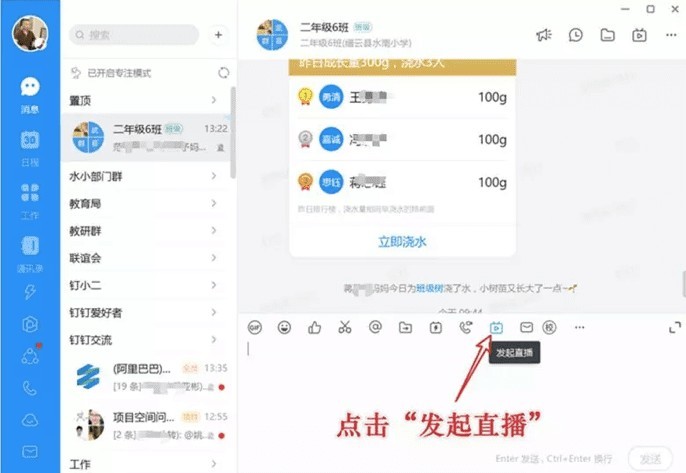
1. Enter the DingTalk class group and click [Start Live Broadcast]. If there are multiple teaching classes, you can choose one of them first, and other classes can use [Multi-Group Broadcast] to join the live class together.
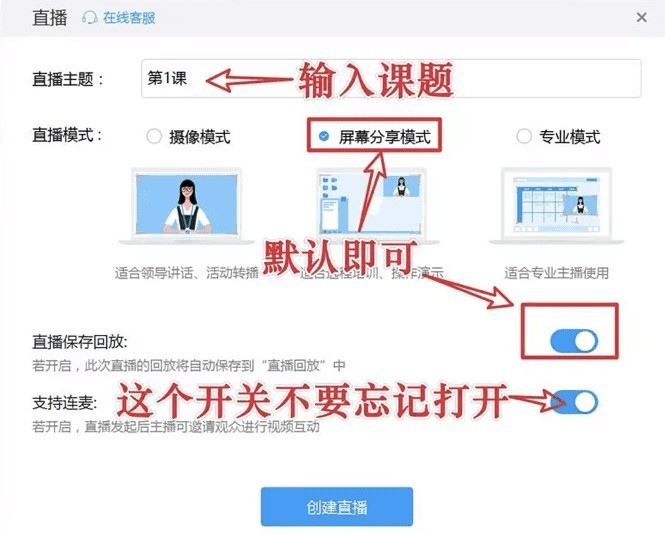
2. Set up the topics for class, the live broadcast mode and the default save and playback mode. The most important thing is not to forget to turn on the switch of the continuous microphone function (it means it is turned on when it shows blue) .
3. Open the courseware for class (you can also open it after the live broadcast officially starts).

4. Face exposure setting, when turned on, can realize the picture-in-picture function, allowing students to see the teacher when watching courseware.
5. Sound settings. Generally, the default setting is sufficient and there is no need to set it. If there is no sound during the live broadcast, you can click to check the setting.
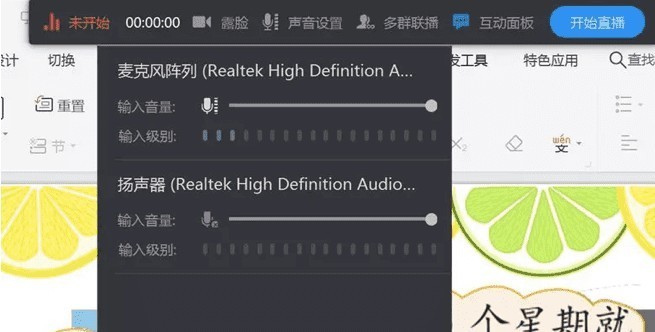
6. Multi-group simulcast settings
If there are multiple classes teaching and need to teach at the same time, you can click Multi-group simulcast to add other class groups so that they can attend classes at the same time Have multiple classes of students study together. Note: The teacher who needs to live broadcast has already joined other class groups. If not, the class teacher of the class needs to be added to the teacher status of his DingTalk class group.
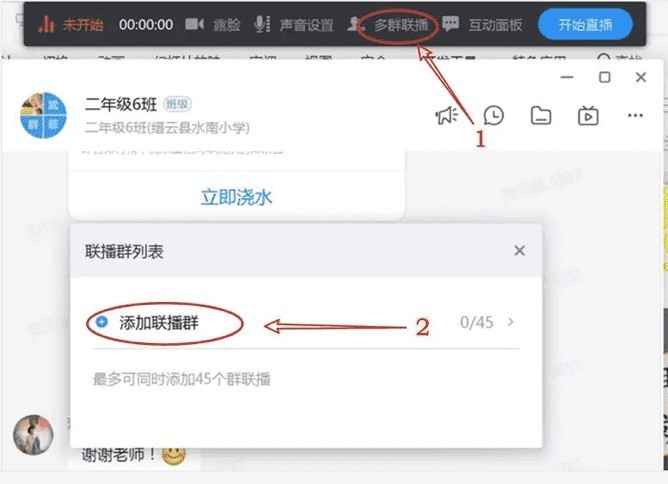
7. Interactive panel
After clicking to open it, you can see the real-time number of people online and the interactive information sent by students in the class group. However, because this panel will occupy the screen when opened, affecting students' viewing of courseware, my experience is not to open the interactive panel on the computer, but to log in to the live broadcast using DingTalk on the mobile phone (note that the mobile phone must be muted). In this way, our teachers use computers to live broadcast classes. When interacting with students, if they choose 1 or 2, the students reply on their mobile phones, and the teacher watches these interactive messages in the DingTalk class group on his mobile phone.

8. Start live broadcast
When everything is ready, we click [Start Live Broadcast]. The live broadcast will officially start after a countdown of 3 seconds. Students will see the teacher’s computer The teacher's voice can be heard on the screen.
The above is the detailed content of Graphical tutorial on how to use DingTalk group live broadcast function. For more information, please follow other related articles on the PHP Chinese website!




