 Software Tutorial
Software Tutorial
 Computer Software
Computer Software
 How to make a solid color video in Premiere_How to make a solid color video in Premiere
How to make a solid color video in Premiere_How to make a solid color video in Premiere
How to make a solid color video in Premiere_How to make a solid color video in Premiere
Apr 29, 2024 pm 03:55 PMHow to make a solid color video in Premiere? This problem plagues many novice video editors. PHP editor Banana will introduce to you in detail the method of producing solid color videos in Premiere to help you easily solve this problem. Read on below for detailed steps to create your own solid-color video.
First find the project panel in the PR software and right-click the mouse in the panel.
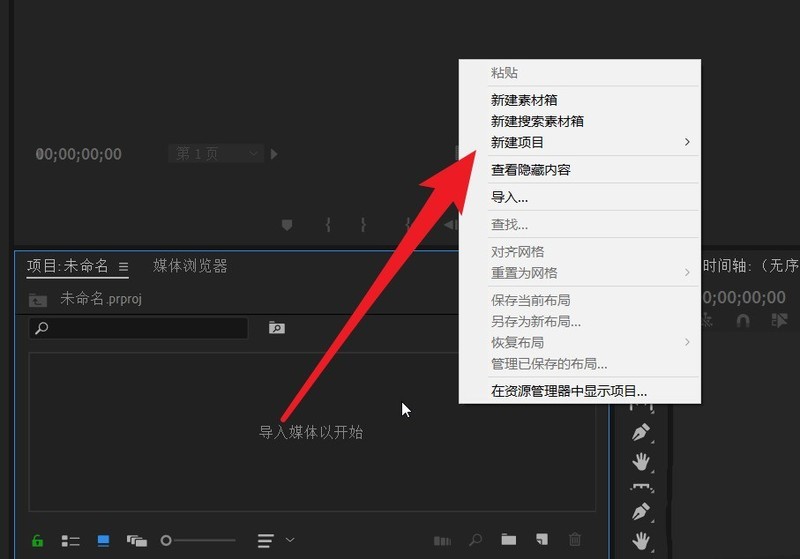
Then select Color Mask in the New Project drop-down menu.
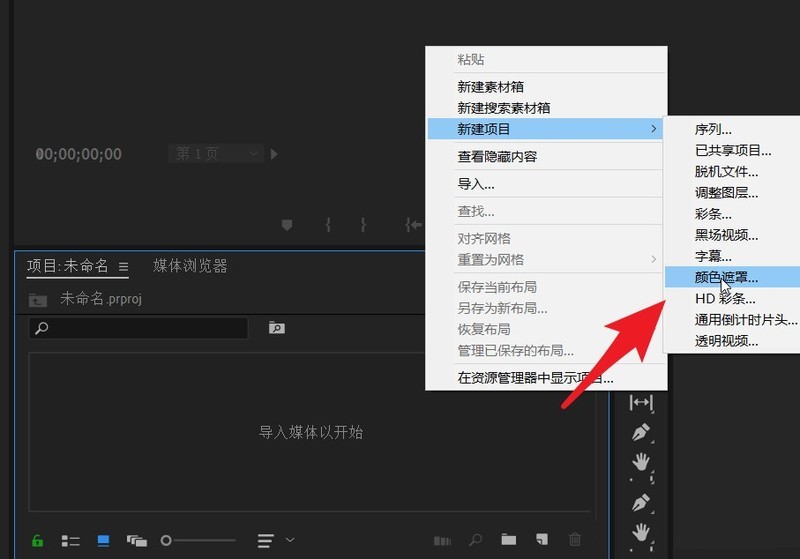
You will then see a pop-up new color mask dialog box on the desktop, set various values.
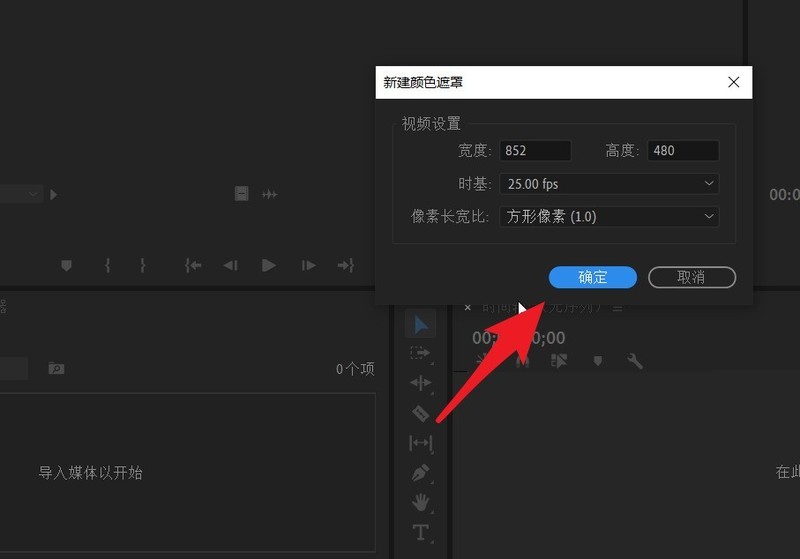
Then select the color of the mask on the color picker page, or set it in RGB mode.
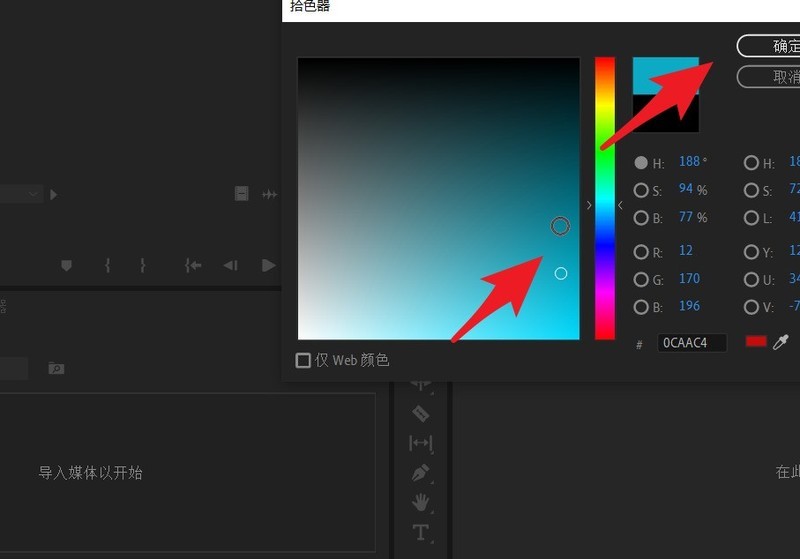
After the color setting is completed, set a name for this color mask.
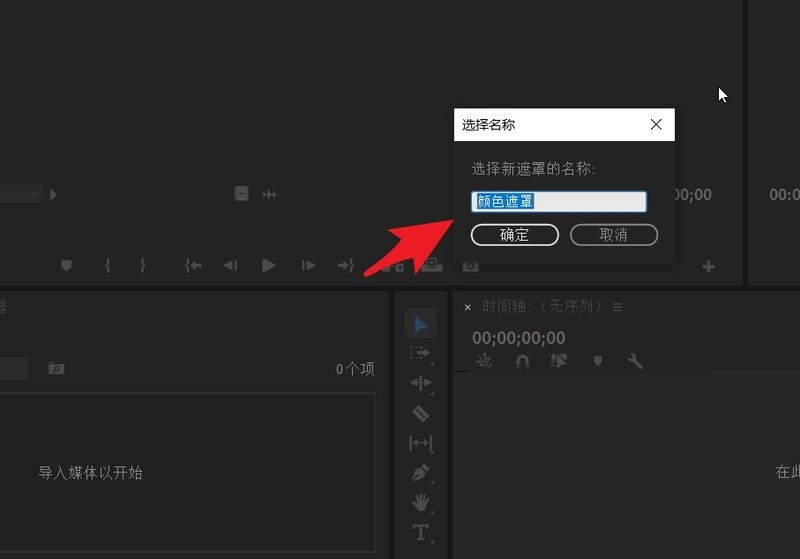
At this point you can see the color mask fragment you just saved and set in the project panel.
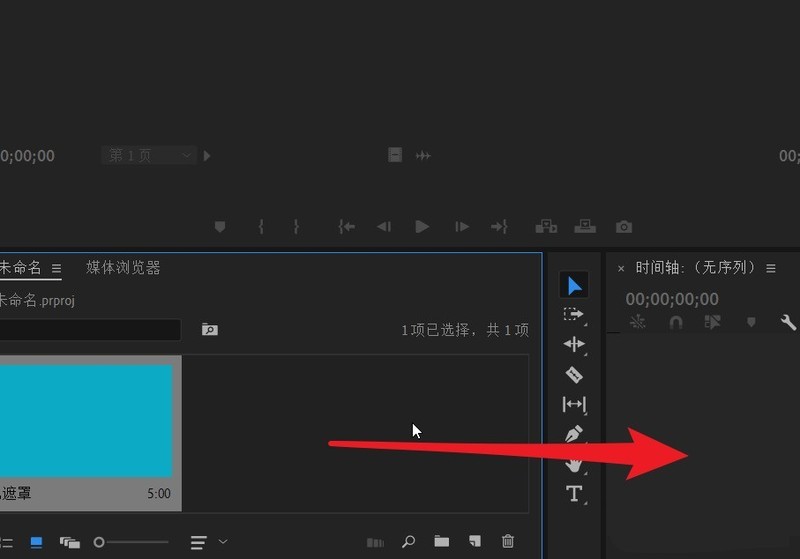
Finally drag it to the timeline panel and you can operate it like a video.
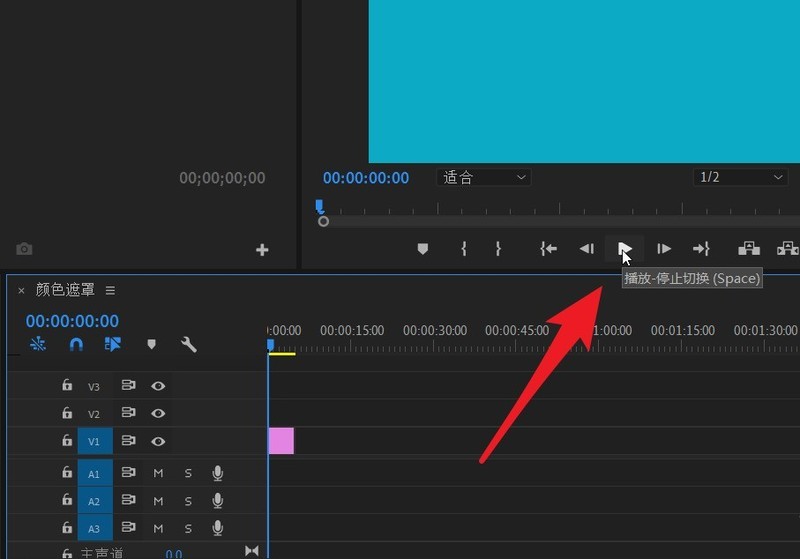
The above is the detailed content of How to make a solid color video in Premiere_How to make a solid color video in Premiere. For more information, please follow other related articles on the PHP Chinese website!

Hot Article

Hot tools Tags

Hot Article

Hot Article Tags

Notepad++7.3.1
Easy-to-use and free code editor

SublimeText3 Chinese version
Chinese version, very easy to use

Zend Studio 13.0.1
Powerful PHP integrated development environment

Dreamweaver CS6
Visual web development tools

SublimeText3 Mac version
God-level code editing software (SublimeText3)

Hot Topics
 How to record screen video with OPPO phone (simple operation)
May 07, 2024 pm 06:22 PM
How to record screen video with OPPO phone (simple operation)
May 07, 2024 pm 06:22 PM
How to record screen video with OPPO phone (simple operation)
 What is the difference between quad-core and eight-core computer CPUs?
May 06, 2024 am 09:46 AM
What is the difference between quad-core and eight-core computer CPUs?
May 06, 2024 am 09:46 AM
What is the difference between quad-core and eight-core computer CPUs?
 Which one is better, Snapdragon 8gen3 or third generation Snapdragon 8s?
May 05, 2024 am 01:24 AM
Which one is better, Snapdragon 8gen3 or third generation Snapdragon 8s?
May 05, 2024 am 01:24 AM
Which one is better, Snapdragon 8gen3 or third generation Snapdragon 8s?
 How to blur video edges in Premiere_How to set feathered video edges in Premiere
May 08, 2024 pm 02:16 PM
How to blur video edges in Premiere_How to set feathered video edges in Premiere
May 08, 2024 pm 02:16 PM
How to blur video edges in Premiere_How to set feathered video edges in Premiere
 How to set up Douyin to schedule videos
May 04, 2024 am 03:33 AM
How to set up Douyin to schedule videos
May 04, 2024 am 03:33 AM
How to set up Douyin to schedule videos
 How to switch language in Adobe After Effects cs6 (Ae cs6) Detailed steps for switching between Chinese and English in Ae cs6 - ZOL download
May 09, 2024 pm 02:00 PM
How to switch language in Adobe After Effects cs6 (Ae cs6) Detailed steps for switching between Chinese and English in Ae cs6 - ZOL download
May 09, 2024 pm 02:00 PM
How to switch language in Adobe After Effects cs6 (Ae cs6) Detailed steps for switching between Chinese and English in Ae cs6 - ZOL download








