
Troubled by greeting message notifications from Meipian? don’t worry! PHP editor Youzi has compiled a detailed tutorial on turning off notifications to address this problem. This tutorial will guide you step by step to turn off annoying greeting message notifications, allowing you to enjoy a cleaner experience. If you are also troubled by this problem, please continue reading the following content and let PHP editor Youzi provide you with a solution.
1. First open the [Meipian] App. On the main interface of Meipian, click [My] in the lower right corner to open the personal information interface.
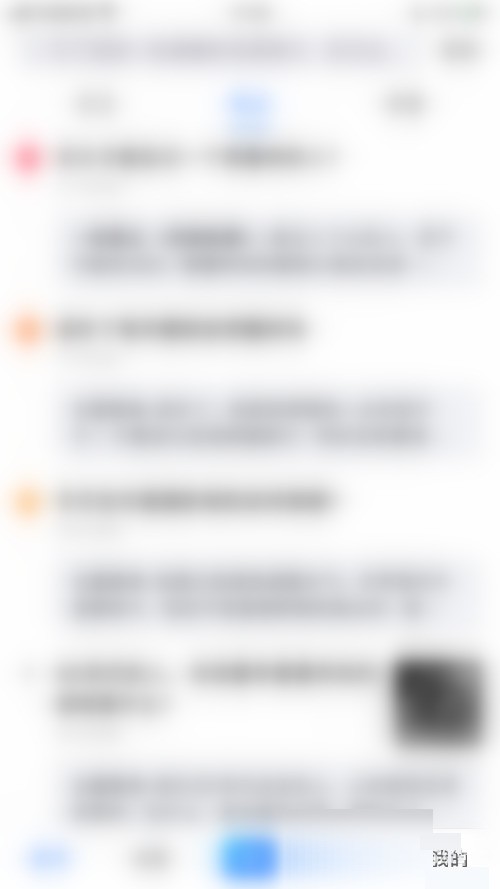
2. Then click [three] in the upper right corner of the personal information interface to open the settings interface.
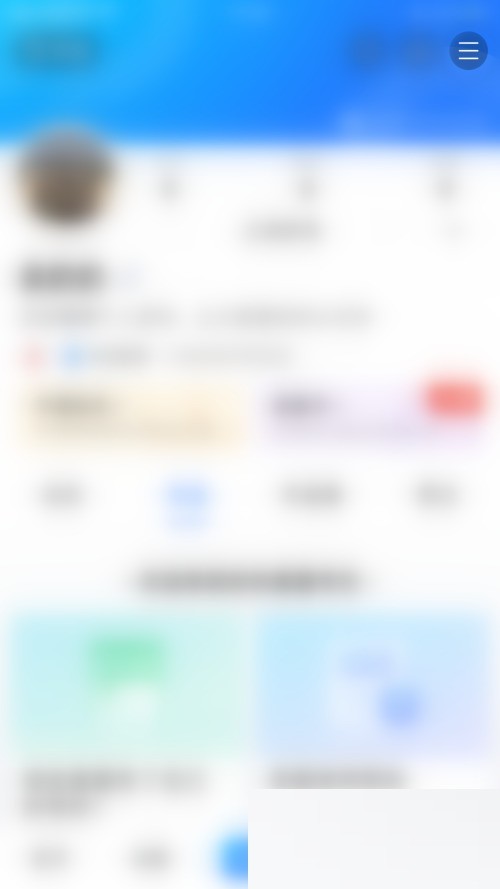
3. Then click [Message Notification] on the settings interface to open the message notification settings interface.
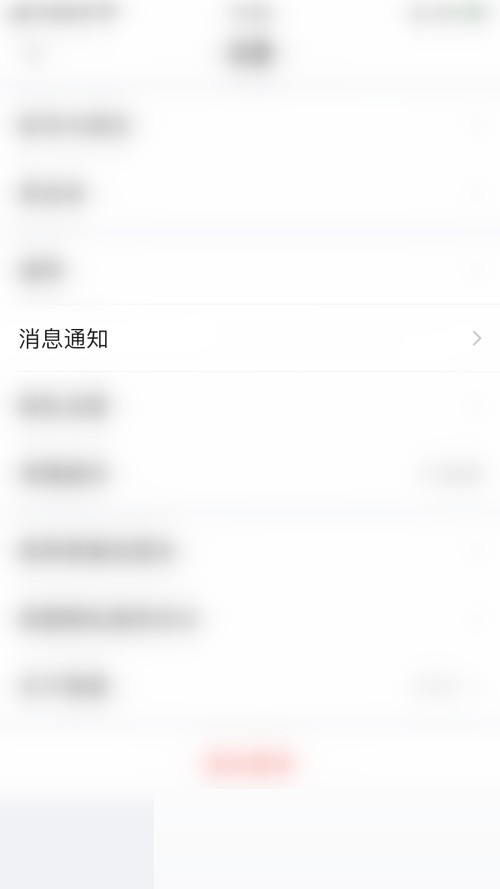
4. In the message notification setting interface, click the dot behind [Greetings].
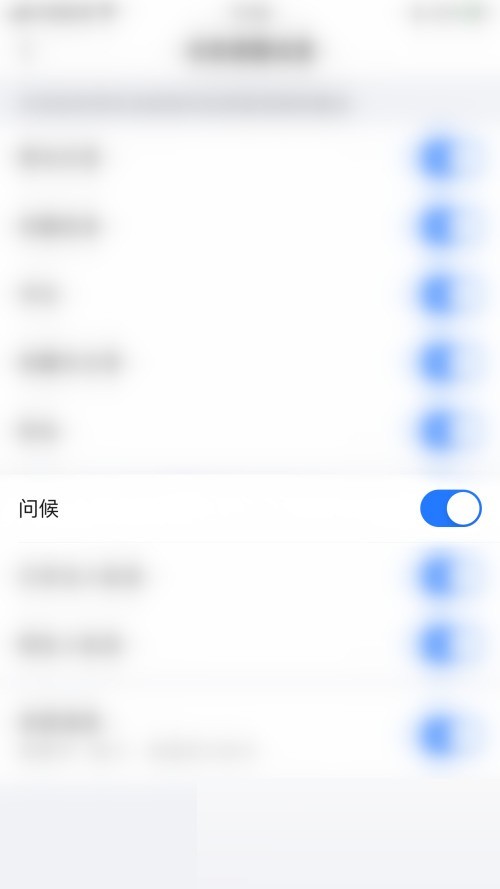
5. Finally, the dot behind [Greetings] turns gray, which means that the greeting message notification has been successfully closed.
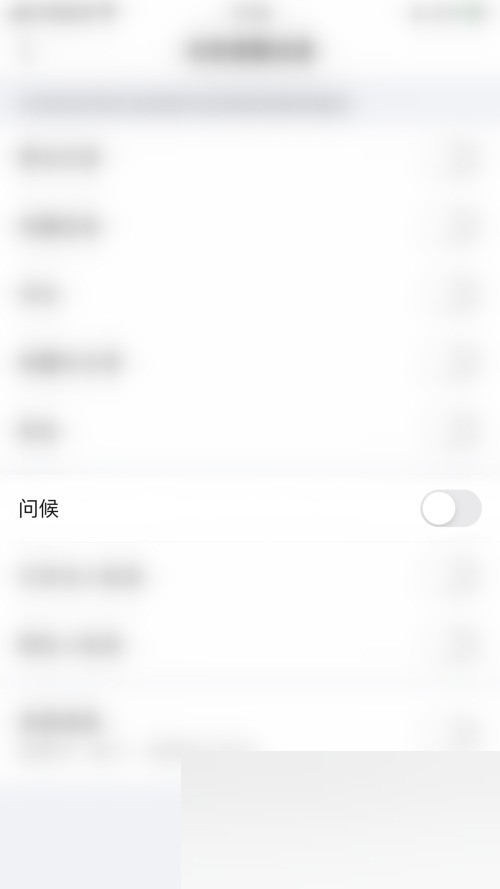
The above is the detailed content of How to turn off greeting message notifications in Meipian_Tutorial on turning off greeting message notifications in Meipian. For more information, please follow other related articles on the PHP Chinese website!
 vcruntime140.dll cannot be found and code execution cannot continue
vcruntime140.dll cannot be found and code execution cannot continue
 pr shortcut key
pr shortcut key
 How to dress up Douyin Xiaohuoren
How to dress up Douyin Xiaohuoren
 What does data intelligence mean?
What does data intelligence mean?
 parentnode usage
parentnode usage
 How to read data from excel file in python
How to read data from excel file in python
 What to do if the computer fakes death
What to do if the computer fakes death
 What to do if css cannot be loaded
What to do if css cannot be loaded
 What is the difference between JD International self-operated and JD self-operated
What is the difference between JD International self-operated and JD self-operated




