
Are you struggling to turn on the Ximalaya AI document function and miss the convenience of converting speech to text? PHP editor Zimo hereby provides a detailed guide on how to open Ximalaya AI manuscripts. This article will guide you step by step on how to easily turn on this feature so that your voice content can be easily converted into text. Come and find out!
1. Open Himalaya and enter the audio playback page you want to listen to.
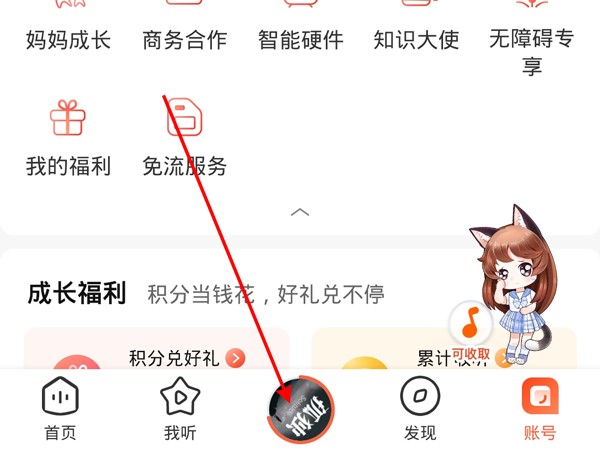
2. Click [Subtitles] above to open the AI document.
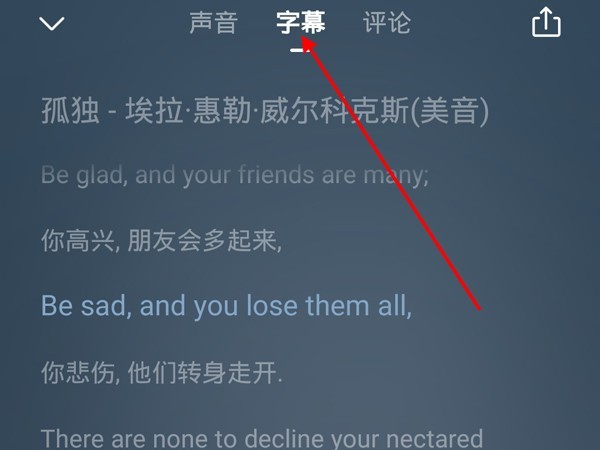
Note: If the host has uploaded subtitles in the audio, you can use the mobile Himalaya APP to display it on the audio playback page. Click [Subtitle] in the middle of the page to view it (as shown in the picture), on the computer Viewing subtitles is not currently supported. If the host has not uploaded it, it cannot be viewed.
This article takes iqoo8 as an example and is applicable to OriginOS 1.0 for iQOO system Himalaya v8.3.30 version
The above is the detailed content of How to open Ximalaya ai manuscript_How to open Ximalaya ai manuscript. For more information, please follow other related articles on the PHP Chinese website!
 teambition
teambition
 Usage of write function
Usage of write function
 What are the requirements for Douyin live broadcast?
What are the requirements for Douyin live broadcast?
 The difference between UCOS and linux
The difference between UCOS and linux
 What are the commonly used instructions in vue?
What are the commonly used instructions in vue?
 How to solve the problem that js code cannot run after formatting
How to solve the problem that js code cannot run after formatting
 How to jump with parameters in vue.js
How to jump with parameters in vue.js
 What does mobile phone hd mean?
What does mobile phone hd mean?




